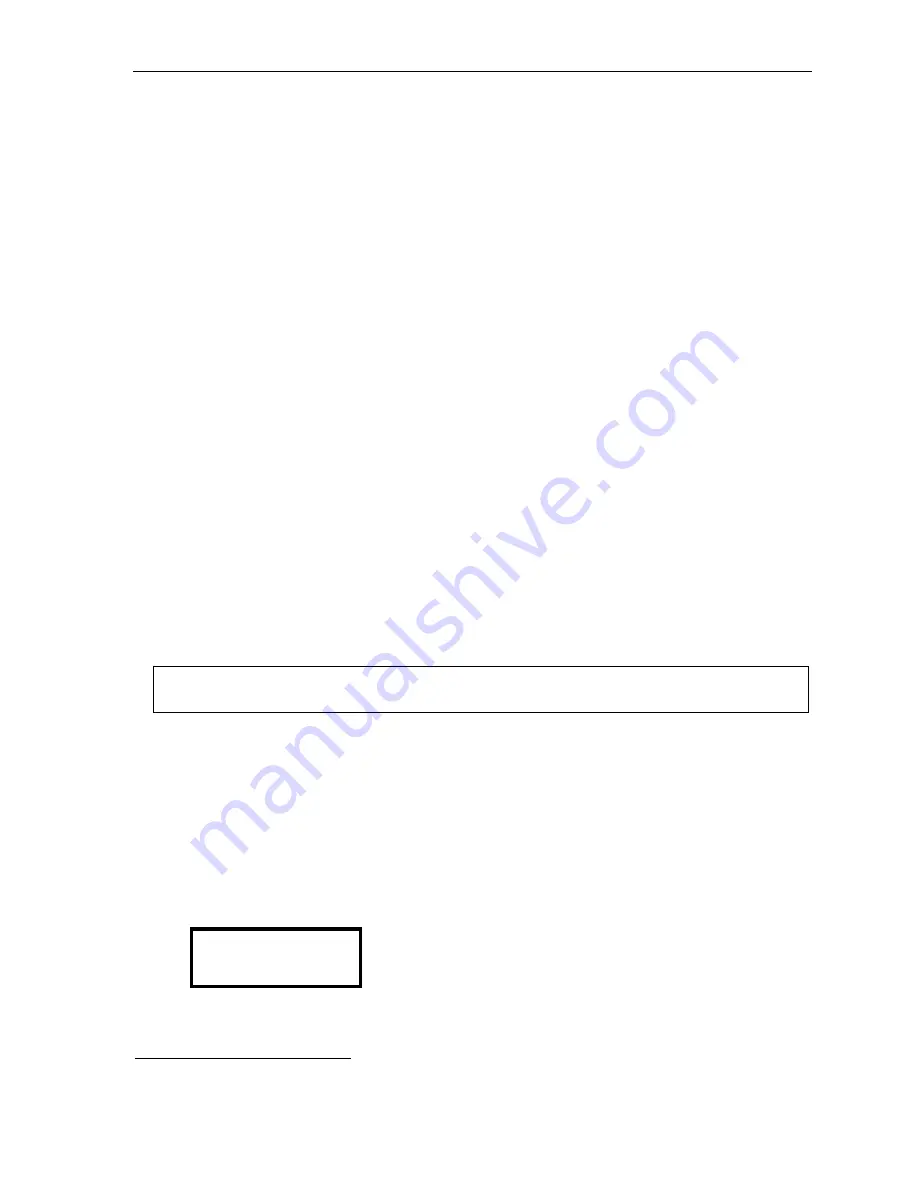
ESI Cellular Management User’s Guide
8
Using voice dialing to place an outgoing call
If your cellular service provides
voice dialing
, ESI Cellular Management lets you use your ESI Feature Phone,
too, to make calls in this fashion.
1.
Lift the ESI phone’s handset (or press
SPEAKER
).
2.
Press the Cellular Access key.
3.
Press the
VOICE DIAL
soft key that appears in the ESI phone display.
4.
As you would when using your cell phone, say the appropriate word(s) to dial the desired number.
Using the Cellular Access key to check cellular voice mail
To access your cellular service voice mailbox:
1.
Press the Cellular Access key on your ESI Feature Phone.
2.
Dial the cell phone’s number.
3.
When you hear the cellular voice mailbox’s personal greeting, follow your cellular service provider’s normal
steps for remotely checking voice mail.
Leaving the area with cell phone call and Auto-Connect enabled
When Auto-Connect is enabled, use the following procedure if you must take the cell phone out of the range of
the Access Device
but
are on a call on the cell phone at the time and don’t wish to hang up at that time:
1.
While on an active cell phone call, press the
USE CELL
soft key that appears in the ESI phone display.
Auto-Connect is now disabled for 10 minutes. The Access Device’s blue
HANDSET
LED will begin
blinking, and the phone’s Cellular Access key will glow (not blink) amber.
2.
On the cell phone, resume the conversation.
1
3.
To end the call, hang up normally using the cell phone.
After 10 minutes, Auto-Connect is re-enabled.
At that time . . .
• If there is
no
active call on the cell phone but it is in range, the Access Device will re-establish the
Bluetooth link to the cell phone.
• However, if there
is
an active call on the cell phone
and
it is in range, the call will be disconnected.
Note:
While Auto-Connect is disabled, the Cellular Access key will continue to glow (not blink) amber.
To re-establish the Bluetooth connection, press the Cellular Access key.
Using the Cellular Speed-Dial key
Press the Cellular Speed-Dial key to dial out using the cellular phone line. To program this key on a 48-Key
Feature Phone (Digital or IP):
1.
Enter feature key programming by selecting a programmable feature key to program and
either . . .
•
Pressing
PROGRAM 2
and then pressing the programmable feature key.
. . . or . . .
•
Holding down the programmable feature key.
2.
Press
ESI-DEX
. The display will show:
ESI-DEX
PER STA SYS LOC KEYS
(Continued)
1
On some cell phones, you can actively switch the phone’s audio source during a call. For more information about this, refer to the cell phone’s
User’s Guide
.












