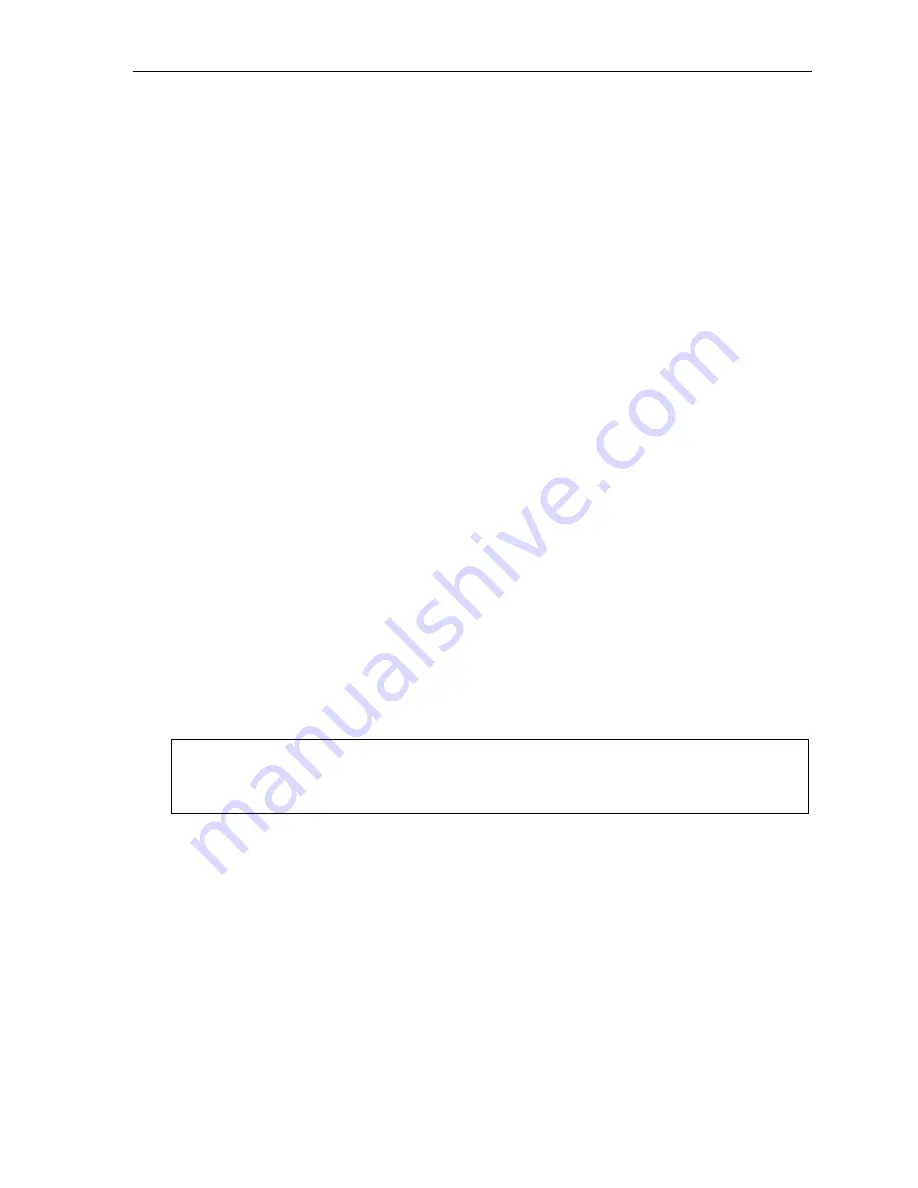
ESI Cellular Management User’s Guide
7
Auto-Connect setting
The
Auto-Connect
setting lets you choose when and how the Bluetooth connection is made with the
cell phone.
If Auto-Connect is
enabled
, the Bluetooth link between the cell phone and the ESI Cellular Management
Access Device will be automatically re-established every time the cell phone is in close proximity to the
Access Device. If AutoConnect is
disabled
, the Bluetooth link must be manually re-established each time
by either using the Cellular Access key (see “Cellular Access key,”
below
) or selecting the cell phone’s
Bluetooth settings or option.
1.
On your ESI Feature Phone, press
PROGRAM 7 2
to reach the Cellular Management settings.
2.
Press
5
to reach the Bluetooth setup settings.
3.
Press
4
to reach the Auto-Connect setting.
4.
Use the scroll keys to select whether Auto-Connect is
ENABLED
or
DISABLED
.
When you’re satisfied with the selection, press
#
to confirm.
5.
Press
#
to confirm.
6.
Hang up to complete programming.
Setting up a Cellular Access key
Programming a Cellular Access key
To program a Cellular Access key on an ESI Feature Phone:
1.
Press
PROGRAM 2
to enter programmable feature key programming.
2.
Press the selected programmable feature key.
3.
Enter the extension number of the ESI Cellular Management Access Device.
4.
Press the selected programmable feature key again to complete programming the key.
5.
Press
RELEASE
to exit programming.
Using a Cellular Access key
To place an outgoing call:
1.
Press the Cellular Access key.
2.
Dial the desired phone number.
Notes:
If the cell phone isn’t available (roaming, out of range,
etc.
), the Cellular Access key glows amber.
If the user presses the key and the cell phone
is
available, the system will try to re-establish a connection
with the cell phone.
Using the Cellular Access key with Auto-Connect disabled
1.
Make sure the Cellular Access key is
glowing steadily amber
.
2.
Press and release the Cellular Access key.
3.
The ESI phone’s display will show “CONNECTING.”
When the Access Device has successfully connected with a Bluetooth-enabled cell phone, the ESI
phone’s display will return to normal, and the Cellular Access key will cease glowing.
Answering incoming calls
You answer a call that comes in via ESI Cellular Management as you would any usual call: either pick up the ESI
Feature Phone handset, press
SPEAKER
on the ringing phone, or (if using a headset) press a programmed
headset key.












