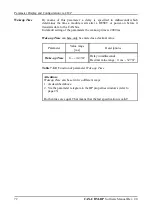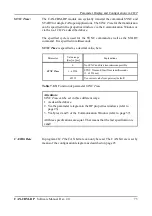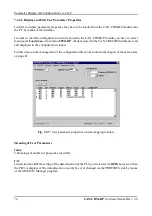Parameter Display and Configuration via
CICT
CAN-CBM-DP
Software Manual Rev. 2.0
78
3.
By means of the mouse you can now click the parameter to be change and enter the desired value.
4.
By pressing the >Enter< key or by clicking the OK button the Edit Parameter window is closed and
the entry with the changed parameters is displayed in the user parameter list.
Deleting all User Parameter Properties
1.
Select menu point
Clear
in menu
CAN-CBM-DP.
2.
You are requested to save your changes in a file.
3.
All user parameter properties are deleted.
Displaying Information about Wrong User Parameters
If an error occurs because a user parameter entry has been edited (such as assigning a CAN identifier
twice), this will be indicated by an exclamation mark ‘!’. If you want the reason for the error being
displayed, you have to follow the steps below.
1.
Mark user parameter entry for which you want to have an error displayed.
2.
Click
Info
button. A window with the following error message appears:
Fig. 7.2.9:
Example: Error message caused by assigning an identifier twice
3.
Read error message and click
OK
button or press >Enter< key.
4.
Correct error by editing the user parameter entry.