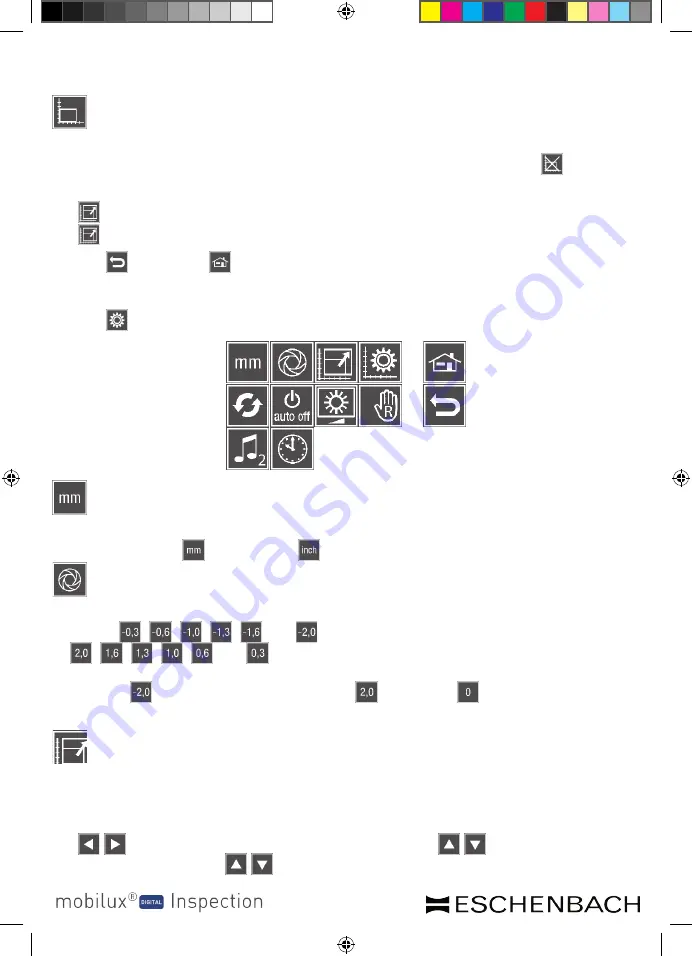
- 22 -
- 23 -
Operation
Switching the measurement template on/off
Use this button to switch a measurement template on. This measurement graphic is
also saved in the images. If the function is deactivated, you will see the icon here.
To customise the template, go to the second page of device settings and then select
the button or press the display for 3 seconds when in live image mode to access
the menu.
Tap the icon or the icon to close the menu and return to live image mode.
Tap the icon to call up the second page of device settings:
Selecting units
Tap this button in order to switch the measuring units on the measuring scale be-
tween millimetres ( ) and inches ( ).
Configuring the exposure correction
Tap this button to configure a set value for the exposure correction.
Values of , , , , and result in images with lower exposure. Values
of , , , , and result in images with higher exposure. Tap the value
shown in the centre of the display each time to select the next-lowest value each time.
After value , the screen changes to value . Select the value for an exposure
without correction.
Adapting measurement template
Tap this button to adapt a measurement template. Tap the bottom button to switch
between a rectangle and a circle as a template.
Tap the display in the current view in order to adjust the width of the rectangle using
the / buttons, the height of the rectangle using the / buttons or the diam-
eter of the circle with the / buttons. In this mode, the colour of the coordinate
BDA_mobilux_DIGITAL_Inspection_A5_EN_FR_ES_IT_CMYK.indd 23
11.12.2015 12:34:09
Содержание Mobilux Digital Inspection
Страница 77: ... 77 BDA_mobilux_DIGITAL_Inspection_A5_EN_FR_ES_IT_CMYK indd 77 11 12 2015 12 34 24 ...
Страница 78: ... 78 BDA_mobilux_DIGITAL_Inspection_A5_EN_FR_ES_IT_CMYK indd 78 11 12 2015 12 34 24 ...
Страница 79: ... 79 BDA_mobilux_DIGITAL_Inspection_A5_EN_FR_ES_IT_CMYK indd 79 11 12 2015 12 34 24 ...
Страница 80: ...BDA_mobilux_DIGITAL_Inspection_A5_EN_FR_ES_IT_CMYK indd 80 11 12 2015 12 34 24 ...






























