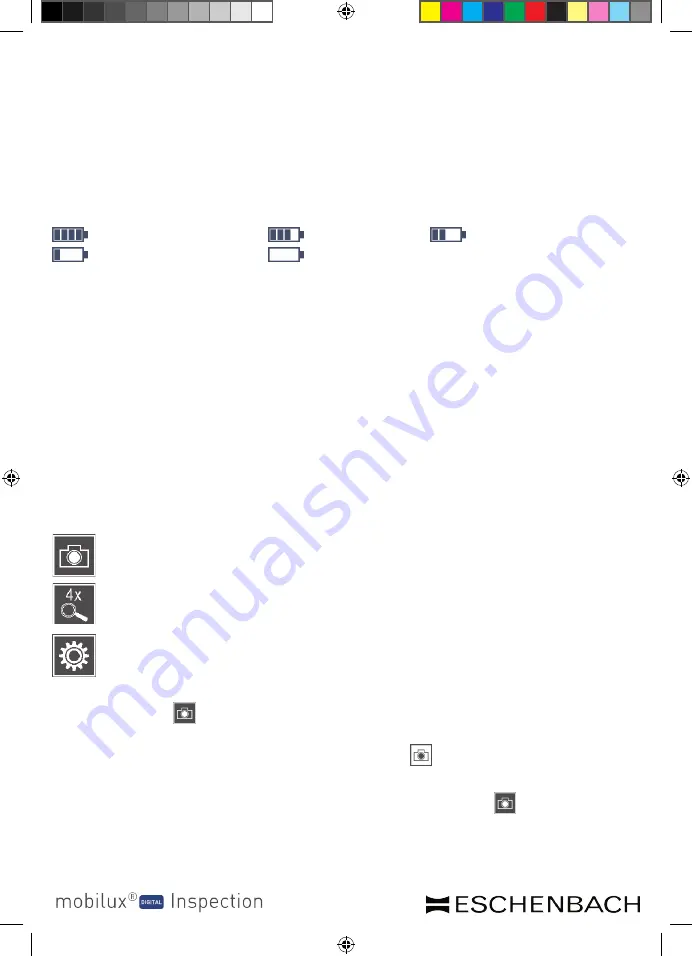
- 20 -
- 21 -
Operation
Operation
Switching on/off
Press and hold the On/Off button (
w
) for one second to turn on mobilux DIGITAL In-
spection and to switch to live image mode. The enlarged image of the test object will
appear on the display (
q
).
3 icons appear on the upper edge of the screen for approx. 2 seconds to indicate the
battery charge level, the last-configured zoom factor and the display brightness:
Battery fully charged
75% charge
50 % charge
25% charge
Battery empty
To switch the device off, press and hold the On/Off button for one second. The current
zoom, screen mode and brightness settings will be saved.
To prolong the battery charge in the internal battery, the mobilux DIGITAL Inspection
switches off automatically if it is not moved for more than 5 minutes. If you want to
use the testing device again after this time, switch it on again.
Testing with the device
Switch the mobilux DIGITAL Inspection on and then place the device so that its con-
tact surfaces (
d
) are resting on the item to be tested. Start the test.
Saving the live image as a file
If you briefly tap the display when the testing device is switched on, three icons will
appear on the right-hand edge of the screen:
icon for the ‘Save live image as file’ (screenshot)
icon for ‘Set zoom’
icon for ‘Device settings’
Tap briefly on the icon to save the current live image as a file on the SD card cur-
rently inserted in the testing device. The saved image is then shown on the display.
The screenshots are numbered sequentially. Tap the icon to return to live image
mode. Tap the display briefly to hide the three icons.
Tip:
If there is no SD card in the testing device when you tap the icon, the "No
memory card" message will be displayed.
BDA_mobilux_DIGITAL_Inspection_A5_EN_FR_ES_IT_CMYK.indd 20
11.12.2015 12:34:08
Содержание Mobilux Digital Inspection
Страница 77: ... 77 BDA_mobilux_DIGITAL_Inspection_A5_EN_FR_ES_IT_CMYK indd 77 11 12 2015 12 34 24 ...
Страница 78: ... 78 BDA_mobilux_DIGITAL_Inspection_A5_EN_FR_ES_IT_CMYK indd 78 11 12 2015 12 34 24 ...
Страница 79: ... 79 BDA_mobilux_DIGITAL_Inspection_A5_EN_FR_ES_IT_CMYK indd 79 11 12 2015 12 34 24 ...
Страница 80: ...BDA_mobilux_DIGITAL_Inspection_A5_EN_FR_ES_IT_CMYK indd 80 11 12 2015 12 34 24 ...
















































