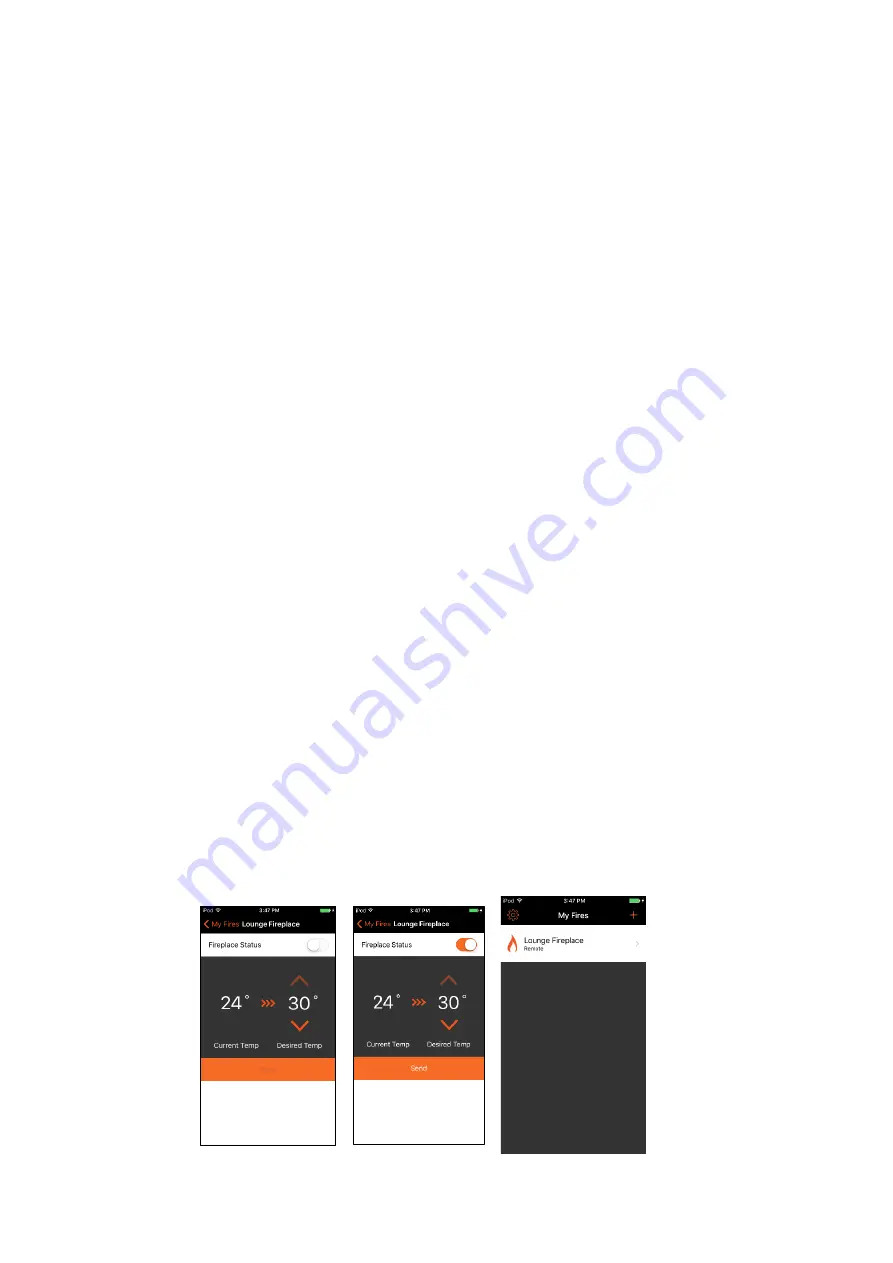
14
How to use Smart Heat: Remotely/Using Data
Use remotely
–
Apple
•
Ensure you have your phone data turned on and you are not
connected to a Wifi network (e.g Work Wifi).
•
Open the App. Remember, you will need be logged in if you
want to access the fire remotely (via the
settings “cog”)
.
•
You will now see your fire. The App will
automatically recognise that the fire is
remote.
Tap on the fire’s name
to access
the remote settings.
•
To turn the fire on, move the slider
for the “fireplace status” to “ON”
then tap
“Send”.
You will know the message has been sent
because the word “Send” has been
greyed out and is no longer a button.
Adjust the temperature by tapping the up and down button
and then tap “Send”.
Содержание SMART HEAT
Страница 1: ...User Guide SMART HEAT...























