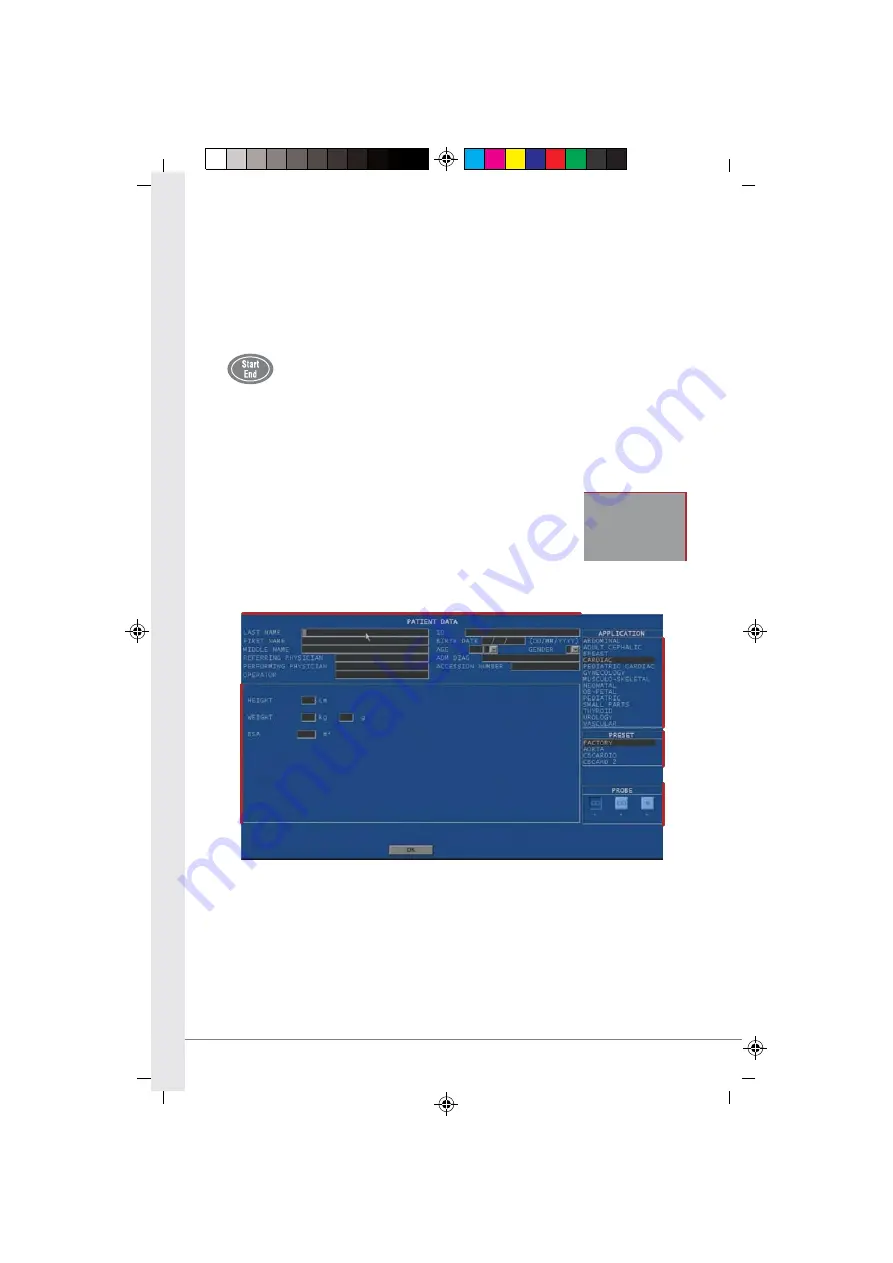
QG_ML25-30GOLD-RevC-3 19-03-2009 10:10 Pagina 10
Colori compositi
C
M
Y
CM
MY
CY CMY
K
1.
Patient Data
2.
Application
3.
Preset
4.
Probe
5.
Application Data
At power-up, at the end of the initial auto-test and at the start of every new
exam (
START END
key) the system shows the following screen.
1
5
2
3
4
3- Starting an Exam
Содержание mylab 25 gold
Страница 2: ...QG_ML25 30GOLD RevC 3 19 03 2009 10 10 Pagina 2 Colori compositi C M Y CM MY CY CMY K ...
Страница 16: ...QG_ML25 30GOLD RevC 3 19 03 2009 10 10 Pagina 16 Colori compositi C M Y CM MY CY CMY K Your Notes ...
Страница 38: ...QG_ML25 30GOLD RevC 3 19 03 2009 10 10 Pagina 38 Colori compositi C M Y CM MY CY CMY K Your Notes ...
Страница 50: ...QG_ML25 30GOLD RevC 3 19 03 2009 10 10 Pagina 50 Colori compositi C M Y CM MY CY CMY K Your Notes ...
Страница 52: ...QG_ML25 30GOLD RevC 3 19 03 2009 10 10 Pagina 52 Colori compositi C M Y CM MY CY CMY K Your Notes ...
Страница 58: ...QG_ML25 30GOLD RevC 3 19 03 2009 10 10 Pagina 58 Colori compositi C M Y CM MY CY CMY K Your Notes ...











































