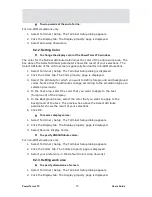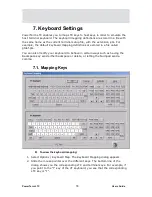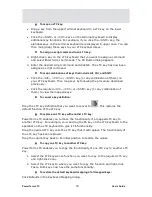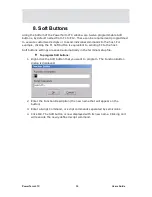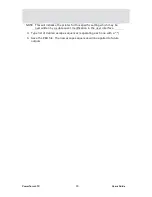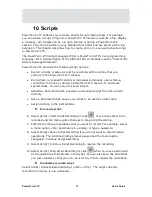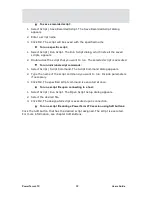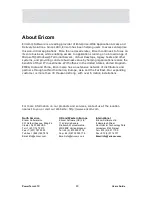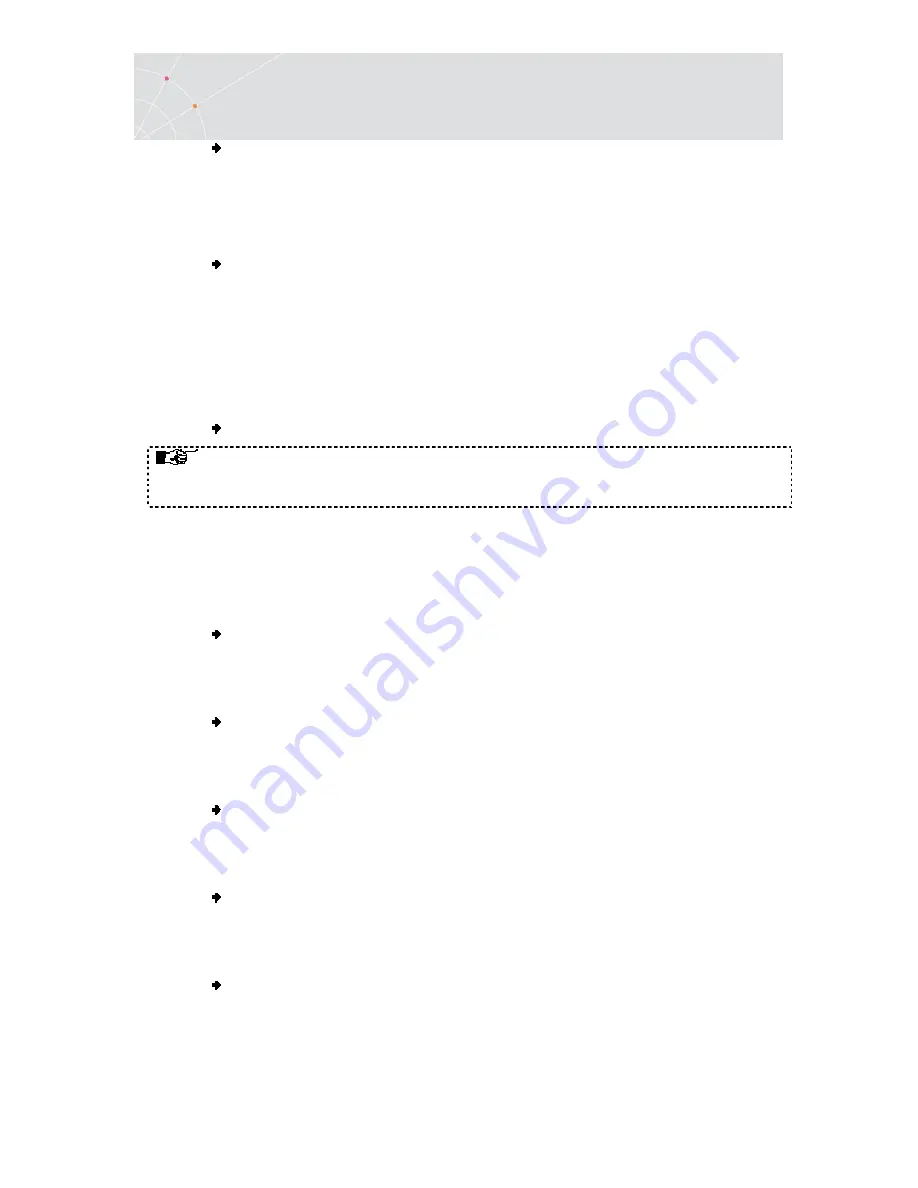
PowerTerm LTC
86
Users Guide
To define printing parameters:
1.
Select Terminal | Setup. The Terminal Setup dialog appears.
2.
Select the Printer tab. The Printer property page is displayed.
3.
Select the parameters that you require.
To define advanced printer parameters:
1.
Select Terminal | Setup. The Terminal Setup dialog appears.
2.
Select the Printer tab. The Printer property page is displayed.
3.
Click Advanced Printing. The Advanced Printing Setup dialog appears.
4.
Select the parameters that you require. To apply default values, select
Ignore.
To select a device or network to be the printing output channel:
When Graphics is selected for Print Screen Data Conversion/Slave Printer
Data Conversion, the Print Manager is automatically used as the printing
output channel with no regards to which Print Device has been selected.
1.
Select Terminal | Setup. The Terminal Setup dialog appears.
2.
Select the Printer tab, and from the Print Device dropdown list select Device,
File, or AUX.
3.
Enter your print communication port in the Device Name field and click OK.
To add a form feed after each printing job:
1.
Select Terminal | Setup. The Terminal Setup dialog appears.
2.
Select the Printer tab, and select Use Form Feed.
To add a line feed after each carriage return:
1.
Select Terminal | Setup. The Terminal Setup dialog appears.
2.
Select the Printer tab, and select LF->CRLF.
To convert line graphic to text:
1.
Select Terminal | Setup. The Terminal Setup dialog appears.
2.
Select the Printer tab, and select Print Line Graphics as Text.
To specify the job delimiter character:
1.
Select Terminal | Setup. The Terminal Setup dialog appears.
2.
Select the Printer tab, and select Slave Printer Job Delimiter.
To delay print closing:
1.
Select Terminal | Setup. The Terminal Setup dialog appears.
2.
Select the Printer tab, and select Delay for Print Closing.
Содержание PowerTerm LTC
Страница 1: ...PowerTerm LTC Version 9 1 User s Guide...