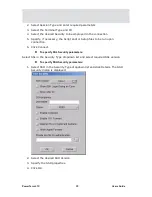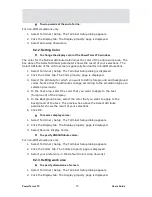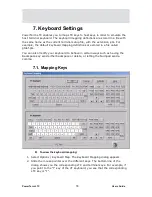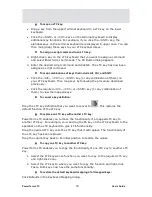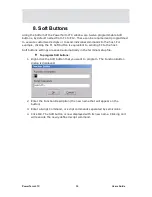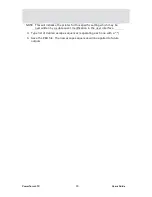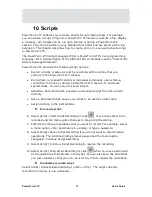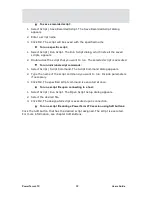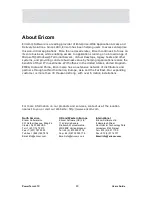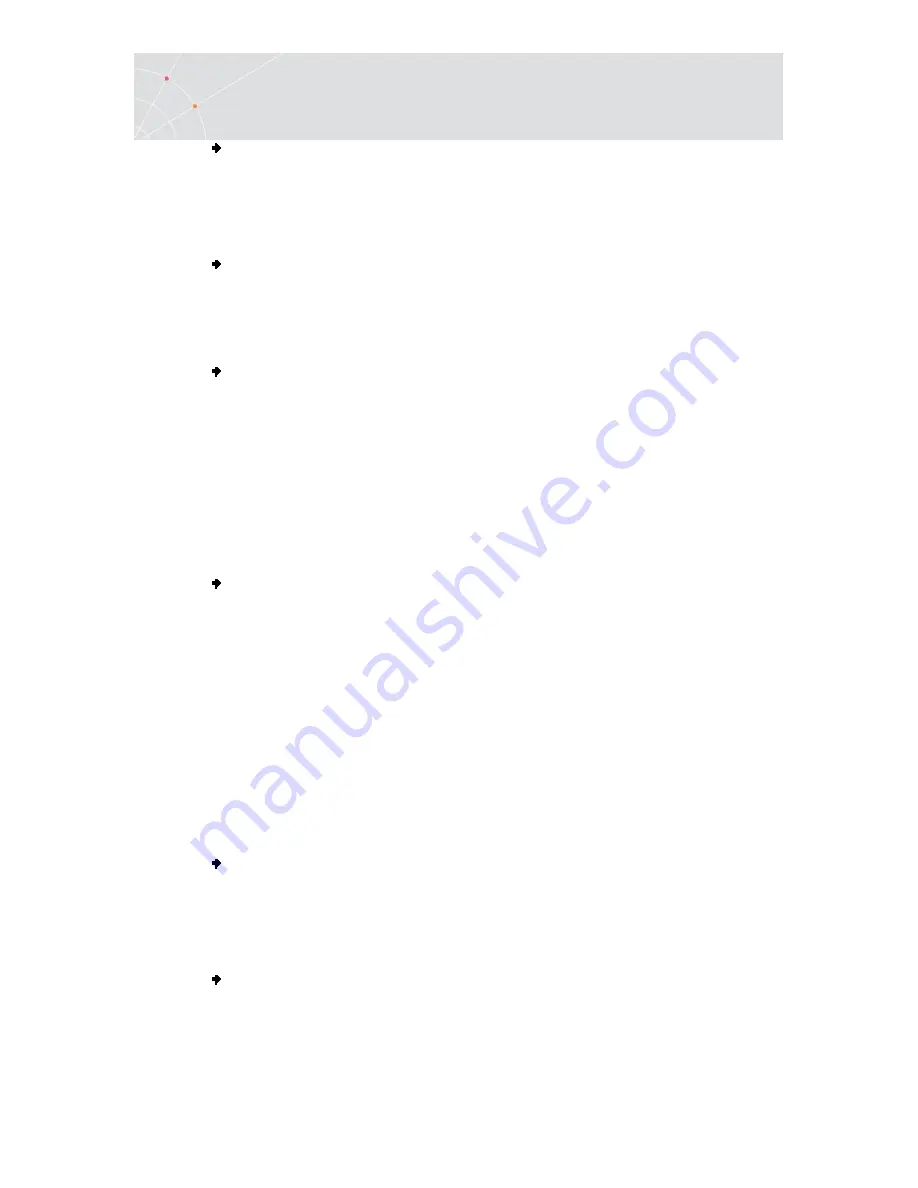
PowerTerm LTC
81
Users Guide
To set the Backspace key:
The Backspace key can either send Delete or an actual Backspace.
1.
Select Terminal | Setup and click the Keyboard tab.
2.
Select or clear Backspace Key Sends Delete as you desire and click OK.
To automatically repeat a character:
1.
Select Terminal | Setup and click the Keyboard tab.
2.
Select Auto Repeat and click OK. The character will display repeatedly when
you continuously press its key on the keyboard.
To set sounds:
1.
Select Terminal | Setup and click the Keyboard tab.
2.
Select Key Click to issue a click sound when you press a key on the
keyboard.
3.
Select Warning Bell to issue the terminal's "bell" character (Ascii 7).
4.
Select Margin Bell to issue a bell tone when the cursor reaches the right
margin.
5.
Click OK.
To set the effects of the numeric keypad:
For VT emulations only.
1.
Select Terminal | Setup and click the General tab.
2.
Select Numeric if you want the keypad to insert numbers.
3.
Select Application if you want to generate control sequences.
4.
Select or clear Numlock to set the NumLock key behavior:
Cleared, the NumLock behaves as a regular emulation key. It will not change
the NumLock keyboard status.
Selected, the NumLock will toggle between function states, enabling either
numeric keys or arrow keys.
5.
Click OK.
To set the numpad decimal:
The numeric pad's decimal key can send either a decimal or a comma.
1.
Select Terminal | Setup and click the Keyboard tab.
2.
Select or clear Numpad Decimal Sends Comma as you desire and click OK.
To use emulator Alt key:
Let the <Alt> key perform the terminal operation even if the OS has an operation
mapped to the same key.
1.
Select Terminal | Setup and click the Keyboard tab.
Содержание PowerTerm LTC
Страница 1: ...PowerTerm LTC Version 9 1 User s Guide...