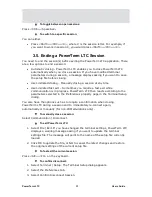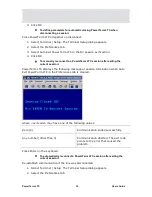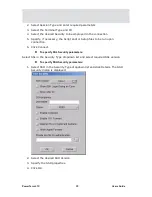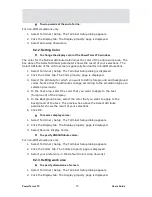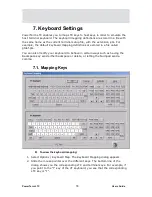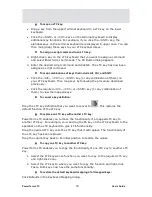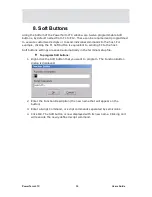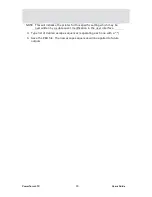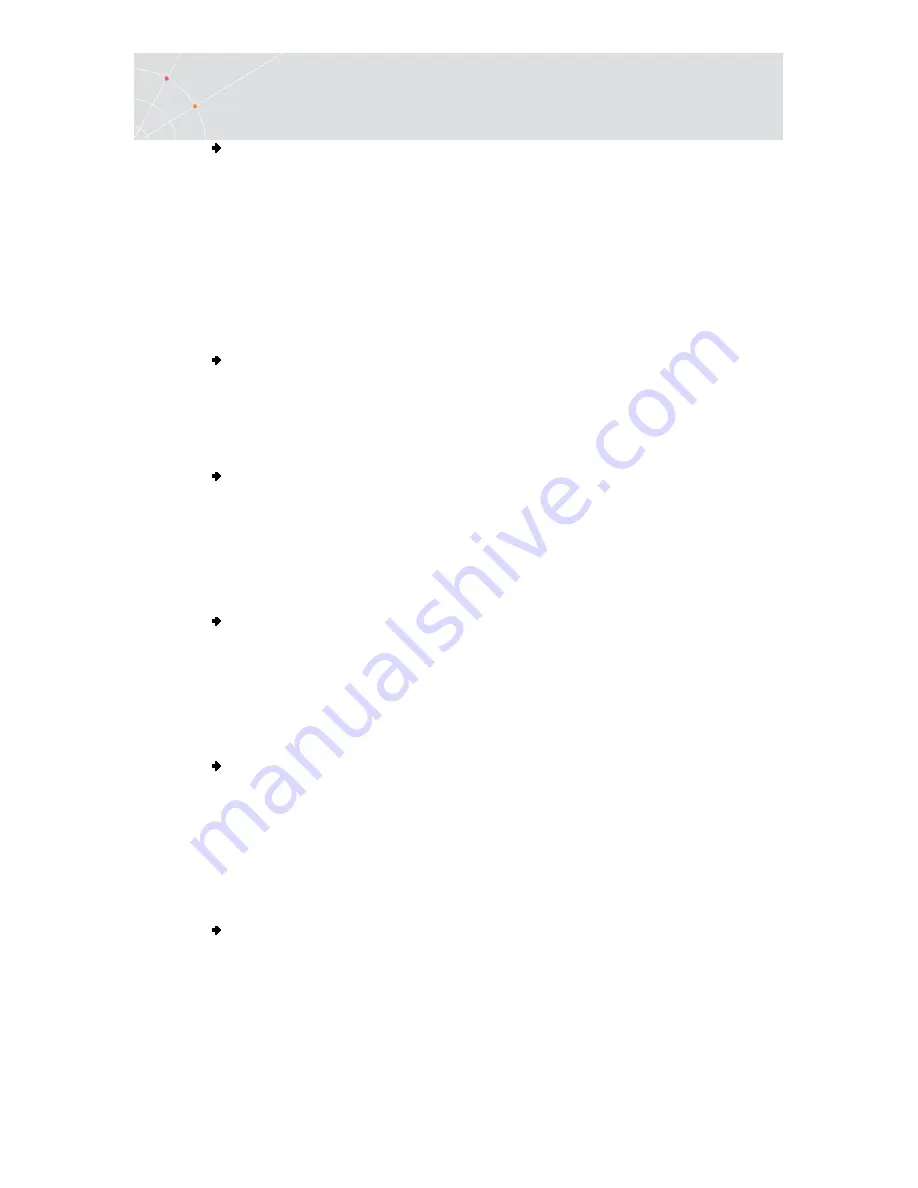
PowerTerm LTC
75
Users Guide
To change cursor appearance:
For IBM emulations only.
1.
Select Terminal | Setup. The Terminal Setup dialog appears.
2.
Click the Display tab for non-IBM emulations and the General tab for IBM
emulations.
3.
Select in Cursor the desired appearance.
4.
Select Ins Change to enable toggling the cursor between underline and block
appearance.
To display the status line in the emulation window:
1.
Select Terminal | Setup. The Terminal Setup dialog appears.
2.
Click the General tab. The General property page is displayed.
3.
Select desired option in the Status Line dropdown list.
To display the Labels line in the emulation window:
For WYSE emulations only.
1.
Select Terminal | Setup. The Terminal Setup dialog appears.
2.
Click the General tab. The General property page is displayed.
3.
Select Labels Line.
To show host response time:
For IBM emulations only.
1.
Select Terminal | Setup. The Terminal Setup dialog appears.
2.
Click the General tab. The General property page is displayed.
3.
Select Show Response Time.
To disable/enable underlined data:
If data is transmitted with the underline attribute, you can disable the underline by
clearing this parameter.
1.
Select Terminal | Setup. The Terminal Setup dialog appears.
2.
Click the Colors tab. The Colors property page is displayed.
3.
Select/Clear Enable Underline as desired.
To disable/enable blinking data:
You can choose whether to enable blinking of data, which was received from the
host with the blinking attribute.
1.
Select Terminal | Setup. The Terminal Setup dialog appears.
2.
Click the Colors tab. The Colors property page is displayed.
3.
Select/Clear Enable Blink as desired.
Содержание PowerTerm LTC
Страница 1: ...PowerTerm LTC Version 9 1 User s Guide...