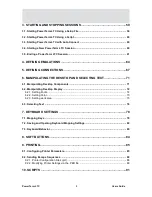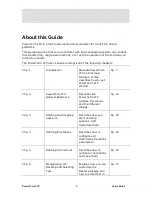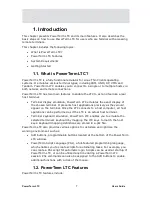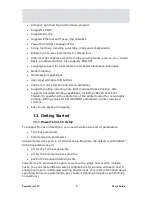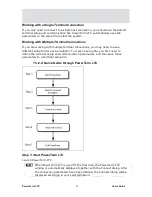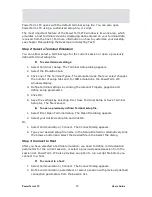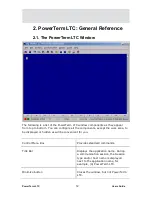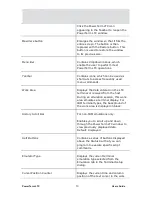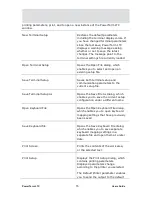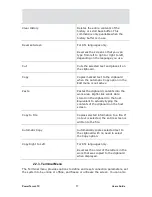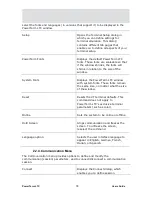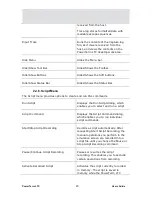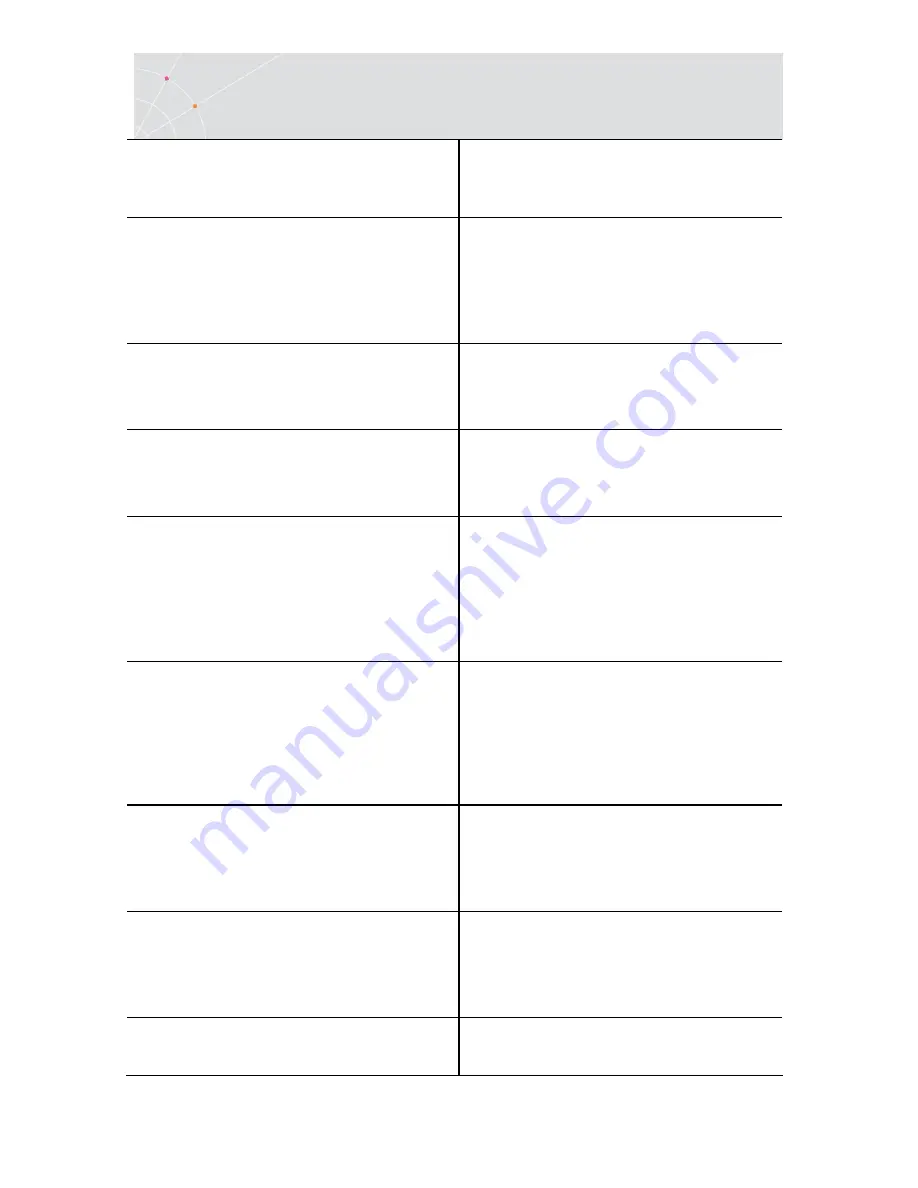
PowerTerm LTC
13
Users Guide
Click the PowerTerm LTC icon
appearing in the Taskbar to reopen the
PowerTerm LTC window.
Maximize button
Enlarges the window so that if fills the
entire screen. The button is then
replaced with the Restore button. This
button is used to restore the window
to its previous size.
Menu Bar
Contains dropdown menus, which
enable the user to perform most
PowerTerm LTC operations.
Contains icons, which can be used as
shortcuts to access frequently used
menu commands.
Work Area
Displays the data entered on the LTC
terminal or received from the host.
During an emulation session, this work
area emulates a terminal display. For
IBM terminal types, the background of
the work area is displayed in black.
History Scroll Bar
For non-IBM emulations only.
Enables you to scroll up and down
through the PowerTerm LTC window to
view previously displayed data.
Default: displayed.
Contains a series of buttons displayed
above the Status bar that you can
program to execute specific script
commands.
Emulator Type
Displays the current terminal
emulation type selected from the
Emulation tab in the Terminal Setup
dialog.
Cursor Position Counter
Displays the current line and column
position of the text cursor in the work
Содержание PowerTerm LTC
Страница 1: ...PowerTerm LTC Version 9 1 User s Guide...