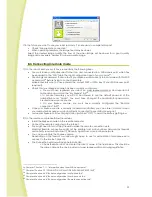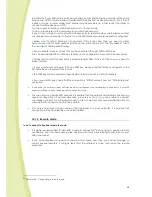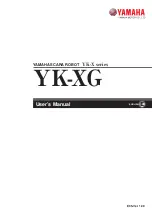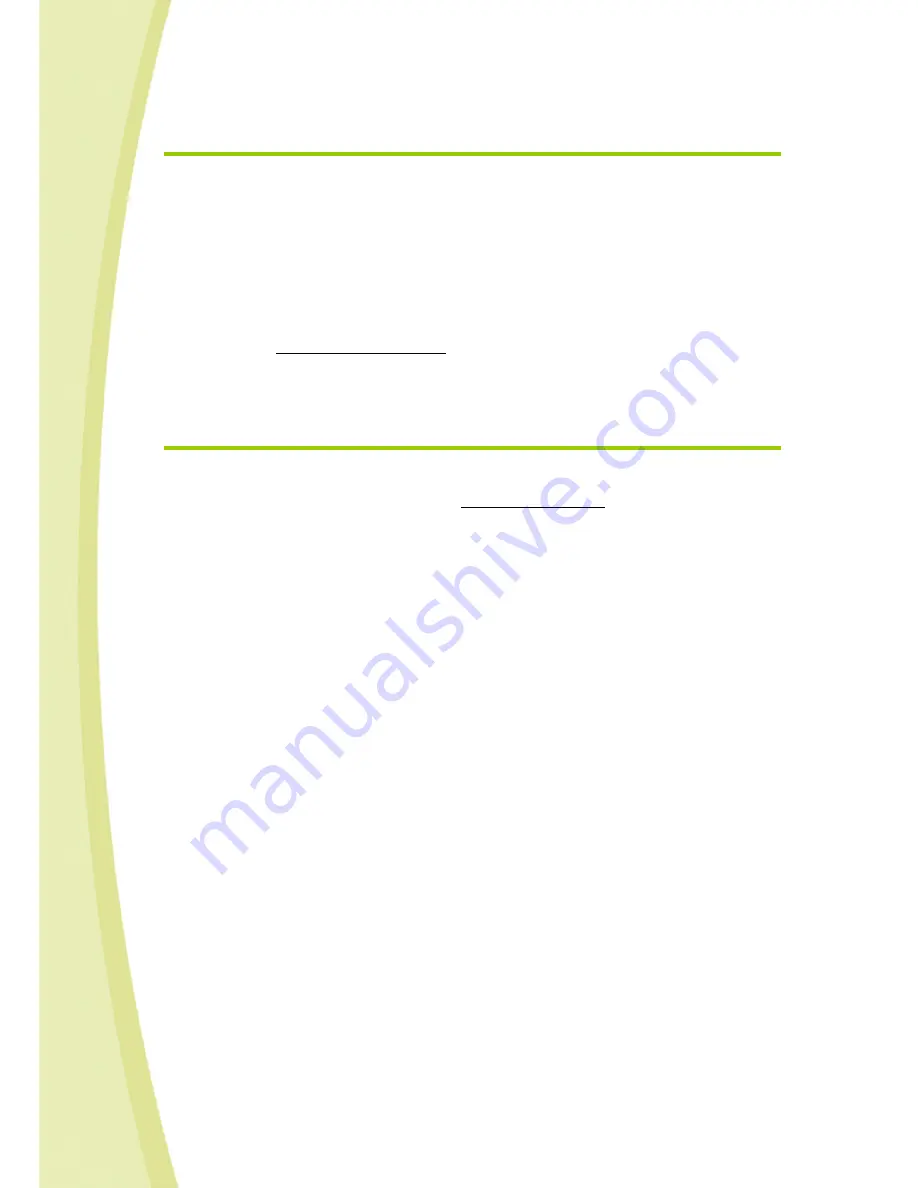
43
14.2.
After Sales Service
If you need assistance to set up your Spykee robot:
STEP 1- Download latest instruction manual*
Did you download the last version of the instruction manual? If you didn’t, please click here. Necessary
information to set up your Spykee robot is in the instruction manual. Follow the directions step by step.
STEP 2 - If you need further assistance, contact us:
Online assistance : [email protected]
* The instruction manual is updated regularly. To know if you have the last instruction manual, please compare the
version number of the online instruction manual (written on front page) to the version number of your instruction
manual.
14.3.
Programming
The Spykee program is open source.
You will find the SDK documentation on our website www.spykeeworld.com (NOT AVAILABLE YET).