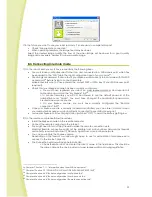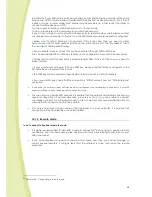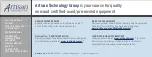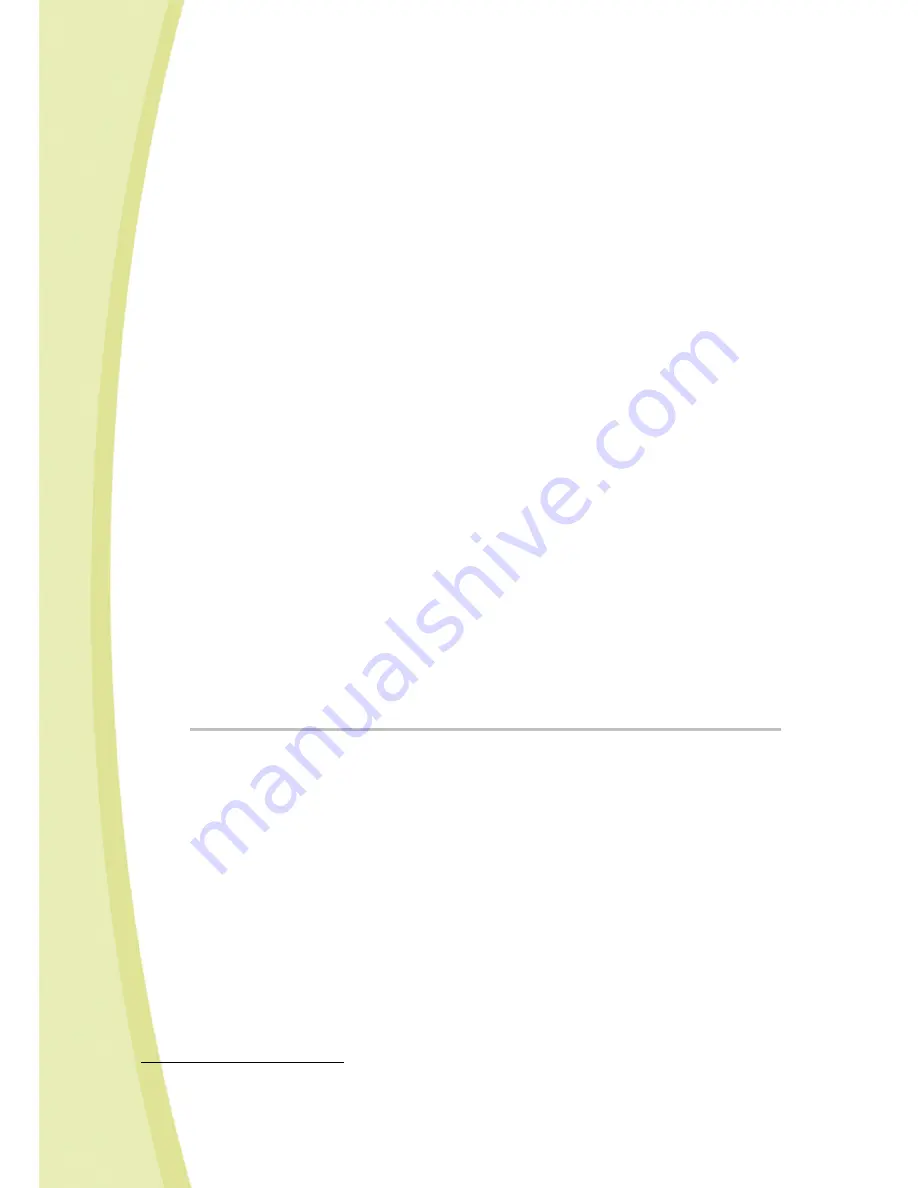
40
In particular, if your WiFi access point was supplied by your internet service provider at the same
time as your ADSL or cable modem (NeufBox WiFi, Freebox WiFi, LiveBox Wanadoo, etc.), then it
is likely not to be in router mode. Most internet service providers do in fact restrict the ability to
connect multiple devices via WiFi.
You then need to switch your WiFi access point to “router” mode.
To do so, please refer to the user guide for your WiFi access point.
If you do not mange to switch your WiFi access point to router mode yourself, please contact
your internet service provider to find out how the WiFi terminal you were supplied is configured.
> Make sure that MAC filtering is not enabled. If this is the case, then you need to either
authorize your robot’s MAC number (written on the robot chassis or in the “My Spykee” tab in
the console) or disable MAC filtering.
> If your network is secure, check that you have entered the right WEP or WPA key.
You can also disable WEP or WPA key security (in the configuration for your WiFi access point).
> Check that your WiFi access point is broadcasting its SSID. If this is not the case, you need to
make it visible.
> If your router works with more than one WEP key, please enter the first key configured, or the
first default key, otherwise it fails to work.
> The WEP key must be entered in hexadecimal format and not in ASCII characters.
> If you use a WPA key, check that the encryption is “WPA Personal” and not “WPA Enterprise”
encryption.
•
If you have just entered a new WiFi access point and Spykee is not managing to connect to it, wait 30
minutes and then re-try by switching your Spykee off and on.
•
You are using a corporate WiFi network. It is possible that the network administrator has set up a
special configuration (IP address allocation, proxy server, etc.). If you are unable to connect
your Spykee yourself, you will probably need to ask for help from your network administrator. On
some networks, connection will not be possible.
•
In a busy environment (large number of WiFi networks or a poor network), it is possible that
connection will be troublesome or even impossible.
14.1.3.
Remote mode
I can't connect to Spykee in remote mode.
•
It is highly recommended to "simulate” a remote connection
35
before trying a genuine remote
connection. You can then easily resolve any issues that may arise relating to your robot or your
WiFi access point.
•
If you have simulated a remote connection from home and then you cannot manage to
control Spykee remotely, it is highly likely that the problem is to be found with the remote
computer.
35
Chapter 8.3. “Connecting in remote mode”