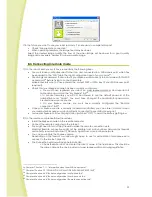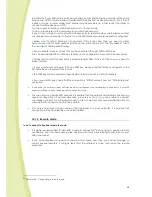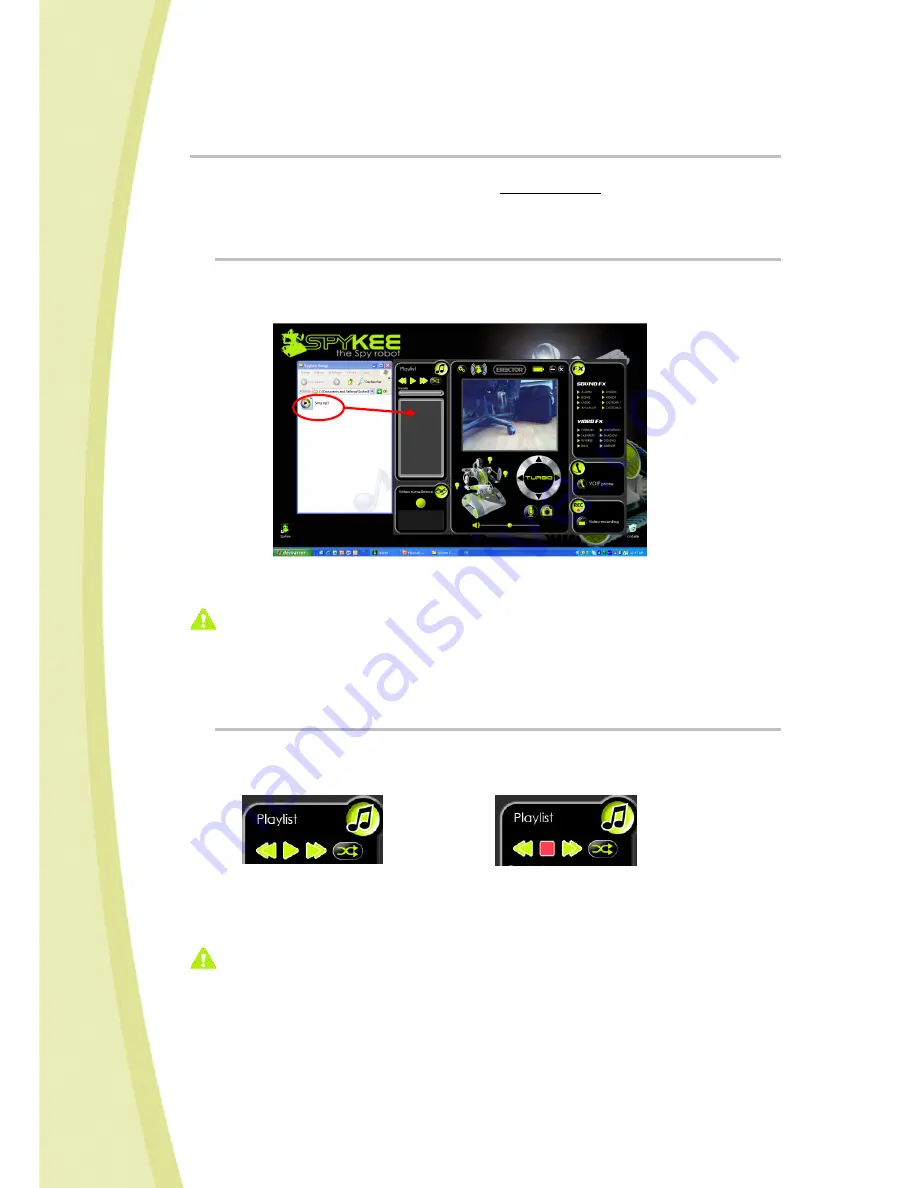
25
6.5.10.
Digital music player
•
You can listen to your own music through Spykee (
mp3 format only
).
•
To do this, first check that the volume on the console is operational.
•
Then, just load your music into the "Playlist" area.
6.5.10.1.
Loading your selections
•
Open the file containing the music selections that you want to listen to, and place the window
showing your music selection beside the console as shown below:
•
Click on the music selection that you want to load into your robot (you can select multiple
selections at the same time by holding the CTRL button down while clicking on the selections).
Each selection must not exceed 8 MB in size.
You can load a maximum of
18 selections
.
•
Click once on your selection(s) and, without letting go of the button, drag and drop the items
in the "Playlist" area, then release.
•
The name of the selections will appear in the "Playlist" area.
6.5.10.2.
Listening to music
•
To listen to music, click on the "Play" button: it will become red with the "Stop" symbol.
•
To stop the music, click on that same red "Stop" button: it will turn green again with the "Play"
symbol.
•
When you click on Play, the "Download" bar will light up; this means that the file has been sent
from your computer to your robot. This may take several seconds depending on the size of the
file.
The robot will then begin playing music.
When loading, Spykee commands may be slowed or interrupted. After the download,
everything will return to normal.
•
Your selections will be played in the order in which they were loaded.
Once the first selection has ended, the computer will send the next selection to the robot: this is
why there may be a few seconds delay between selections.
•
You may also listen to your selections in random order by clicking on the "Shuffle" icon (it will
turn red).