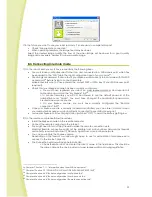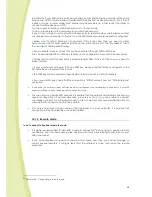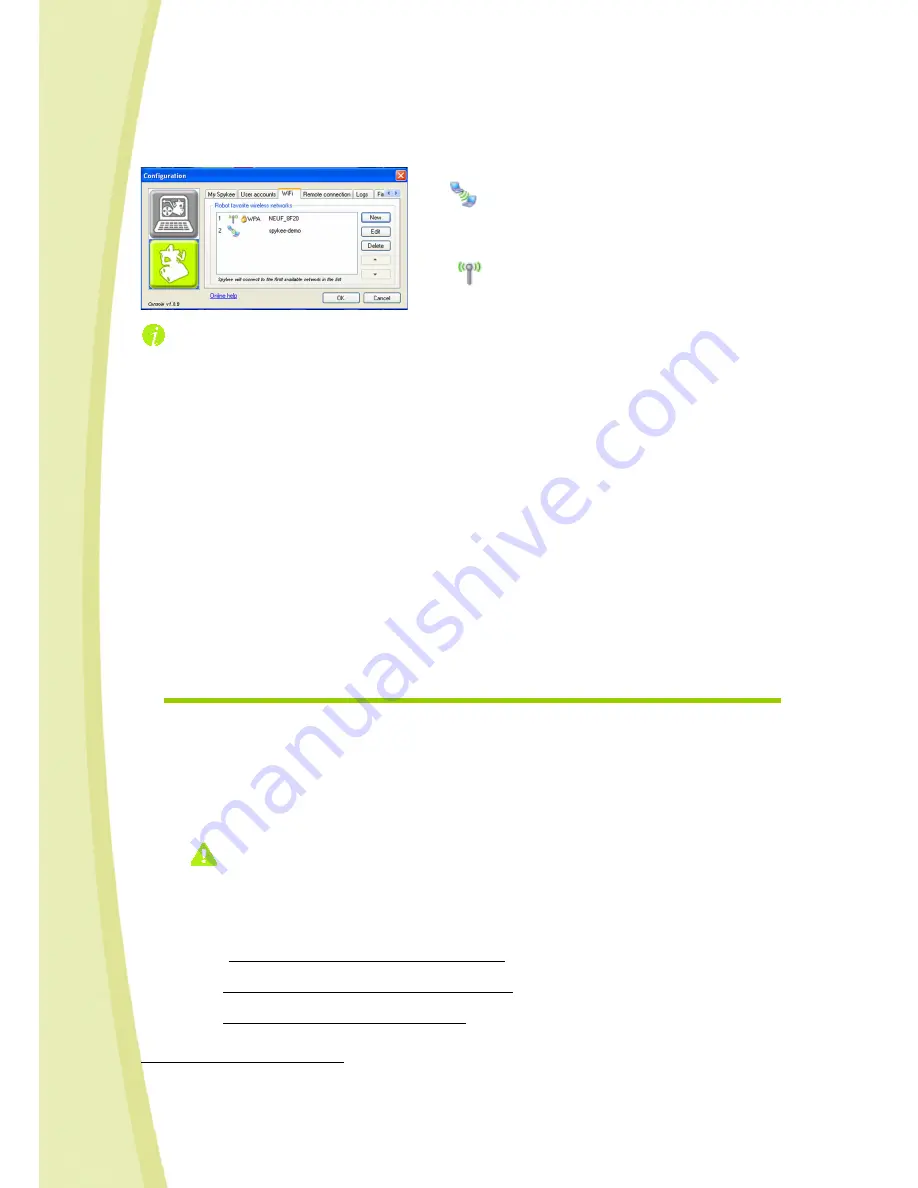
29
- Select an access point.
- Click on the "up arrow" button (or the "down arrow") to move the access point higher (or
lower) in the list.
The local ad hoc mode always remains at the bottom of the list; you cannot move its with the
arrows. If you have various defined WiFi access points but you want to go back to local ad hoc mode,
please refer to Chapter 7.4. “Changing local connection”.
Operating Spykee when one or more access points are entered
When starting up, your robot will check for available access points:
- By default, Spykee will first try to connect to your first preferred access point.
- If it doesn’t find the 1
st
access point or doesn’t manage to connect to it (bad WEP key for example…),
then it will try to connect to the 2
nd
one, then the 3
rd
one, and so on.
- In the event that Spykee doesn’t manage to connect to any of the access points entered in the robot,
it will return to the local ad hoc mode (and make a “beep beep” sound). If you want your robot to
refresh the search for your preferred WiFi access point, shutdown and restart your robot.
- In the event that one or more registered access points are available, it will connect according to the
defined priority.
- If you want your robot to connect to an access point other than the first in the order of priority, please
refer to Chapter
7.4. “Changing local connection”.
Other situations
If you run into any problems, please refer to chapter 14 "HELP”.
7.2.
Connect in Local Mode with WiFi Access Point
1)
You must have previously configured your preferred WiFi access point.
2)
Place your Spykee within range of your preferred WiFi access point.
3)
To connect Spykee to your preferred WiFi access point:
Turn on your Spykee: it will connect automatically as soon as you turn it on.
When Spykee is connected, you will hear "beep beep beep" (this means that Spykee is
connected to a WiFi access point) and its lights will scroll slowly one after another
19
.
If you wish to connect to an access point other than your preferred access point, or
change the mode of connection, refer to Chapter 7.4. “Changing local connection”.
4)
Connect your computer to the same preferred WiFi access point.
> To do this, turn on your computer (remember, your computer must have an internal or
external WiFi card and the Spykee console installed).
>
If you use the Windows XP wireless network
, click on
Start
then
Networks
then
Wireless
networks
or
Start
then
Settings
then
Networks
then
Wireless networks.
>
If you use the Windows Vista wireless network,
click on
Start
on the bottom left corner of
your screen, and then on
Connect To.
in the
Show
box, click on
Wireless.
>
If you use a third-party wireless network
, please see the instruction manual of this network.
19
Chapter 10, “LIGHTS AND SOUNDS OF THE ROBOT”
This icon represents a WiFi access point.
This icon represents the local ad hoc mode.