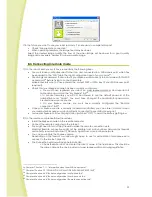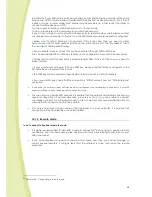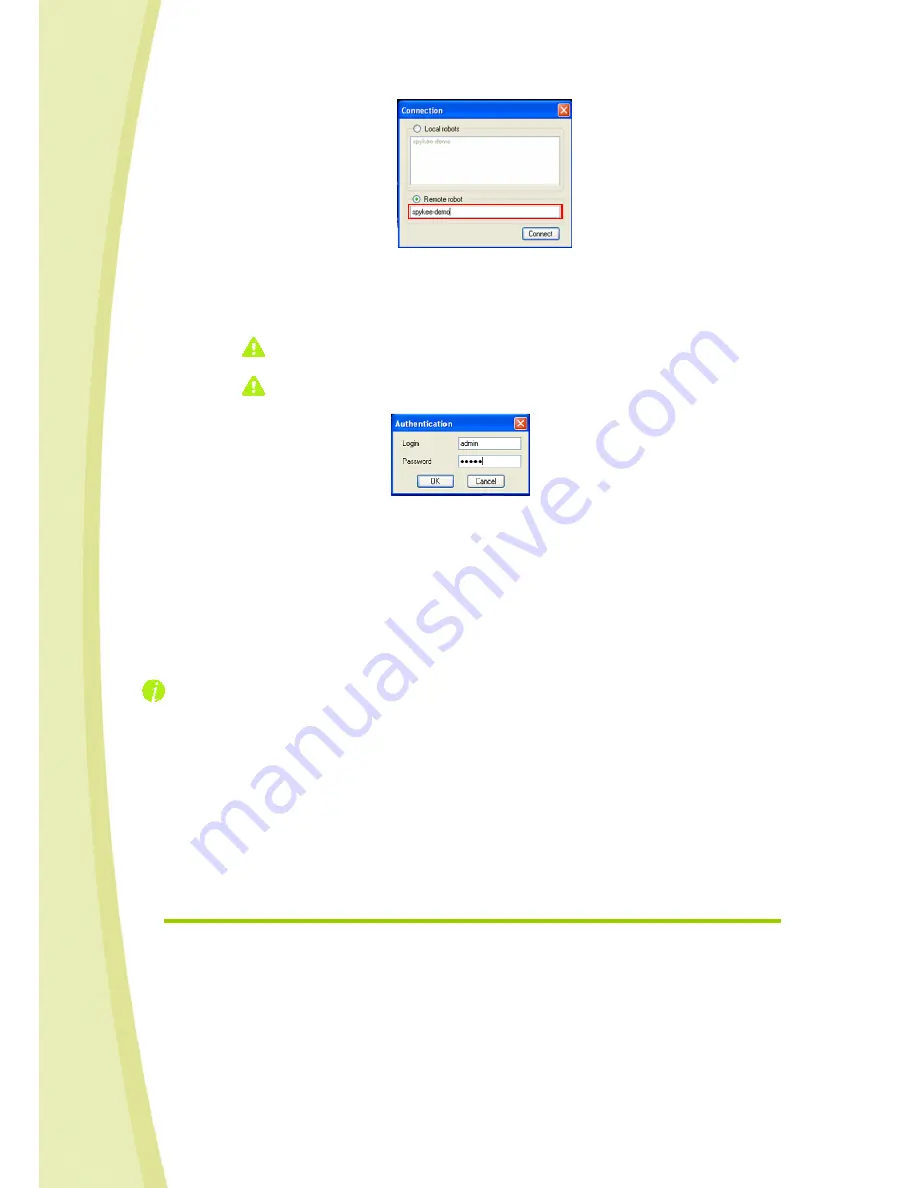
33
> In the "Authentication" window, provide the username and password for the user
account that you want to use to connect to the robot (Chapter II Section 10.4 “Robot
configuration / User accounts tab”).
Do not get confused between the robot’s name and password and user account
names and passwords.
If you haven’t changed the default administrator password “admin”, you will not
be able to connect remotely.
> Wait while connection icon of the console is orange (searching for the robot). If the
remote robot is available and the username and password are correct, the connection
will be made and the icon will switch to green.
3)
You are connected! The image from the Spykee Webcam will be displayed on the console’s screen.
The quality of the image will depend on what you have chosen when configuring the “Remote
connection” tab on your console (High Definition or Low Definition).
Please note that your console’s settings may only be set using the administrator account and only in
local mode.
Tip: To check that everything is working properly, you can “simulate” a remote connection. To do
this, connect to the Internet on the computer that is in close proximity to your robot, and follow steps 1
and 2 (described above). This will allow you to solve potential problems before trying Spykee in true
remote mode.
4)
You can now play with Spykee (refer to chapter 6.5 “Playing with Spykee”).
If the connection fails, try again. If you are unable to connect, first refer to chapter 14 “HELP”. In
addition, for some devices (e.g. Livebox inventel), you must use “port forwarding”. Please go to the next
chapter to enter this additional configuration.
Children, please ask an adult to help you.
8.4.
Additional configuration: port forwarding (only if you’ve been unable
to connect)
Some WiFi access points require that you select a specific port for communication between your
access point and your robot to be successful during remote mode (otherwise, your WiFi access point
may not be able to locate your Spykee).
You may also use port forwarding for other devices which do not necessarily require it: it is a way of
ensuring the success of future remote connections.