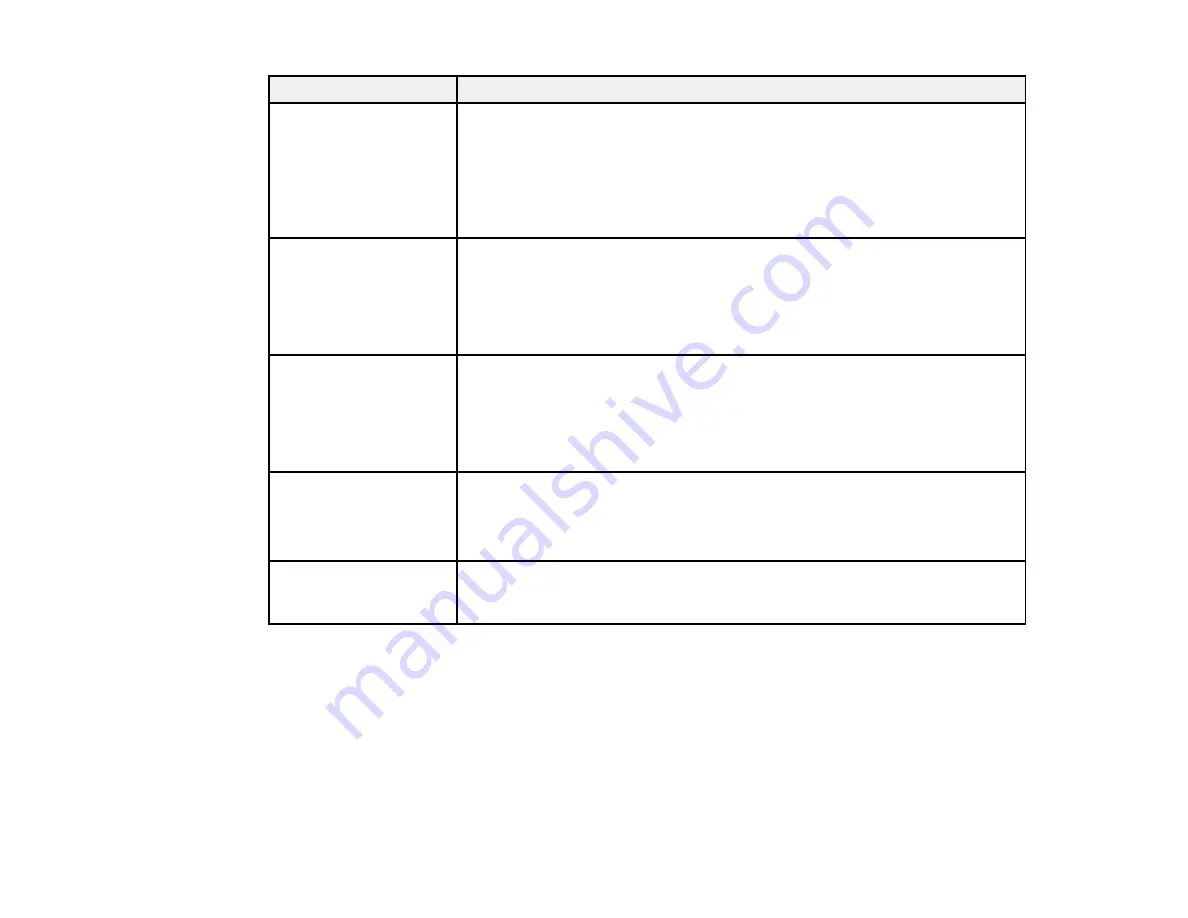
280
LCD screen message
Condition/solution
Printing is suspended to
avoid printing on
mismatched paper.
Paper size selected on
the paper source setting
doesn't match the paper
loaded in XX.
Make sure the paper loaded in the cassette matches the print settings for the
cassette. Change the paper settings or print settings if necessary.
If you do not want to display this message, select
If occurs repeatedly
and
block this message.
Printing is suspended to
avoid printing on
mismatched paper.
Paper settings don't
match the paper loaded
in XX.
Make sure the paper loaded in the cassette matches the print settings for the
cassette. Change the paper settings or print settings if necessary.
If you do not want to display this message, select
Settings
>
Guide
Functions
>
Paper Mismatch
>
Off
.
Paper remains inside
because it is placed
sideways. Place XX size
of paper in the XX.
Press "Complete" to
remove the paper inside.
Load letter-size paper in the rear paper feed slot and select
Done
. Reload
paper in portrait orientation and center it over the arrow mark at the center of
the rear paper feed slot.
Have you loaded the
following paper in the
XX?
Load paper that matches the print settings in the location indicated, or
change the print settings to match the loaded paper.
To avoid this message, set
Settings
>
Guide Functions
>
Paper Mismatch
to
Off
.
Recovery mode
An error has occurred during firmware updating. Connect your product using
a USB cable and try updating the firmware again. If you still receive this error
message, contact Epson for support.
Note:
The ink pads in the printer collect, distribute, and contain the ink that is not used on printed pages.
During the life of your product it may reach a condition where either satisfactory print quality cannot be
maintained or the ink pads have reached the end of their usable life. The Epson Status Monitor, your
LCD screen, or lights on the control panel will advise you when these parts need replacing. If this
happens during the standard warranty of the product, the exchange of the product or replacement of the
pads is covered under the standard warranty. If the product is out of warranty, the pads can be replaced
by any Epson authorized service provider. The waste ink pads are not a user-replaceable part.
Содержание XP-8700 Series
Страница 1: ...XP 8700 User s Guide ...
Страница 2: ......
Страница 13: ...13 XP 8700 User s Guide Welcome to the XP 8700 User s Guide For a printable PDF copy of this guide click here ...
Страница 63: ...63 Parent topic Changing or Updating Network Connections Related tasks Printing a Network Status Sheet ...
Страница 70: ...70 2 Open the front cover 3 Pull on the front cover to slide out the lower paper cassette ...
Страница 128: ...128 10 Select the Layout tab 11 Select the orientation of your document as the Orientation setting ...
Страница 158: ...158 You see an Epson Scan 2 window like this ...
Страница 160: ...160 You see an Epson Scan 2 window like this ...
Страница 174: ...174 You see a screen like this 2 Click the Save Settings tab ...
Страница 179: ...179 You see this window ...
Страница 205: ...205 2 Select Settings 3 Select Camera Print Settings ...
Страница 239: ...239 3 Lift up Cassette 2 and pull it out all the way 4 Raise the control panel ...
Страница 244: ...244 You see a screen like this 6 Select Print The nozzle pattern prints ...
Страница 247: ...247 You see a window like this 4 Click Print ...
















































