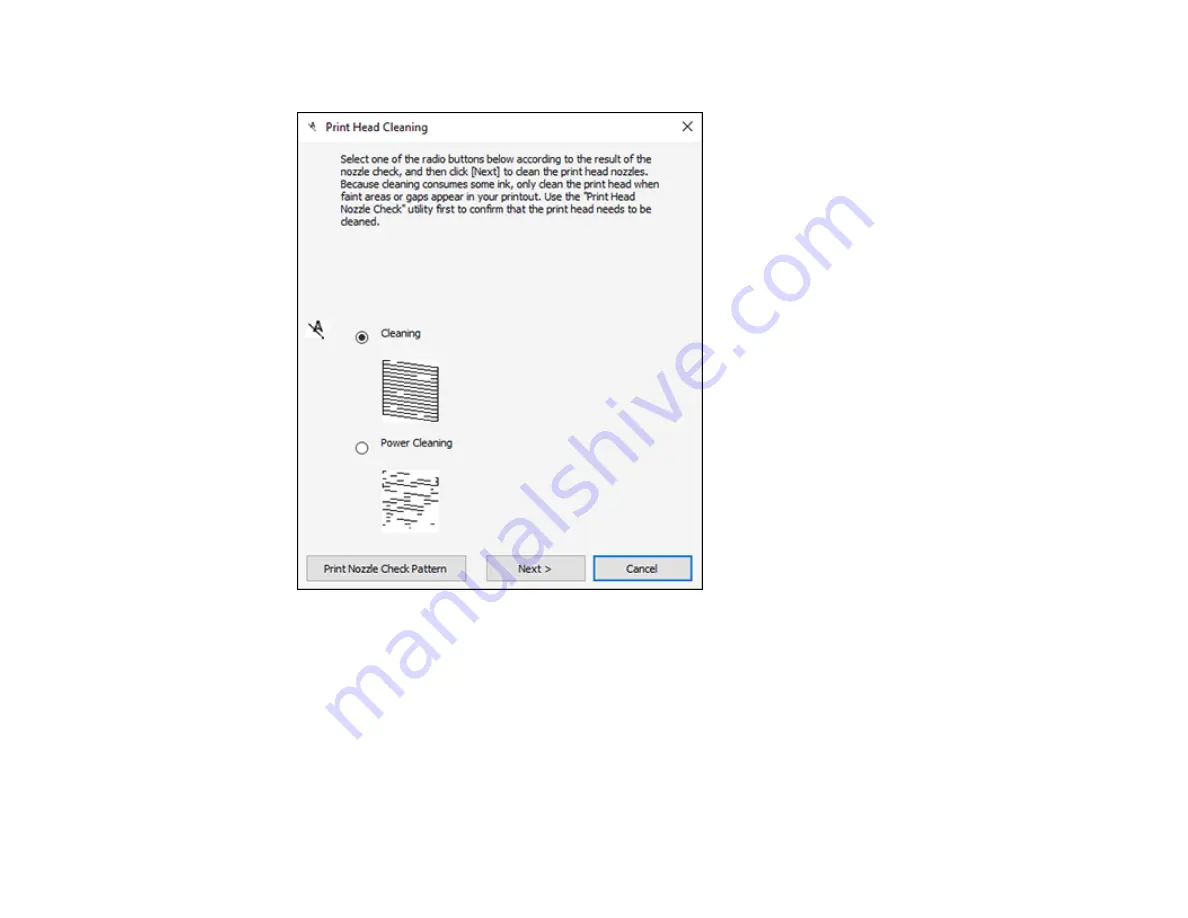
258
You see a window like this:
5.
Select
Power Cleaning
and click
Next
.
6.
Follow the on-screen instructions to run a Power Cleaning.
7.
When the Power Cleaning is finished, click
Print Nozzle Check Pattern
and follow the on-screen
instructions to print a nozzle check pattern.
If the print quality did not improve, you must turn off the product and wait at least 12 hours before printing
a nozzle check pattern and running another Power Cleaning or Print Head Cleaning.
If the print quality does not improve after running the Power Cleaning utility multiple times, contact Epson
for support.
Содержание XP-8700 Series
Страница 1: ...XP 8700 User s Guide ...
Страница 2: ......
Страница 13: ...13 XP 8700 User s Guide Welcome to the XP 8700 User s Guide For a printable PDF copy of this guide click here ...
Страница 63: ...63 Parent topic Changing or Updating Network Connections Related tasks Printing a Network Status Sheet ...
Страница 70: ...70 2 Open the front cover 3 Pull on the front cover to slide out the lower paper cassette ...
Страница 128: ...128 10 Select the Layout tab 11 Select the orientation of your document as the Orientation setting ...
Страница 158: ...158 You see an Epson Scan 2 window like this ...
Страница 160: ...160 You see an Epson Scan 2 window like this ...
Страница 174: ...174 You see a screen like this 2 Click the Save Settings tab ...
Страница 179: ...179 You see this window ...
Страница 205: ...205 2 Select Settings 3 Select Camera Print Settings ...
Страница 239: ...239 3 Lift up Cassette 2 and pull it out all the way 4 Raise the control panel ...
Страница 244: ...244 You see a screen like this 6 Select Print The nozzle pattern prints ...
Страница 247: ...247 You see a window like this 4 Click Print ...
















































