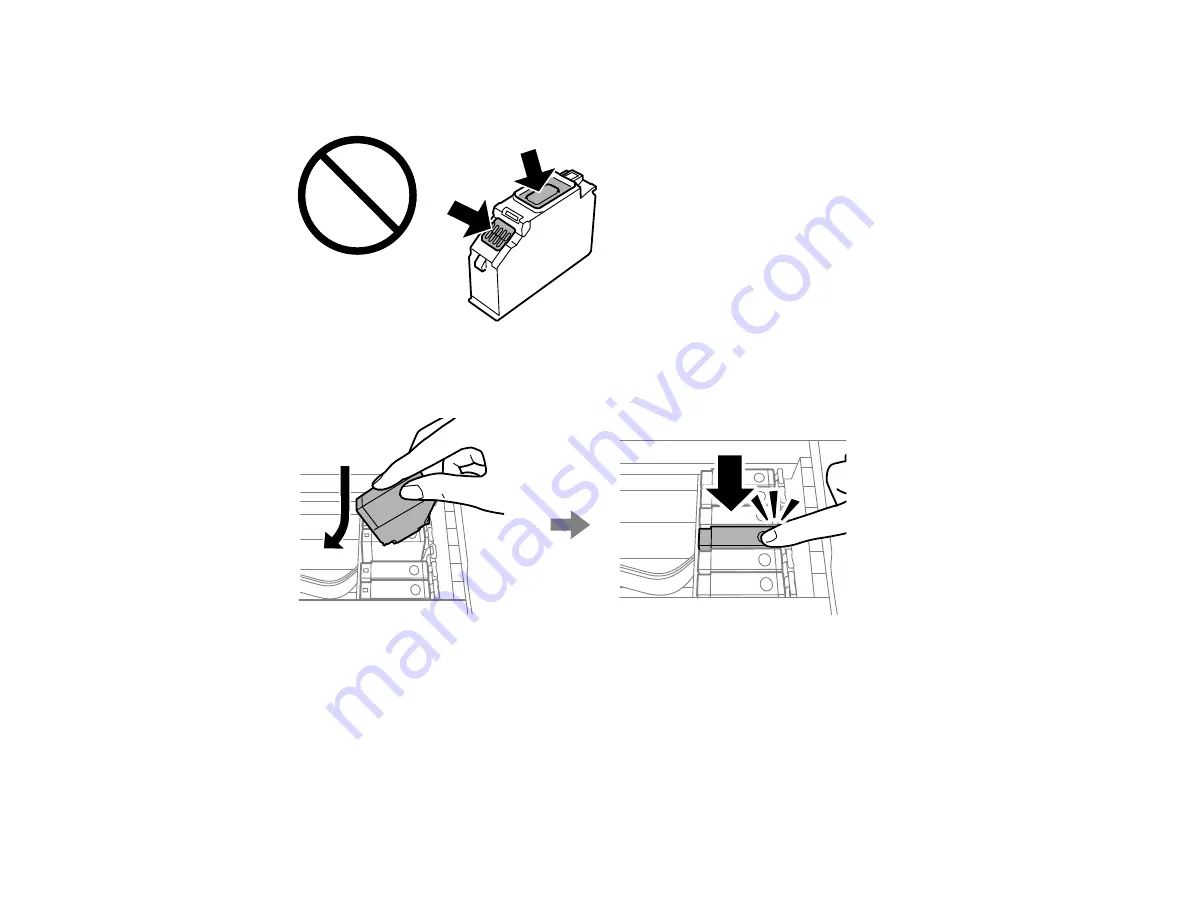
234
Caution:
Do not remove any other labels or seals, or the ink cartridge may leak or become
unusable. Do not touch the areas shown here; doing so may prevent normal operation and printing.
7.
Insert the new cartridge into the ink cartridge holder at an angle as shown. Then push it all the way
down until it clicks into place.
8.
After you replace all the cartridges that need replacing, lower the scanner unit and select
Completed
on the LCD screen.
Note:
The scanner unit is designed to close slowly as a precaution against trapping fingers.
Continue to close the scanner unit even if you feel some resistance.
The print head moves to its home position and the product starts charging the ink. This takes a few
minutes. When you see a completion message on the LCD screen, ink replacement is complete.
Содержание XP-8700 Series
Страница 1: ...XP 8700 User s Guide ...
Страница 2: ......
Страница 13: ...13 XP 8700 User s Guide Welcome to the XP 8700 User s Guide For a printable PDF copy of this guide click here ...
Страница 63: ...63 Parent topic Changing or Updating Network Connections Related tasks Printing a Network Status Sheet ...
Страница 70: ...70 2 Open the front cover 3 Pull on the front cover to slide out the lower paper cassette ...
Страница 128: ...128 10 Select the Layout tab 11 Select the orientation of your document as the Orientation setting ...
Страница 158: ...158 You see an Epson Scan 2 window like this ...
Страница 160: ...160 You see an Epson Scan 2 window like this ...
Страница 174: ...174 You see a screen like this 2 Click the Save Settings tab ...
Страница 179: ...179 You see this window ...
Страница 205: ...205 2 Select Settings 3 Select Camera Print Settings ...
Страница 239: ...239 3 Lift up Cassette 2 and pull it out all the way 4 Raise the control panel ...
Страница 244: ...244 You see a screen like this 6 Select Print The nozzle pattern prints ...
Страница 247: ...247 You see a window like this 4 Click Print ...






























