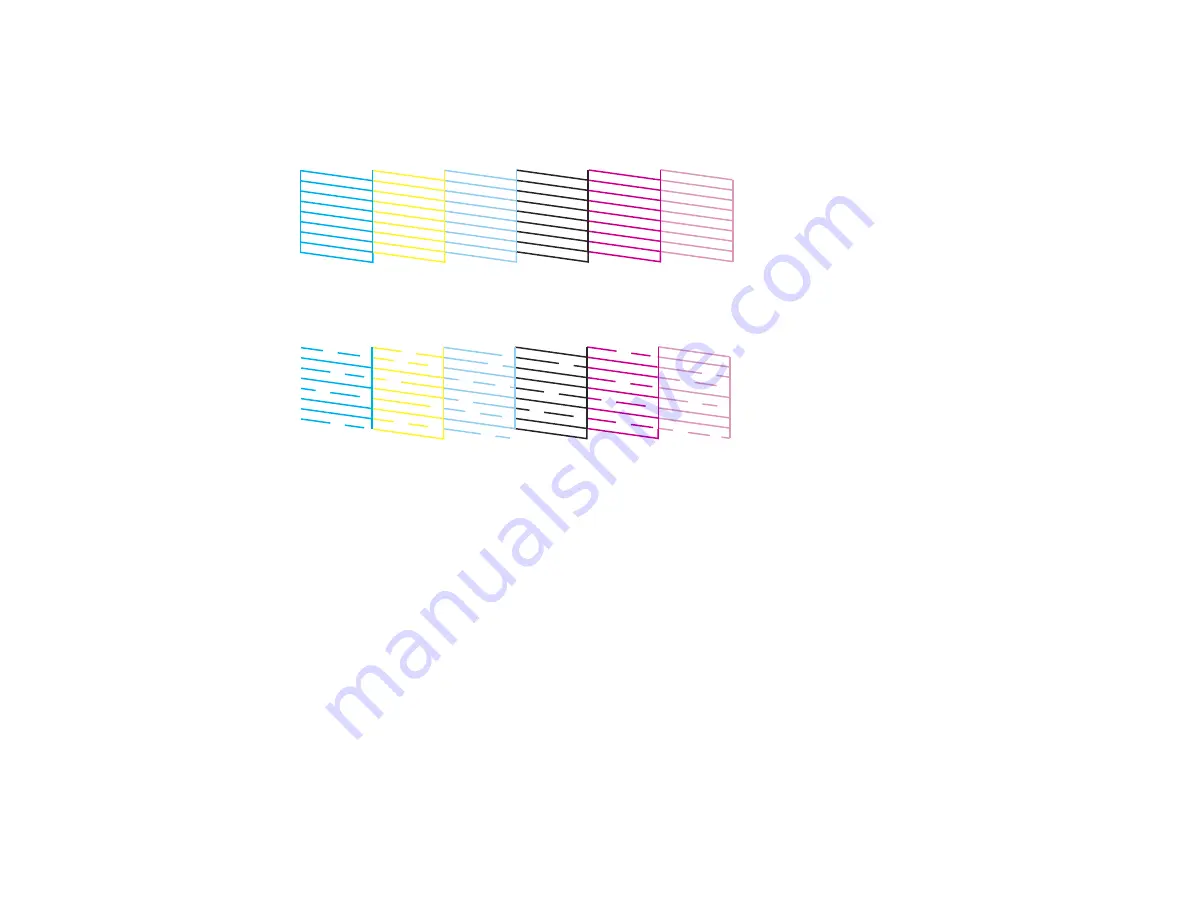
The nozzle check pattern is printed.
8.
Check the printed pattern to see if there are gaps in the lines.
Print head is clean
Print head needs cleaning
9.
Do one of the following:
• If there are no gaps, the print head is clean. Select
Done
.
• If there are gaps or the pattern is faint, select
Clean the Print Head
.
10. Follow the instructions on the screen to clean the print head.
If you don’t see any improvement after cleaning the print head up to 2 times, leave the product on and
wait at least 6 hours. Then try cleaning the print head again. If quality still does not improve, one of the
ink cartridges may be old or damaged and needs to be replaced.
Parent topic:
Related tasks
Cleaning the Print Head Using the Product Control Panel
Loading Paper in Cassette 2 (Lower Cassette)
Related topics
Checking the Nozzles Using a Computer Utility
You can check the print head nozzles using a utility on your Windows or Mac computer.
267
Содержание XP-850
Страница 1: ...XP 850 User s Guide ...
Страница 2: ......
Страница 14: ......
Страница 15: ...XP 850 User s Guide Welcome to the XP 850 User s Guide 15 ...
Страница 20: ...1 Rear paper feed slot 2 Paper support Parent topic Product Parts Locations 20 ...
Страница 120: ... Normal preview Click the Auto Locate icon to create a marquee dotted line on the preview image 120 ...
Страница 126: ...126 ...
Страница 171: ...5 Select Fax Settings for Printer Select your product if prompted You see this window 171 ...
Страница 181: ...5 Select Fax Settings for Printer Select your product if prompted You see this window 181 ...
Страница 182: ...6 Select Speed Dial Group Dial List You see this window 182 ...
Страница 219: ...2 Press the left or right arrow button and then select Setup 3 Scroll down and select External Device Setup 219 ...
Страница 273: ...273 ...
Страница 303: ...5 Press the tabs and remove the document mat 6 Carefully remove any jammed paper 303 ...






























