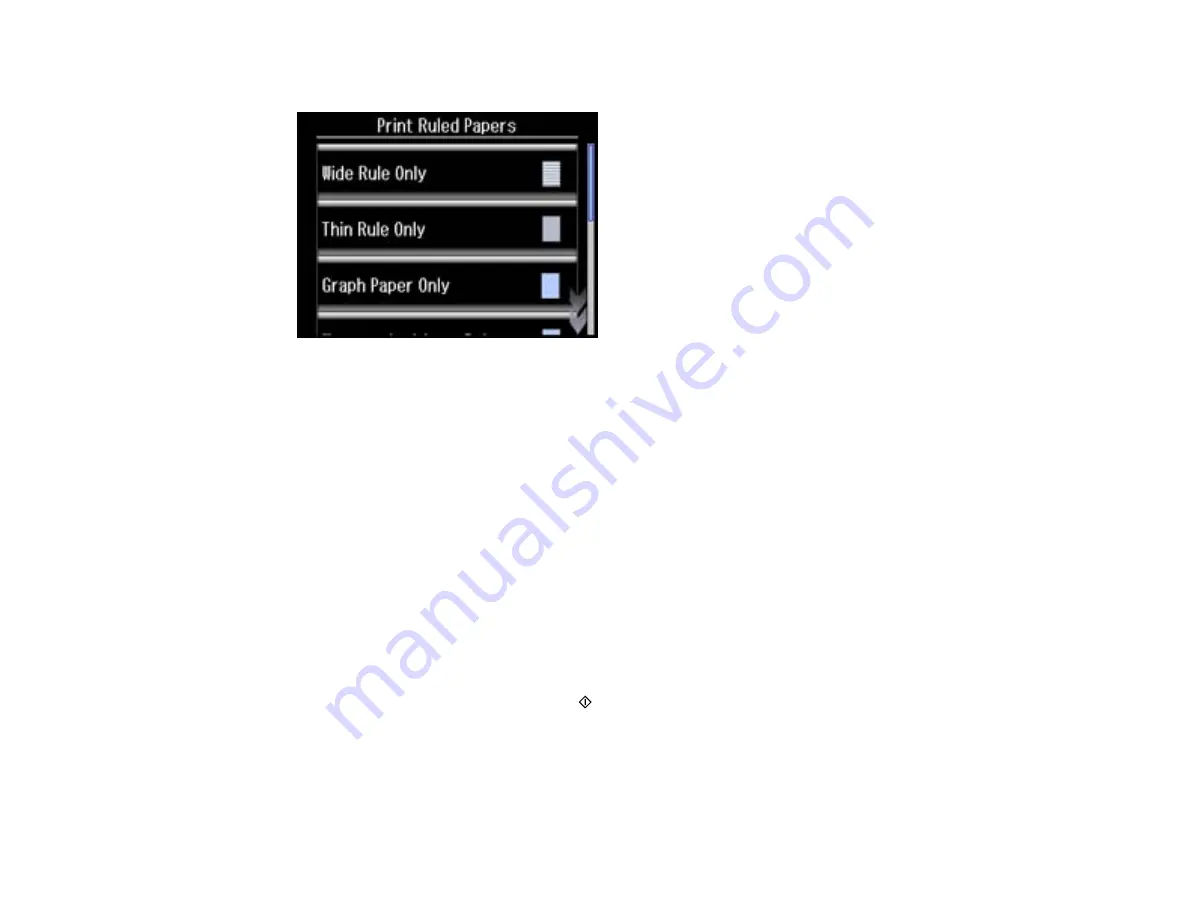
5.
Scroll down and select
Print Ruled Papers
.
6.
Scroll down and select one of the following settings:
•
Watermark without Rule
•
Watermark Horizontal Rule
•
Watermark Vertical Rule
Note:
View the thumbnails next to each option to preview the design layout.
7.
Select the size of paper you loaded.
8.
Select the photo you want to use for your note paper, then select
Proceed
.
Note:
To rotate the layout, select
Rotate
.
9.
When you see a message asking you to load paper, select
Proceed
.
10. To print more than one sheet, press
+
or
–
to select the number (up to 99).
11. When you are ready to print, press the
start button.
Note:
To cancel printing, select
Cancel
.
Parent topic:
Printing Personalized Projects
230
Содержание XP-850
Страница 1: ...XP 850 User s Guide ...
Страница 2: ......
Страница 14: ......
Страница 15: ...XP 850 User s Guide Welcome to the XP 850 User s Guide 15 ...
Страница 20: ...1 Rear paper feed slot 2 Paper support Parent topic Product Parts Locations 20 ...
Страница 120: ... Normal preview Click the Auto Locate icon to create a marquee dotted line on the preview image 120 ...
Страница 126: ...126 ...
Страница 171: ...5 Select Fax Settings for Printer Select your product if prompted You see this window 171 ...
Страница 181: ...5 Select Fax Settings for Printer Select your product if prompted You see this window 181 ...
Страница 182: ...6 Select Speed Dial Group Dial List You see this window 182 ...
Страница 219: ...2 Press the left or right arrow button and then select Setup 3 Scroll down and select External Device Setup 219 ...
Страница 273: ...273 ...
Страница 303: ...5 Press the tabs and remove the document mat 6 Carefully remove any jammed paper 303 ...






























