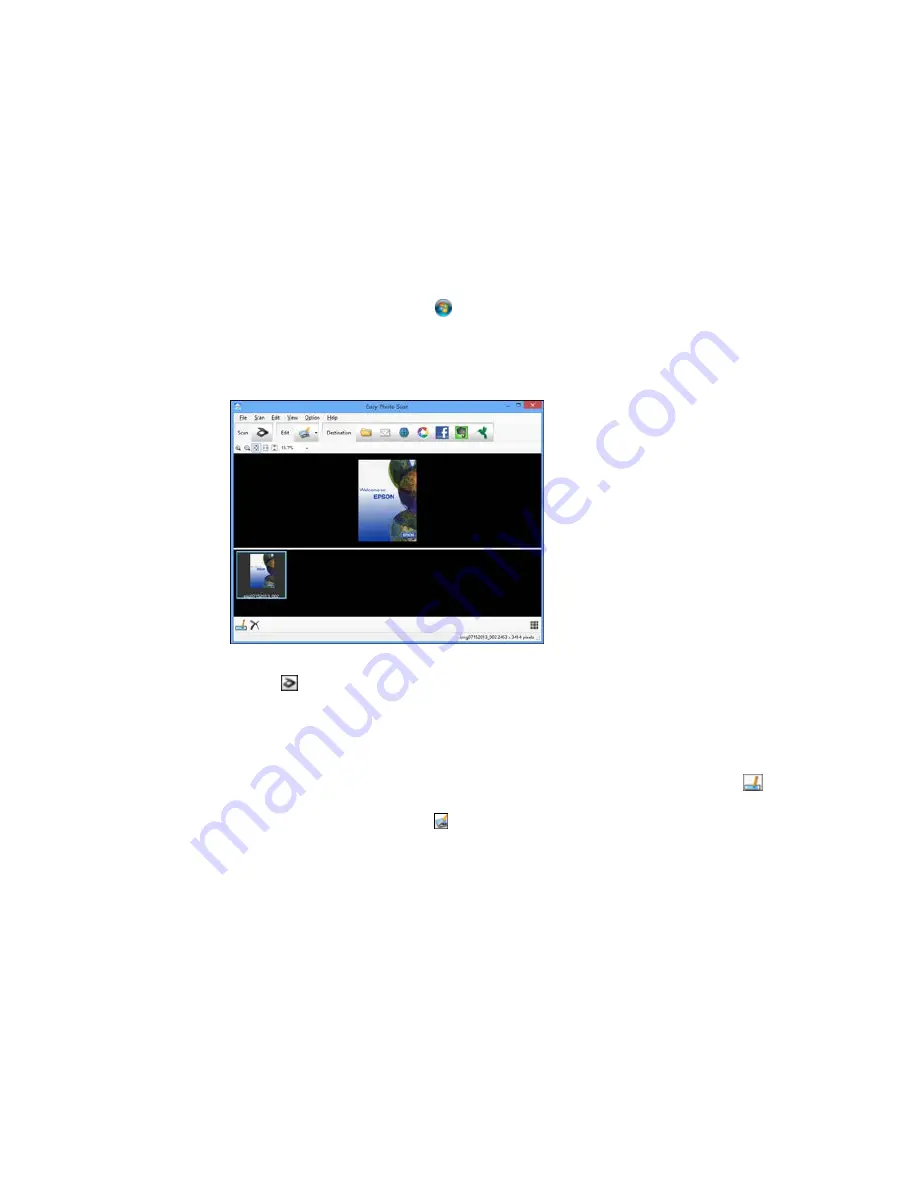
•
Windows (other versions)
: Click
or
Start
, and select
All Programs
or
Programs
. Select
Epson Software
and click
Easy Photo Scan
. Select your product and click
OK
, if necessary.
•
OS X
: Open the
Applications
folder, click
Epson Software
, and click
Easy Photo Scan
. Select
your product and click
OK
, if necessary.
You see a window like this:
3.
Click the
Scan icon.
Your scanning program launches.
4.
Click
Scan
in the window that appears to scan your original.
The scanned image is displayed in the Easy Photo Scan window with an automatically generated
name.
5.
To edit the name of the file, select the image thumbnail at the bottom of the screen, click the
icon, and enter the new filename.
6.
To edit the scanned image, click the
Edit icon and select one of the displayed options.
Note:
See the Easy Photo Scan help for additional information on image editing options.
133
Содержание XP-320
Страница 1: ...XP 320 User s Guide ...
Страница 2: ......
Страница 11: ...Copyright Attribution 256 11 ...
Страница 12: ......
Страница 13: ...XP 320 User s Guide Welcome to the XP 320 User s Guide For a printable PDF copy of this guide click here 13 ...
Страница 99: ...You see this window 99 ...
Страница 116: ...You see this window 116 ...
















































