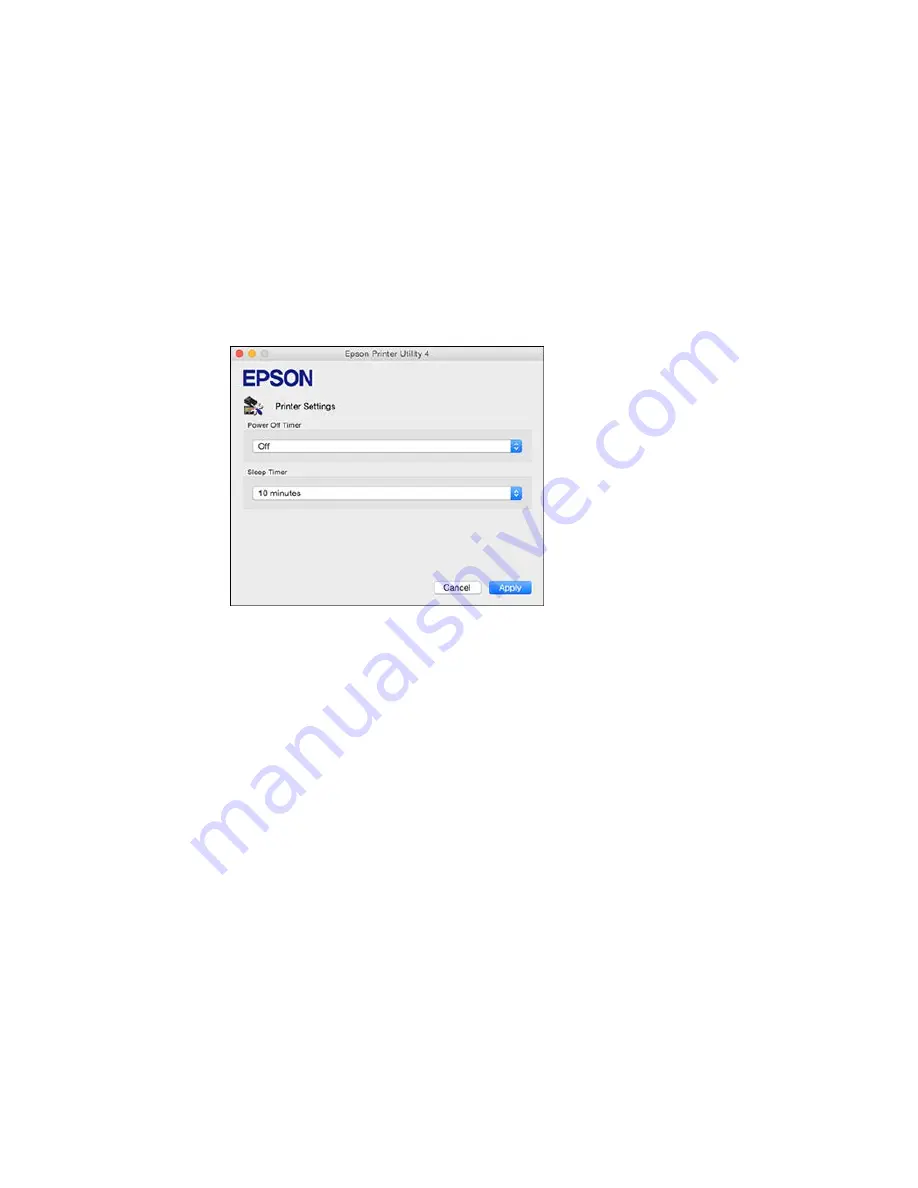
2.
Select
Printer Settings
.
You see this screen:
3.
Select the length of time after which you want the product to automatically turn off when it is not in
use as the
Power Off Timer
setting.
4.
Select the time period you want before the product goes to sleep as the
Sleep Timer
setting.
5.
Click
Apply
.
6.
Close the Printer Settings window.
Parent topic:
The Power Off and Sleep Timers
Epson Connect Solutions for Smartphones, Tablets, and More
You can print documents, photos, emails, and web pages from your home, office, or even across the
globe. You can use your smartphone, tablet, or computer. Epson offers these solutions to print from
anywhere: Epson Email Print, Epson iPrint Mobile App, and Epson Remote Print.
Using Epson Email Print
Using the Epson iPrint Mobile App
25
Содержание XP-320
Страница 1: ...XP 320 User s Guide ...
Страница 2: ......
Страница 11: ...Copyright Attribution 256 11 ...
Страница 12: ......
Страница 13: ...XP 320 User s Guide Welcome to the XP 320 User s Guide For a printable PDF copy of this guide click here 13 ...
Страница 99: ...You see this window 99 ...
Страница 116: ...You see this window 116 ...






























