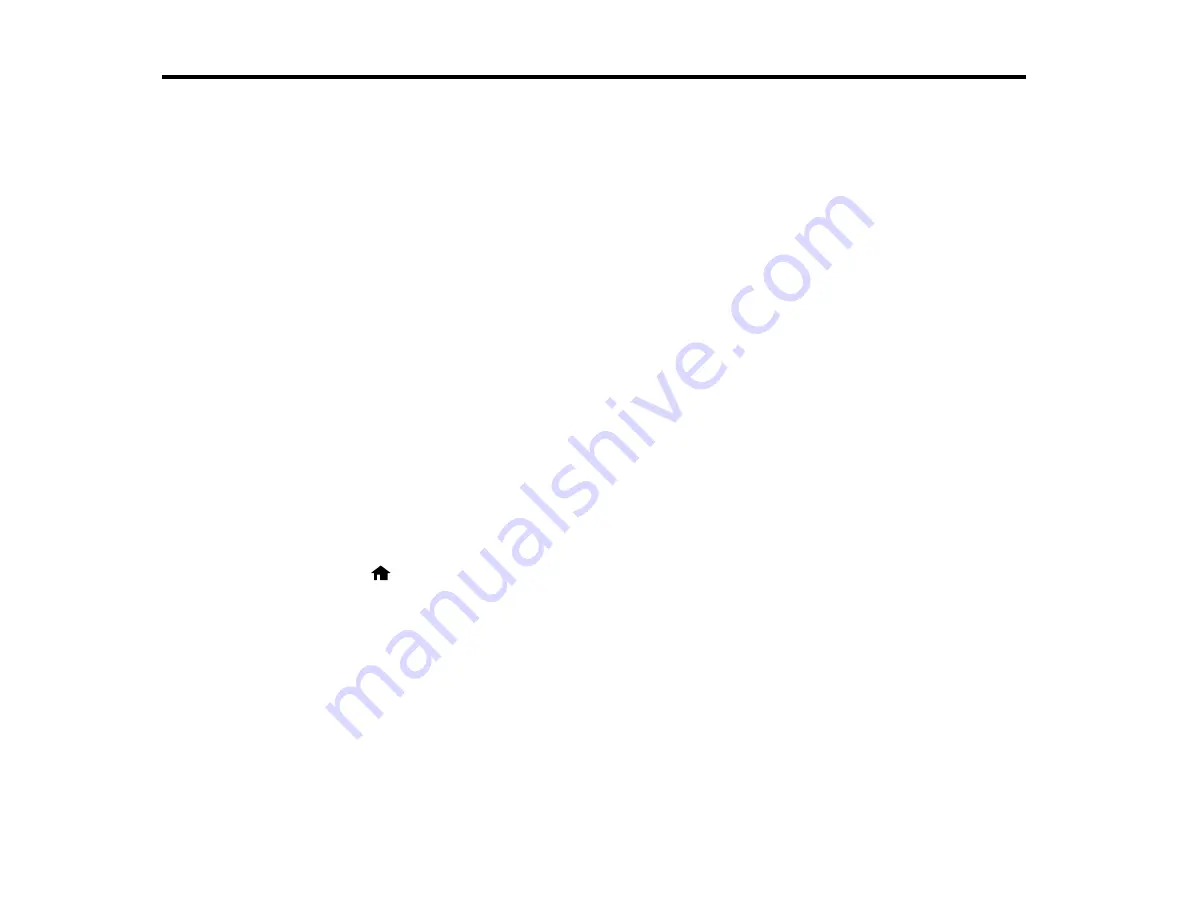
Using an External Device with Your Product
Follow the instructions in these sections to use your product with an external device, such as a camera,
USB flash drive, or other device.
Printing from a Camera Connected to Your Product
Viewing or Printing from a USB Flash Drive or External Device
Charging a USB Device Using Your Product
Printing from a Camera Connected to Your Product
If you have a digital camera that supports PictBridge printing, you can connect it to the product and print
your photos directly from the camera. Check your camera manual to see if it is compatible.
Note:
Your photos must be in JPG format and sized from 80 × 80 to 9200 × 9200 pixels. Epson cannot
guarantee the compatibility of your camera. Some combinations of paper type, size, and layout may not
be supported, depending on your camera and the product settings.
Selecting Print Settings for Printing From a Camera
Connecting and Printing From a Camera
Parent topic:
Using an External Device with Your Product
Selecting Print Settings for Printing From a Camera
Before printing from your camera, you can select the print settings you will use for printing your photos.
1.
Press the
home button, if necessary.
2.
Select
Setup
, then press
OK
.
3.
Select
External Device Setup
, then press
OK
.
You see this screen:
213
Содержание WorkForce WF-3520
Страница 1: ...WF 3520 WF 3530 User s Guide ...
Страница 2: ......
Страница 13: ...WF 3520 WF 3530 User s Guide Welcome to the WF 3520 WF 3530 User s Guide 13 ...
Страница 33: ...4 Slide the edge guide to your paper size 33 ...
Страница 37: ...2 Pull out the paper cassette 3 Slide the edge guides outward 37 ...
Страница 41: ...1 Close the paper stopper and output tray if necessary 2 Pull out the paper cassette 41 ...
Страница 42: ...3 Slide the edge guides outward 4 Load envelopes printable side down and flap edge right as shown 42 ...
Страница 65: ...Parent topic Copying 65 ...
Страница 103: ...Parent topic Starting a Scan Related topics Selecting Epson Scan Settings 103 ...
Страница 105: ...Note Epson Scan may start in a mode other than Home Mode when you first access it Parent topic Starting a Scan 105 ...
Страница 122: ...122 ...
Страница 149: ...1 Telephone wall jack 2 DSL filter 3 DSL modem ISDN connection one phone number 149 ...
Страница 150: ...1 ISDN wall jack 2 Terminal adapter or ISDN router ISDN connection two phone numbers 150 ...
Страница 151: ...1 ISDN wall jack 2 Terminal adapter or ISDN router 151 ...
Страница 168: ...3 Select Fax Settings for Printer Select your product if prompted You see this window 168 ...
Страница 180: ...4 Select Speed Dial Group Dial List You see this window 180 ...
Страница 182: ...3 Select your FAX product in the Printer list 4 Select Speed Dial Group Dial List You see this window 182 ...
Страница 276: ...3 Carefully remove any jammed paper 4 Remove any jammed paper from the duplexer 276 ...
Страница 277: ...5 Open the duplexer 277 ...
Страница 278: ...6 Carefully remove any jammed paper stuck inside 7 Reattach the duplexer 278 ...
Страница 281: ...6 Carefully remove any jammed pages in the direction shown 281 ...






























