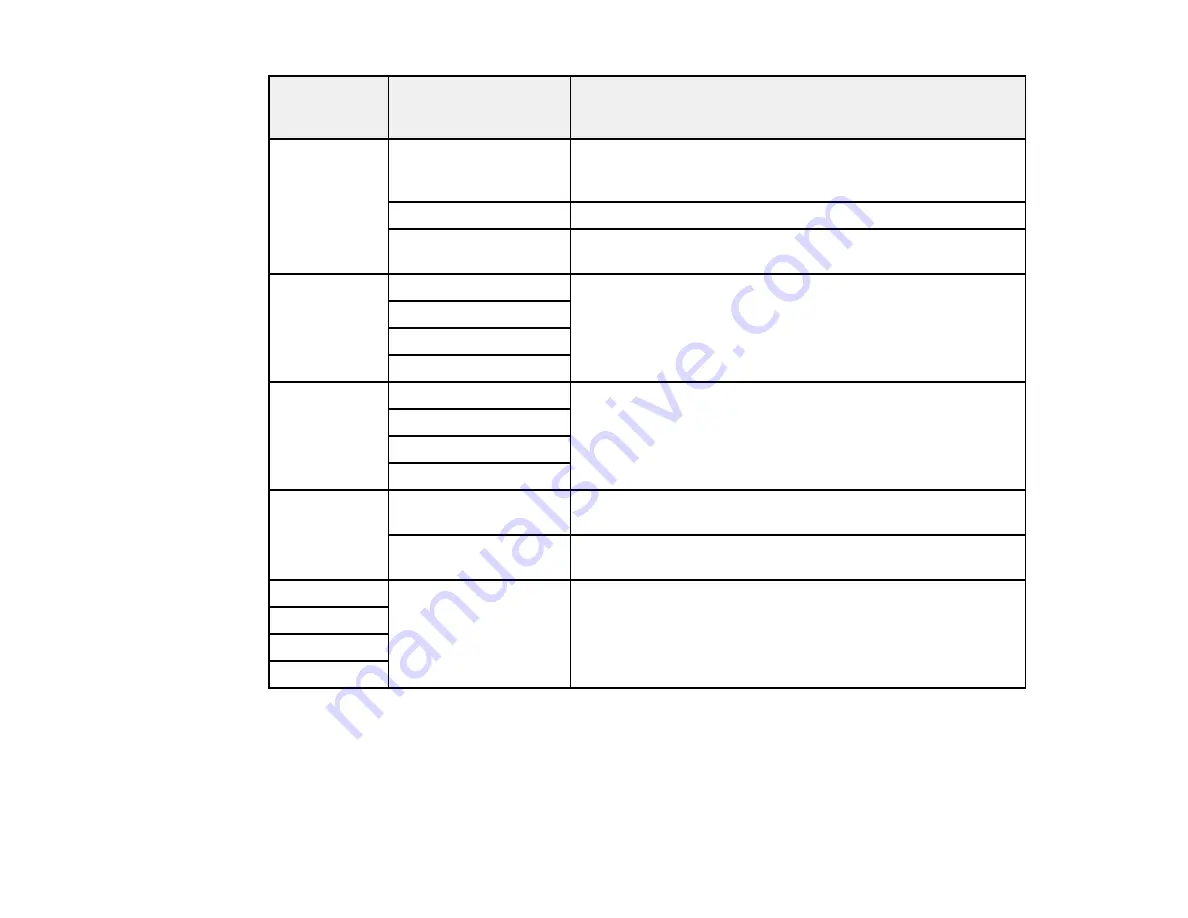
Photo
Available options
Description
adjustment
settings
Fix Photo
Fix Photo On
Automatically adjusts the brightness, contrast, and saturation
of the photo based on the
Scene Detection
setting that is
selected
Fix Photo Off
Turns off automatic adjustments; see
Note
below
P.I.M.
Uses your camera's PRINT Image Matching or Exif Print
adjustments
Scene
Automatic
Optimizes the
Fix Photo
adjustments for specific types of
Detection
photos; select the option that best matches your photo
People
content
Landscape
Night Scene
Fix Red-Eye
Off - Current
Automatically fixes the red-eye effect in photos
On - Current
Off - All photos
On - All photos
Filter
Sepia
Applies a sepia tone filter to the viewed or printed photo
(does not alter the photo data)
B&W
Applies a black-and-white filter to the viewed or printed photo
(does not alter the photo data)
Brightness
Various settings
Adjust individual qualities in your photo
Contrast
Sharpness
Saturation
Note: Fix Photo
uses a sophisticated face recognition technology to optimize photos that include faces.
For this to work, both eyes and the nose must be visible in the subject's face. If your photo includes a
face with an intentional color cast, such as a statue, you may want to turn off
Fix Photo
to retain the
special color effects.
Parent topic:
206
Содержание WorkForce WF-3520
Страница 1: ...WF 3520 WF 3530 User s Guide ...
Страница 2: ......
Страница 13: ...WF 3520 WF 3530 User s Guide Welcome to the WF 3520 WF 3530 User s Guide 13 ...
Страница 33: ...4 Slide the edge guide to your paper size 33 ...
Страница 37: ...2 Pull out the paper cassette 3 Slide the edge guides outward 37 ...
Страница 41: ...1 Close the paper stopper and output tray if necessary 2 Pull out the paper cassette 41 ...
Страница 42: ...3 Slide the edge guides outward 4 Load envelopes printable side down and flap edge right as shown 42 ...
Страница 65: ...Parent topic Copying 65 ...
Страница 103: ...Parent topic Starting a Scan Related topics Selecting Epson Scan Settings 103 ...
Страница 105: ...Note Epson Scan may start in a mode other than Home Mode when you first access it Parent topic Starting a Scan 105 ...
Страница 122: ...122 ...
Страница 149: ...1 Telephone wall jack 2 DSL filter 3 DSL modem ISDN connection one phone number 149 ...
Страница 150: ...1 ISDN wall jack 2 Terminal adapter or ISDN router ISDN connection two phone numbers 150 ...
Страница 151: ...1 ISDN wall jack 2 Terminal adapter or ISDN router 151 ...
Страница 168: ...3 Select Fax Settings for Printer Select your product if prompted You see this window 168 ...
Страница 180: ...4 Select Speed Dial Group Dial List You see this window 180 ...
Страница 182: ...3 Select your FAX product in the Printer list 4 Select Speed Dial Group Dial List You see this window 182 ...
Страница 276: ...3 Carefully remove any jammed paper 4 Remove any jammed paper from the duplexer 276 ...
Страница 277: ...5 Open the duplexer 277 ...
Страница 278: ...6 Carefully remove any jammed paper stuck inside 7 Reattach the duplexer 278 ...
Страница 281: ...6 Carefully remove any jammed pages in the direction shown 281 ...
















































