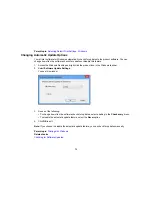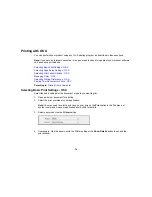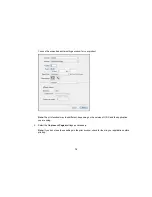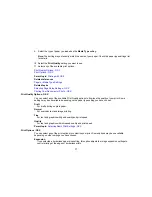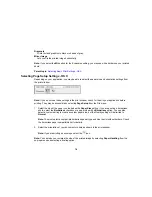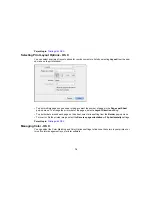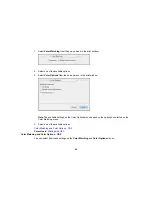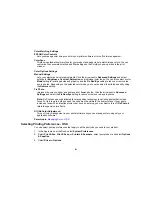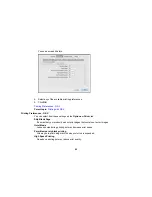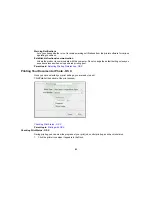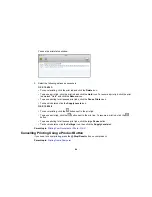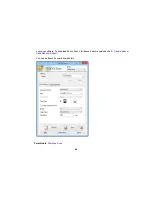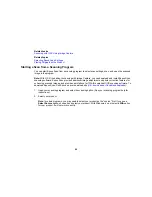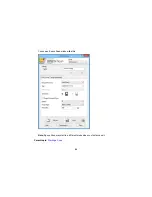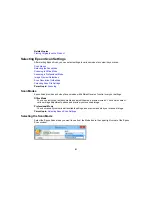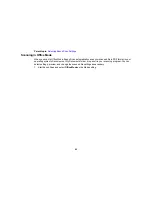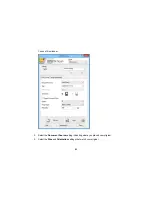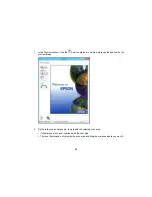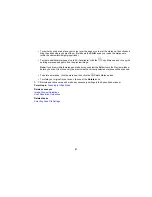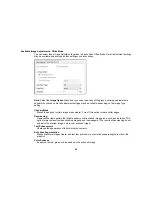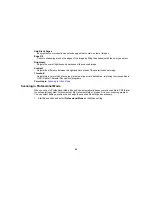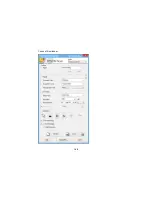Changing Default Scan Button Settings
You can view or change the default scan settings your product uses when you scan to your computer
using the product buttons. You do this using the Event Manager program.
1.
Do one of the following to open Event Manager:
•
Windows 8.x
: Navigate to the
Apps
screen and select
Event Manager
.
•
Windows (other versions)
: Click
or
Start
>
All Programs
or
Programs
>
EPSON Software
>
Event Manager
.
•
OS X
: Open the
Applications
folder, click
Epson Software
, and click
Event Manager
.
2.
Open the
Scanner
(Windows) or
Select Scanner
(OS X) drop-down list and select your product, if
necessary.
3.
Click
Make Job Settings
.
4.
Open the
Edit Job Settings
drop-down list and select the scan button settings you want to view or
change.
5.
Change the settings as necessary.
6.
Click
OK
.
7.
Click
Close
to close the Event Manager window.
Parent topic:
Starting a Scan Using the Product Control Panel
Starting a Scan Using the Epson Scan Icon
You can start the Epson Scan program to select scan settings, scan, and save the scanned image to a
file.
•
Windows 8.x
: Navigate to the
Apps
screen and select
EPSON Scan
under
EPSON
or
EPSON
Software
.
•
Windows (other versions)
: Click
or
Start
, and select
All Programs
or
Programs
. Select
EPSON
or
EPSON Software
and click
EPSON Scan
.
•
OS X
: Open the
Applications
folder, open the
Epson Software
folder, and double-click the
EPSON
Scan
icon.
Note:
With OS X, in addition to scanning with Image Capture, you can download and install Epson
Scan scanning software. Epson Scan provides additional image adjustment and photo correction
features for enhancing scanned images, and provides an interface for TWAIN-compliant OCR
87
Содержание workforce wf-2630
Страница 1: ...WF 2630 User s Guide ...
Страница 2: ......
Страница 12: ......
Страница 13: ...WF 2630 User s Guide Welcome to the WF 2630 User s Guide For a printable PDF copy of this guide click here 13 ...
Страница 19: ...Product Parts Top and Front 1 Edge guide 2 Sheet feeder 3 Paper support 4 Feeder guard 5 Output tray 19 ...
Страница 20: ...1 ADF cover 2 Automatic Document Feeder ADF 3 ADF edge guide 4 ADF output tray 20 ...
Страница 100: ...You see this window 100 ...
Страница 120: ...ISDN connection 1 ISDN wall jack 2 Terminal adapter or ISDN router 120 ...
Страница 145: ...You see this window 4 Select Speed Dial Group Dial List 145 ...
Страница 181: ...You see a window like this 4 Click Print 181 ...
Страница 209: ...2 Open the ADF cover 209 ...