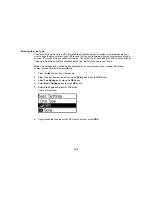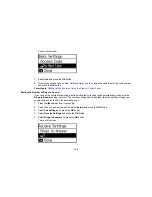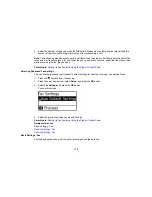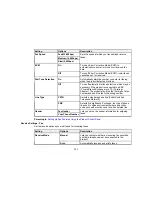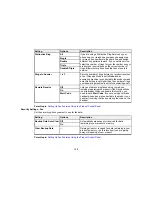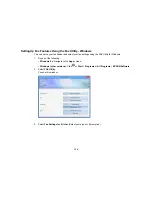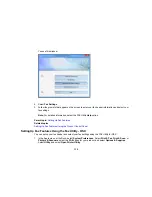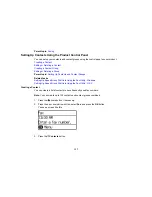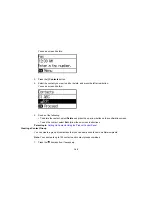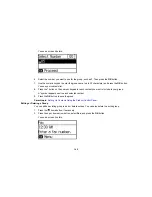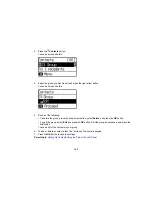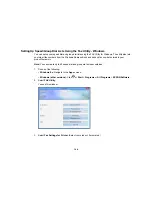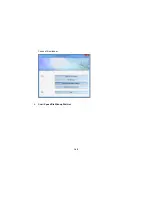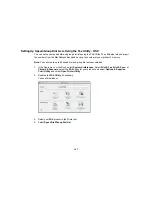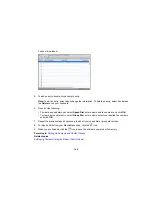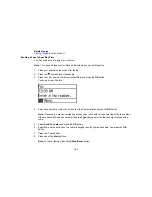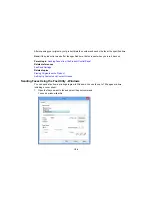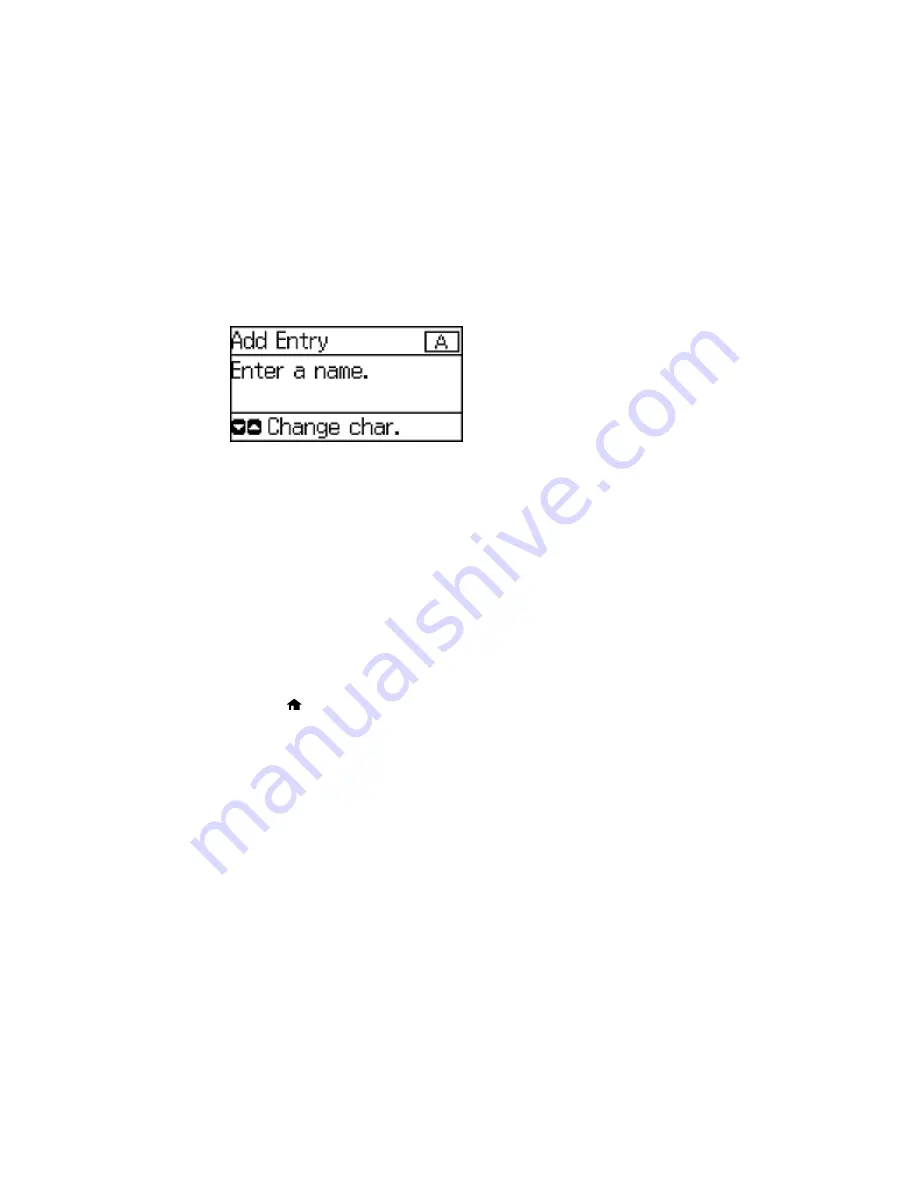
You see a screen like this:
7.
Use the buttons on the numeric keypad to enter the contact name (up to 30 characters), and press
the
OK
button.
8.
Use the buttons on the numeric keypad to enter the fax number (up to 64 characters).
Note:
If necessary, enter an outside line access code (such as
9
) at the beginning of the fax number.
If the access code has been set up in the
Line Type
setting, enter the
#
pound sign instead of the
code.
9.
Set the Fax Speed if necessary.
10. Press the
OK
button.
Parent topic:
Setting Up Contacts Using the Product Control Panel
Editing or Deleting a Contact
You can edit or delete any of the contacts on your list.
1.
Press the
home button, if necessary.
2.
Press the up or down arrow button, select
Fax
, and press the
OK
button.
139
Содержание workforce wf-2630
Страница 1: ...WF 2630 User s Guide ...
Страница 2: ......
Страница 12: ......
Страница 13: ...WF 2630 User s Guide Welcome to the WF 2630 User s Guide For a printable PDF copy of this guide click here 13 ...
Страница 19: ...Product Parts Top and Front 1 Edge guide 2 Sheet feeder 3 Paper support 4 Feeder guard 5 Output tray 19 ...
Страница 20: ...1 ADF cover 2 Automatic Document Feeder ADF 3 ADF edge guide 4 ADF output tray 20 ...
Страница 100: ...You see this window 100 ...
Страница 120: ...ISDN connection 1 ISDN wall jack 2 Terminal adapter or ISDN router 120 ...
Страница 145: ...You see this window 4 Select Speed Dial Group Dial List 145 ...
Страница 181: ...You see a window like this 4 Click Print 181 ...
Страница 209: ...2 Open the ADF cover 209 ...