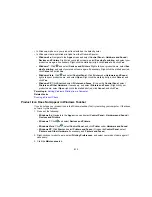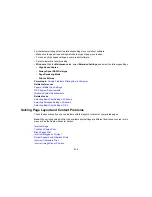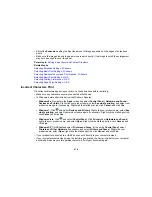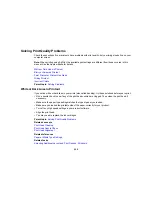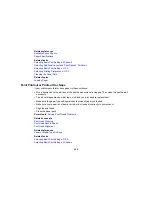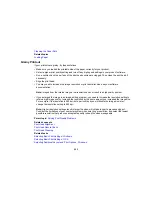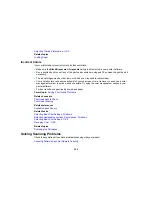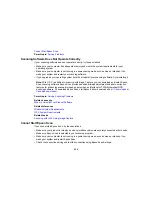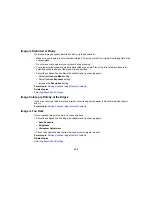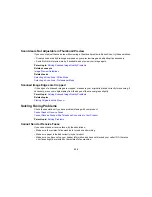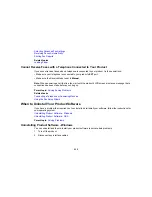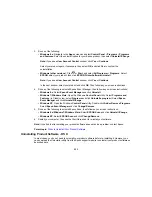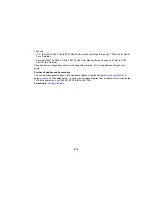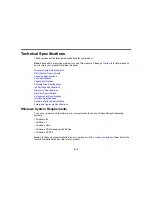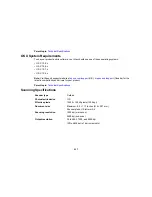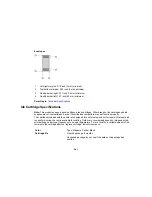Windows 8.x
: Navigate to the
Apps
screen and select
EPSON Scan Settings
. Make sure the correct
Connection
setting is selected, then click the
Test
button.
Windows (other versions)
: Click
or
Start
>
All Programs
or
Programs
>
EPSON
>
EPSON
Scan
>
EPSON Scan Settings
. Make sure the correct
Connection
setting is selected, then click the
Test
button.
OS X
: Open the
Applications
folder, click
Epson Software
, and click
EPSON Scan Settings
. Make
sure the correct
Connection
setting is selected, then click the
Test
button.
• Make sure you do not have multiple versions of Epson Scan installed. If you do, uninstall both versions
and install one version.
• If you upgraded your operating system but did not reinstall Epson Scan, try reinstalling it.
Note:
With OS X, in addition to scanning with Image Capture, you can download and install Epson Scan
scanning software. Epson Scan provides additional image adjustment and photo correction features for
enhancing scanned images, and provides an interface for TWAIN-compliant OCR scanning software. To
download Epson Scan, visit Epson's driver download site (
U.S. downloads
or
Canadian downloads
).
Parent topic:
Solving Scanning Problems
Related tasks
Scanning with OS X Using Image Capture
Starting a Scan Using the Epson Scan Icon
Solving Scanned Image Quality Problems
Check these sections if a scanned image on your computer screen has a quality problem.
Image Consists of a Few Dots Only
Line of Dots Appears in All Scanned Images
Straight Lines in an Image Appear Crooked
Image is Distorted or Blurry
Image Colors are Patchy at the Edges
Image is Too Dark
Back of Original Image Appears in Scanned Image
Ripple Patterns Appear in an Image
Scanned Image Colors Do Not Match Original Colors
Scan Area is Not Adjustable in Thumbnail Preview
Scanned Image Edges are Cropped
226
Содержание workforce wf-2630
Страница 1: ...WF 2630 User s Guide ...
Страница 2: ......
Страница 12: ......
Страница 13: ...WF 2630 User s Guide Welcome to the WF 2630 User s Guide For a printable PDF copy of this guide click here 13 ...
Страница 19: ...Product Parts Top and Front 1 Edge guide 2 Sheet feeder 3 Paper support 4 Feeder guard 5 Output tray 19 ...
Страница 20: ...1 ADF cover 2 Automatic Document Feeder ADF 3 ADF edge guide 4 ADF output tray 20 ...
Страница 100: ...You see this window 100 ...
Страница 120: ...ISDN connection 1 ISDN wall jack 2 Terminal adapter or ISDN router 120 ...
Страница 145: ...You see this window 4 Select Speed Dial Group Dial List 145 ...
Страница 181: ...You see a window like this 4 Click Print 181 ...
Страница 209: ...2 Open the ADF cover 209 ...