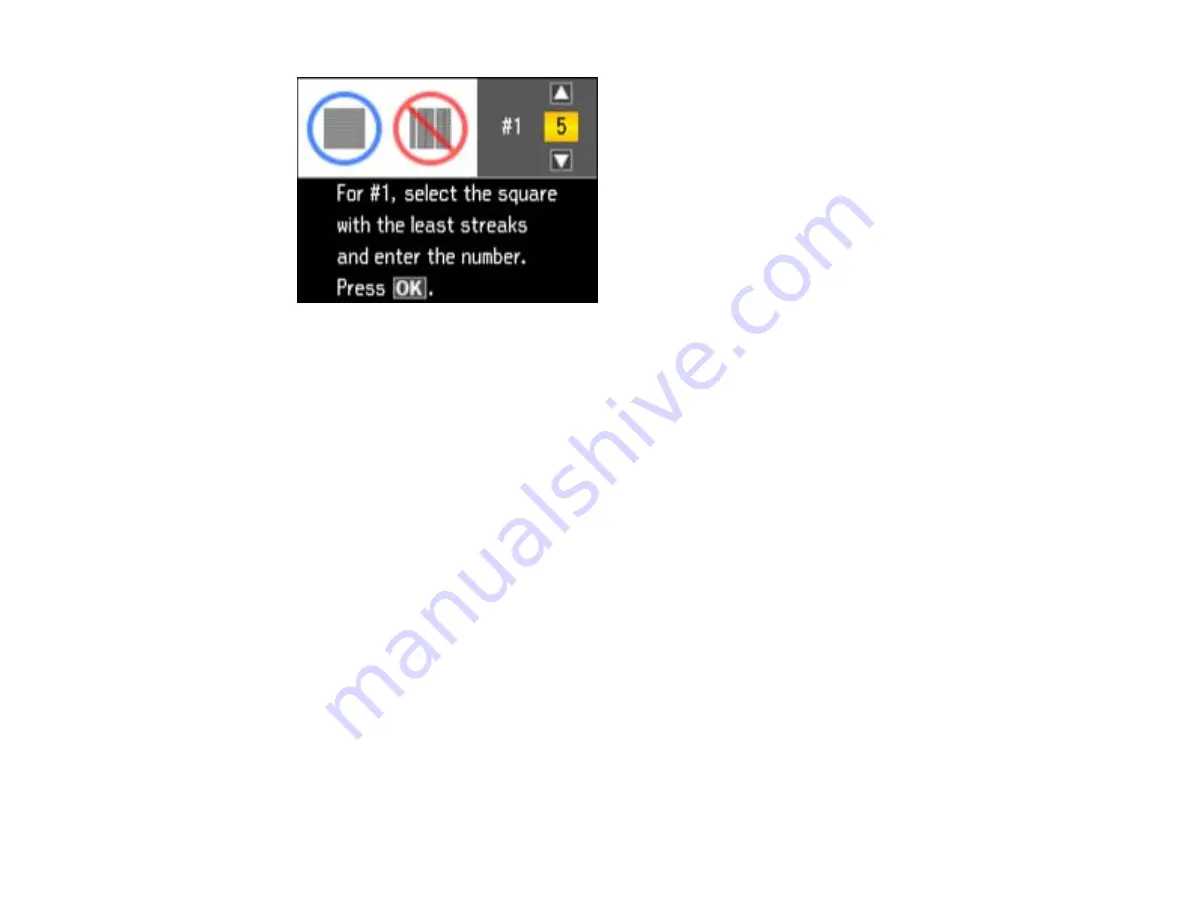
6.
Check the printed pattern and press the arrow buttons to choose the number representing the best
printed pattern for each set. Press the
OK
button after each selection, then press the
OK
button
when you are done.
Parent topic:
Aligning the Print Head Using a Computer Utility
You can align the print head using a utility on your Windows computer or Mac.
1.
Load a few sheets of plain paper in the product.
2.
Do one of the following:
•
Windows:
Right-click the product icon in the Windows taskbar.
•
Mac OS X 10.6/10.7/10.8
: In the Apple menu or the Dock, select
System Preferences
. Select
Print & Fax
or
Print & Scan
, select your product, and select
Options & Supplies
. Select
Utility
and select
Open Printer Utility
.
•
Mac OS X 10.5
: In the Apple menu or the Dock, select
System Preferences
. Select
Print & Fax
,
select your product, and select
Open Print Queue
. Select
Utility
.
3.
Select
Print Head Alignment
.
4.
Click
Next
, then click
to print an alignment sheet.
Note:
Do not cancel printing while you are printing a head alignment pattern.
You see one of these windows:
250
Содержание WorkForce Pro WP-4590
Страница 1: ...WorkForce Pro WP 4590 User s Guide ...
Страница 2: ......
Страница 13: ...WorkForce Pro WP 4590 User s Guide Welcome to the WorkForce Pro WP 4590 User s Guide 13 ...
Страница 20: ...Printer Parts Inside 1 Ink cartridge slots 2 Front cover 3 Print head Parent topic Product Parts Locations 20 ...
Страница 25: ...4 Click Add a network wireless or Bluetooth printer You see a window like this 25 ...
Страница 30: ...8 Click Next You see this window 30 ...
Страница 36: ...4 Load a stack of paper printable side down in the cassette as shown 36 ...
Страница 40: ...2 Pull up the rear MP tray 3 Flip the feeder guard forward then slide the edge guides outward 40 ...
Страница 43: ...2 Pull up the rear MP tray 3 Flip the feeder guard forward then slide the edge guides outward 43 ...
Страница 62: ...62 ...
Страница 68: ...Parent topic Placing Originals on the Product 68 ...
Страница 69: ...Related references Automatic Document Feeder ADF Specifications Related topics Copying Scanning Faxing 69 ...
Страница 105: ...105 ...
Страница 141: ... Normal preview Click the Auto Locate icon to create a marquee dotted line on the preview image 141 ...
Страница 152: ...152 ...
Страница 205: ...5 Select Fax Settings for Printer Select your product if prompted You see this window 205 ...
Страница 206: ...6 Select Speed Dial Group Dial List You see this window 206 ...
Страница 246: ...246 ...
Страница 251: ...251 ...
Страница 272: ...5 Carefully follow all paper loading instructions when you load new paper 6 Replace the paper cassette 272 ...
Страница 274: ...3 Carefully remove the jammed paper 4 If paper is jammed in the duplexer remove the paper as shown 274 ...
Страница 278: ...6 Lower the document cover 7 Raise the ADF input tray 8 Carefully remove the jammed pages 278 ...
Страница 328: ...Parent topic Technical Specifications Related references PCL5 Mode Fonts PCL6 Mode Fonts 328 ...






























