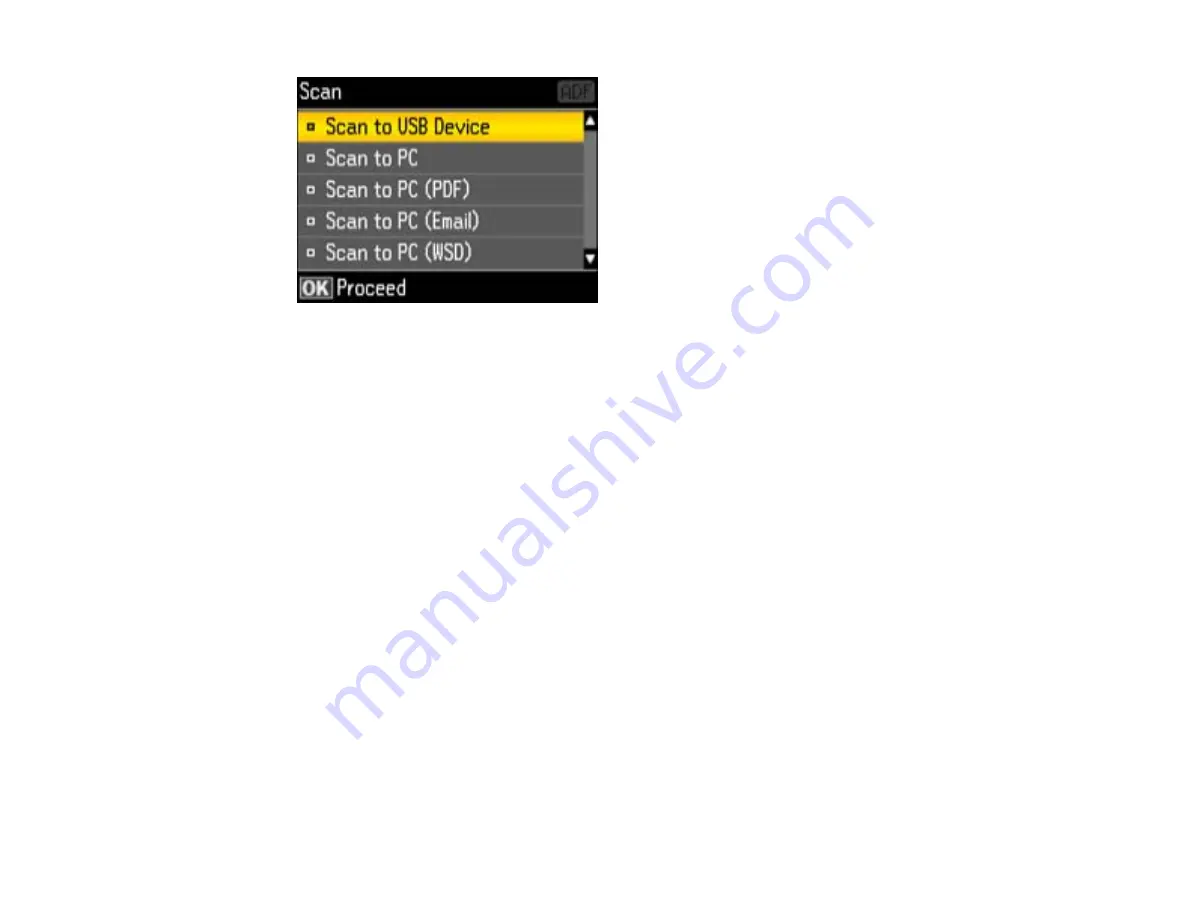
3.
Press the arrow buttons to select a scan option and press the
OK
button.
•
Scan to USB Device
saves your scan file on a USB flash drive or other device and lets you select
the file format, resolution, and other settings.
•
Scan to PC
saves your scan as a JPEG file to your computer or as an image capture in Mac OS X
10.6/10.7.
•
Scan to PC (PDF)
saves your scan as a PDF file to your computer or as an image capture in Mac
OS X 10.6/10.7.
•
Scan to PC (Email)
scans your original and attaches it to a message in your e-mail program. You
can select the e-mail program you want to use and resize your image, if necessary, from an option
screen on your computer.
Note:
This works with MAPI-type email such as Microsoft Outlook, Windows Live Mail, Mac Mail,
and Entourage, but not web-based email such as Gmail.
•
Scan to PC (WSD)
lets you manage network scanning in Windows 7 or Windows Vista (English
only).
Note:
To use this feature, you must first set up WSD (Web Services for Devices) on the computer
you want to scan to.
4.
To scan to your computer, you first need to select how you connected your product to your
computer:
• If your product is connected directly to your computer with a USB cable, select
USB Connection
.
129
Содержание WorkForce Pro WP-4590
Страница 1: ...WorkForce Pro WP 4590 User s Guide ...
Страница 2: ......
Страница 13: ...WorkForce Pro WP 4590 User s Guide Welcome to the WorkForce Pro WP 4590 User s Guide 13 ...
Страница 20: ...Printer Parts Inside 1 Ink cartridge slots 2 Front cover 3 Print head Parent topic Product Parts Locations 20 ...
Страница 25: ...4 Click Add a network wireless or Bluetooth printer You see a window like this 25 ...
Страница 30: ...8 Click Next You see this window 30 ...
Страница 36: ...4 Load a stack of paper printable side down in the cassette as shown 36 ...
Страница 40: ...2 Pull up the rear MP tray 3 Flip the feeder guard forward then slide the edge guides outward 40 ...
Страница 43: ...2 Pull up the rear MP tray 3 Flip the feeder guard forward then slide the edge guides outward 43 ...
Страница 62: ...62 ...
Страница 68: ...Parent topic Placing Originals on the Product 68 ...
Страница 69: ...Related references Automatic Document Feeder ADF Specifications Related topics Copying Scanning Faxing 69 ...
Страница 105: ...105 ...
Страница 141: ... Normal preview Click the Auto Locate icon to create a marquee dotted line on the preview image 141 ...
Страница 152: ...152 ...
Страница 205: ...5 Select Fax Settings for Printer Select your product if prompted You see this window 205 ...
Страница 206: ...6 Select Speed Dial Group Dial List You see this window 206 ...
Страница 246: ...246 ...
Страница 251: ...251 ...
Страница 272: ...5 Carefully follow all paper loading instructions when you load new paper 6 Replace the paper cassette 272 ...
Страница 274: ...3 Carefully remove the jammed paper 4 If paper is jammed in the duplexer remove the paper as shown 274 ...
Страница 278: ...6 Lower the document cover 7 Raise the ADF input tray 8 Carefully remove the jammed pages 278 ...
Страница 328: ...Parent topic Technical Specifications Related references PCL5 Mode Fonts PCL6 Mode Fonts 328 ...






























