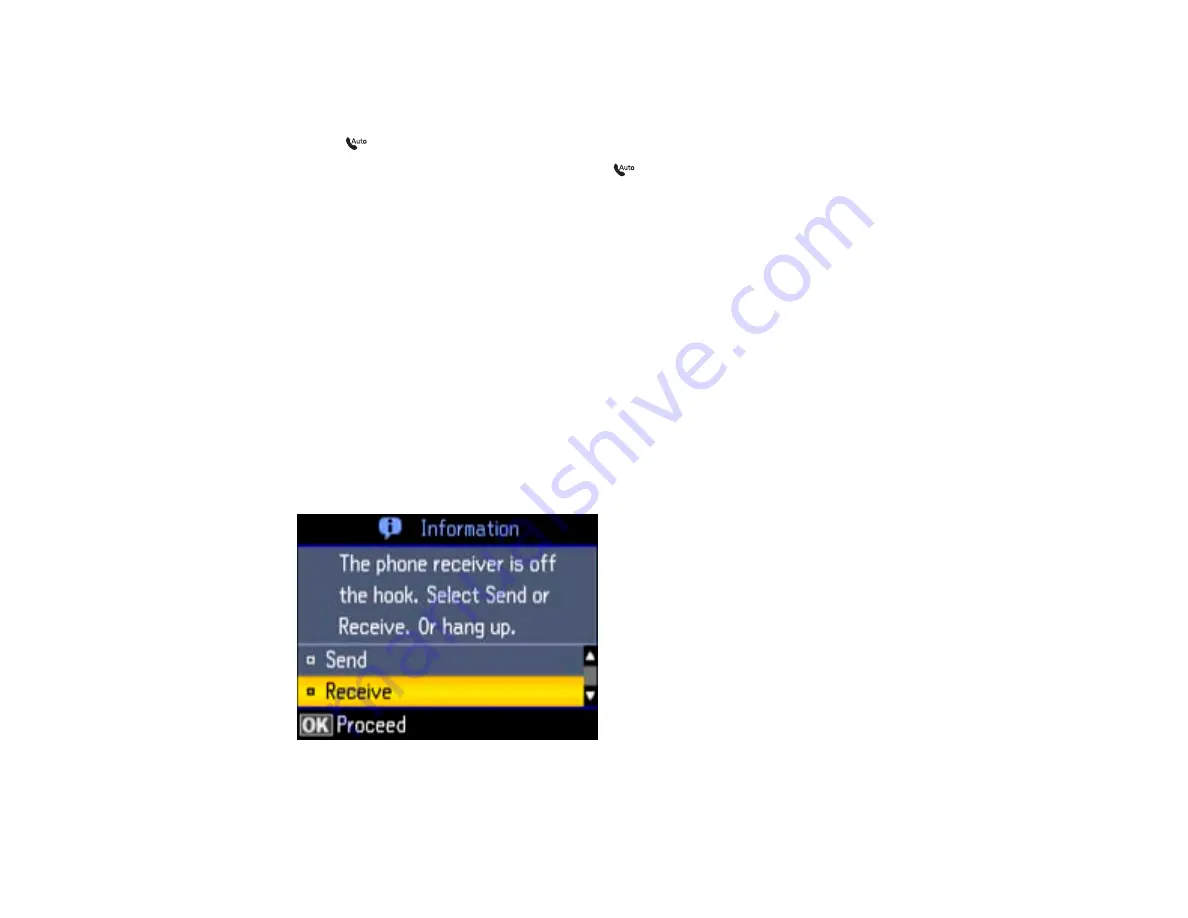
Receiving Faxes Automatically (Auto Answer)
To receive and print faxes automatically, you can turn on
Auto Answer
mode.
Check the
Auto Answer
light on your product to see if
Auto Answer
mode is turned on or not.
To turn
Auto Answer
mode on or off, press the
Auto Answer
button.
If an answering machine is connected, make sure the product's
Rings to Answer
setting is set higher
than the number of rings your answering machine is set to answer a call. For example, if the answering
machine is set to pick up on the fourth ring, set the product to pick up on the fifth ring or later.
If a telephone is connected, and you use it to answer a call that turns out to be a fax, wait until the
product's LCD screen displays a message that a connection has been made before hanging up.
Parent topic:
Related tasks
Connecting a Telephone or Answering Machine
Receiving Faxes Manually
You can set up your product to receive faxes manually by turning off
Auto Answer
mode. This lets you
check for a fax tone on the connected telephone before receiving a fax.
1.
When the connected telephone rings, answer the call.
You see this message on your product's LCD screen:
222
Содержание WorkForce Pro WP-4590
Страница 1: ...WorkForce Pro WP 4590 User s Guide ...
Страница 2: ......
Страница 13: ...WorkForce Pro WP 4590 User s Guide Welcome to the WorkForce Pro WP 4590 User s Guide 13 ...
Страница 20: ...Printer Parts Inside 1 Ink cartridge slots 2 Front cover 3 Print head Parent topic Product Parts Locations 20 ...
Страница 25: ...4 Click Add a network wireless or Bluetooth printer You see a window like this 25 ...
Страница 30: ...8 Click Next You see this window 30 ...
Страница 36: ...4 Load a stack of paper printable side down in the cassette as shown 36 ...
Страница 40: ...2 Pull up the rear MP tray 3 Flip the feeder guard forward then slide the edge guides outward 40 ...
Страница 43: ...2 Pull up the rear MP tray 3 Flip the feeder guard forward then slide the edge guides outward 43 ...
Страница 62: ...62 ...
Страница 68: ...Parent topic Placing Originals on the Product 68 ...
Страница 69: ...Related references Automatic Document Feeder ADF Specifications Related topics Copying Scanning Faxing 69 ...
Страница 105: ...105 ...
Страница 141: ... Normal preview Click the Auto Locate icon to create a marquee dotted line on the preview image 141 ...
Страница 152: ...152 ...
Страница 205: ...5 Select Fax Settings for Printer Select your product if prompted You see this window 205 ...
Страница 206: ...6 Select Speed Dial Group Dial List You see this window 206 ...
Страница 246: ...246 ...
Страница 251: ...251 ...
Страница 272: ...5 Carefully follow all paper loading instructions when you load new paper 6 Replace the paper cassette 272 ...
Страница 274: ...3 Carefully remove the jammed paper 4 If paper is jammed in the duplexer remove the paper as shown 274 ...
Страница 278: ...6 Lower the document cover 7 Raise the ADF input tray 8 Carefully remove the jammed pages 278 ...
Страница 328: ...Parent topic Technical Specifications Related references PCL5 Mode Fonts PCL6 Mode Fonts 328 ...






























