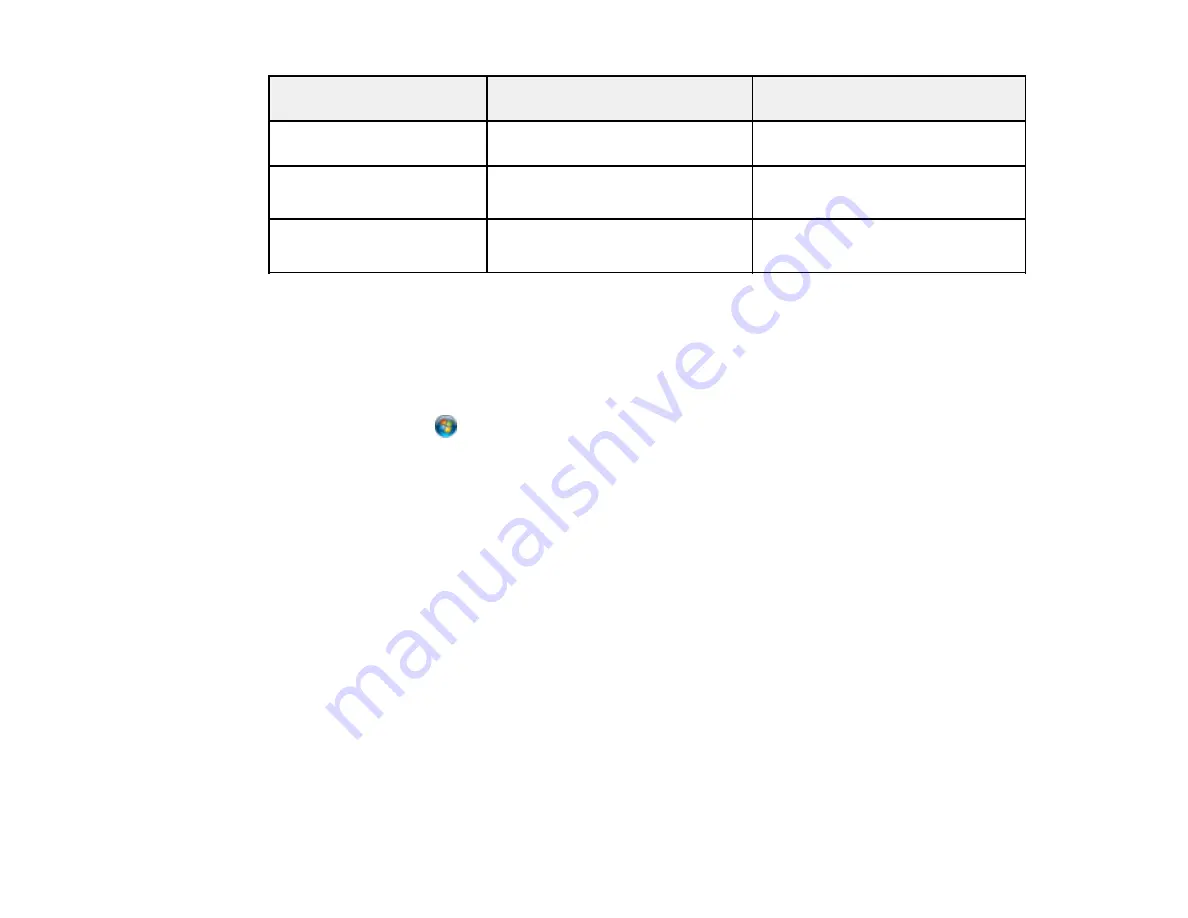
Scan to USB Device
Available options
Description
setting
Contrast
–4 to +4
Press the arrow buttons to decrease
or increase image contrast
Document Orientation
Portrait
For PDF documents
Landscape
Binding Direction
Left
For 2-sided PDF documents
Top
Parent topic:
Starting a Scan Using the Product Control Panel
Changing Default Scan Button Settings
You can view or change the default scan settings your product uses when you scan to your computer
using the product buttons. You do this using the Event Manager program.
1.
Do one of the following to open Event Manager:
•
Windows
: Click
or
Start
>
All Programs
or
Programs
>
EPSON Software
>
Event
Manager
.
•
Mac OS X
: Open the
Applications
folder, click
Epson Software
, and click
Event Manager
.
2.
Open the
Scanner
(Windows) or
Select Scanner
(Mac OS X) drop-down list and select your
product, if necessary.
3.
Click
Make Job Settings
.
4.
Open the
Edit Job Settings
drop-down list and select the scan button settings you want to view or
change.
5.
Change the settings as necessary.
6.
Click
OK
.
Parent topic:
Starting a Scan Using the Product Control Panel
Starting a Scan Using the EPSON Scan Icon
You can start the EPSON Scan program to select scan settings, scan, and save the scanned image to a
file.
•
Windows
: Double-click the
EPSON Scan
icon on your computer desktop.
131
Содержание WorkForce Pro WP-4590
Страница 1: ...WorkForce Pro WP 4590 User s Guide ...
Страница 2: ......
Страница 13: ...WorkForce Pro WP 4590 User s Guide Welcome to the WorkForce Pro WP 4590 User s Guide 13 ...
Страница 20: ...Printer Parts Inside 1 Ink cartridge slots 2 Front cover 3 Print head Parent topic Product Parts Locations 20 ...
Страница 25: ...4 Click Add a network wireless or Bluetooth printer You see a window like this 25 ...
Страница 30: ...8 Click Next You see this window 30 ...
Страница 36: ...4 Load a stack of paper printable side down in the cassette as shown 36 ...
Страница 40: ...2 Pull up the rear MP tray 3 Flip the feeder guard forward then slide the edge guides outward 40 ...
Страница 43: ...2 Pull up the rear MP tray 3 Flip the feeder guard forward then slide the edge guides outward 43 ...
Страница 62: ...62 ...
Страница 68: ...Parent topic Placing Originals on the Product 68 ...
Страница 69: ...Related references Automatic Document Feeder ADF Specifications Related topics Copying Scanning Faxing 69 ...
Страница 105: ...105 ...
Страница 141: ... Normal preview Click the Auto Locate icon to create a marquee dotted line on the preview image 141 ...
Страница 152: ...152 ...
Страница 205: ...5 Select Fax Settings for Printer Select your product if prompted You see this window 205 ...
Страница 206: ...6 Select Speed Dial Group Dial List You see this window 206 ...
Страница 246: ...246 ...
Страница 251: ...251 ...
Страница 272: ...5 Carefully follow all paper loading instructions when you load new paper 6 Replace the paper cassette 272 ...
Страница 274: ...3 Carefully remove the jammed paper 4 If paper is jammed in the duplexer remove the paper as shown 274 ...
Страница 278: ...6 Lower the document cover 7 Raise the ADF input tray 8 Carefully remove the jammed pages 278 ...
Страница 328: ...Parent topic Technical Specifications Related references PCL5 Mode Fonts PCL6 Mode Fonts 328 ...
















































