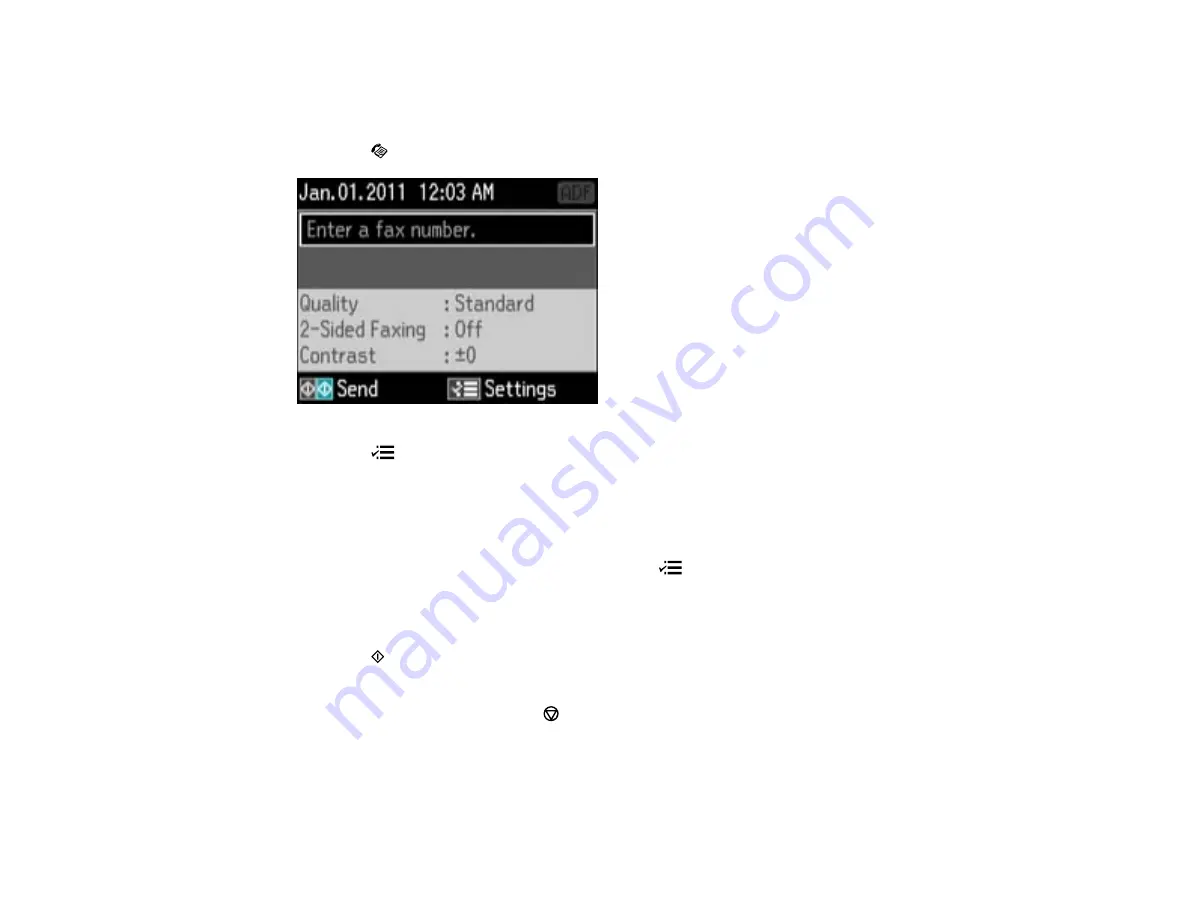
Note:
You can only send faxes in black-and-white when you use this option.
1.
Place your original on the product for faxing.
2.
Press the
Fax
button.
3.
Press the
Menu
button, press the arrow buttons to select
Broadcast Fax
, and press the
OK
button.
4.
Do the following as necessary:
• Use the numeric keypad to manually enter fax numbers. Press the down arrow button to add
additional fax numbers.
• To select a speed or group dial entry, press the
Menu
button. Use the up and down arrows to
highlight an entry, the right arrow button to select an entry, and the left arrow button to deselect an
entry.
5.
When you have finished selecting your recipients, press the
OK
button.
6.
Press the
Start B&W
button. If prompted, select where you placed your document (Automatic
Document Feeder or scanner glass).
Note:
To cancel faxing, press the
Stop/Reset
button.
Your product scans your original and prompts you to place additional pages, if necessary.
After scanning your originals, your product dials the number and sends the fax.
214
Содержание WorkForce Pro WP-4590
Страница 1: ...WorkForce Pro WP 4590 User s Guide ...
Страница 2: ......
Страница 13: ...WorkForce Pro WP 4590 User s Guide Welcome to the WorkForce Pro WP 4590 User s Guide 13 ...
Страница 20: ...Printer Parts Inside 1 Ink cartridge slots 2 Front cover 3 Print head Parent topic Product Parts Locations 20 ...
Страница 25: ...4 Click Add a network wireless or Bluetooth printer You see a window like this 25 ...
Страница 30: ...8 Click Next You see this window 30 ...
Страница 36: ...4 Load a stack of paper printable side down in the cassette as shown 36 ...
Страница 40: ...2 Pull up the rear MP tray 3 Flip the feeder guard forward then slide the edge guides outward 40 ...
Страница 43: ...2 Pull up the rear MP tray 3 Flip the feeder guard forward then slide the edge guides outward 43 ...
Страница 62: ...62 ...
Страница 68: ...Parent topic Placing Originals on the Product 68 ...
Страница 69: ...Related references Automatic Document Feeder ADF Specifications Related topics Copying Scanning Faxing 69 ...
Страница 105: ...105 ...
Страница 141: ... Normal preview Click the Auto Locate icon to create a marquee dotted line on the preview image 141 ...
Страница 152: ...152 ...
Страница 205: ...5 Select Fax Settings for Printer Select your product if prompted You see this window 205 ...
Страница 206: ...6 Select Speed Dial Group Dial List You see this window 206 ...
Страница 246: ...246 ...
Страница 251: ...251 ...
Страница 272: ...5 Carefully follow all paper loading instructions when you load new paper 6 Replace the paper cassette 272 ...
Страница 274: ...3 Carefully remove the jammed paper 4 If paper is jammed in the duplexer remove the paper as shown 274 ...
Страница 278: ...6 Lower the document cover 7 Raise the ADF input tray 8 Carefully remove the jammed pages 278 ...
Страница 328: ...Parent topic Technical Specifications Related references PCL5 Mode Fonts PCL6 Mode Fonts 328 ...






























