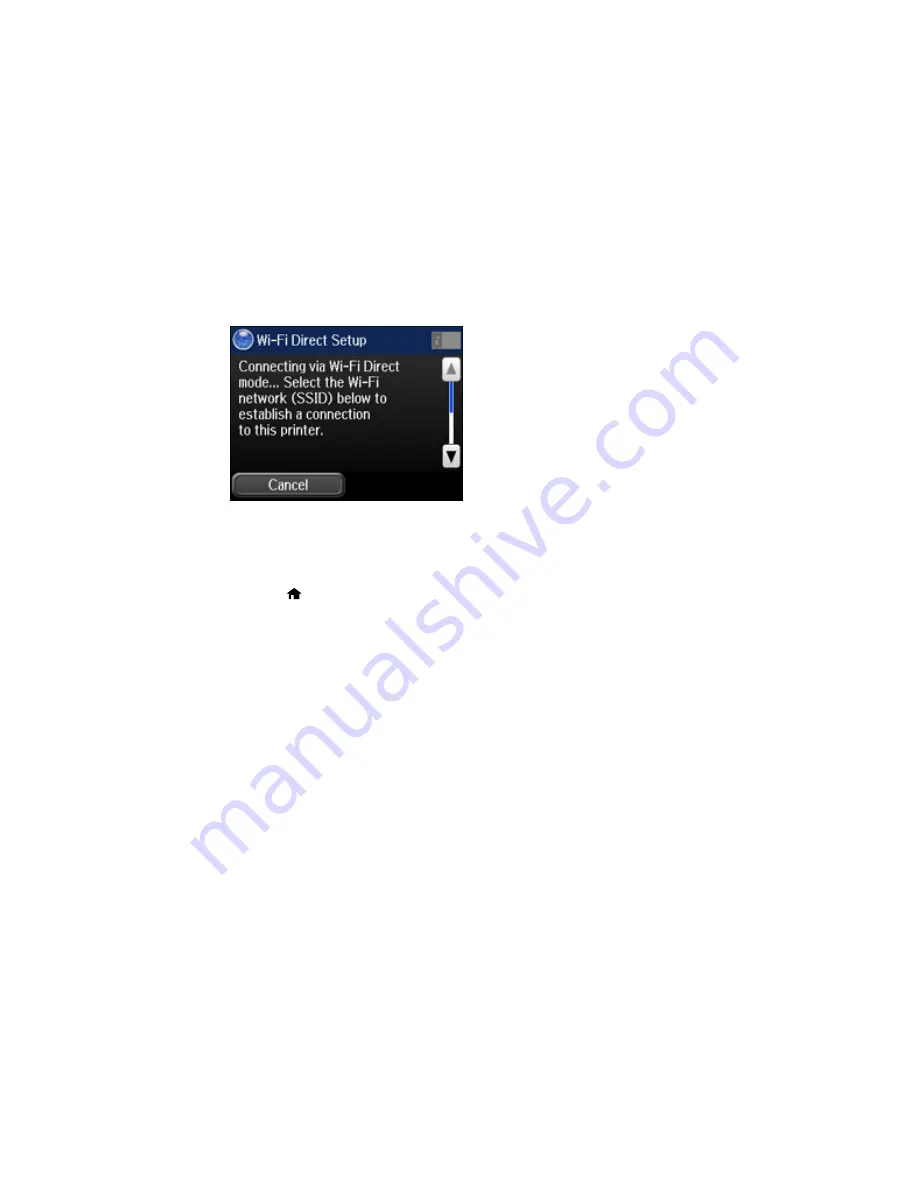
You see a screen like this:
9.
Scroll down to view the SSID (Wi-Fi network name) and password.
10. Use your computer or wireless device to select the Wi-Fi network name (SSID) displayed on the
LCD screen, then enter the password shown.
11. Press the
home button to return to the Home screen.
You see either an
AP
or
Direct
connection symbol on the LCD screen and should be able to print
directly to your product from your computer or device.
Note:
If the
AP
or
Direct
connection symbol is not displayed on the LCD screen, Wi-Fi Direct mode
is not enabled. Repeat these steps to try again.
Parent topic:
Wi-Fi Direct Mode Setup
Related tasks
Entering Characters on the LCD Screen
Wi-Fi Protected Setup (WPS)
If your network uses a WPS-enabled wireless router or access point, you can quickly connect your
product to the network using Wi-Fi Protected Setup (WPS).
Note:
To check if your router is WPS-enabled, look for a button labeled
WPS
on your router or access
point. If there is no hardware button, there may be a virtual WPS button in the software for the device.
Check your network product documentation for details.
45
Содержание WorkForce Pro WF-4630
Страница 1: ...WF 4630 WF 4640 User s Guide ...
Страница 2: ......
Страница 121: ...You see a window like this 2 Click the Scan icon 121 ...
Страница 136: ...You see this window 136 ...
Страница 164: ...2 Select Setup 3 Scroll down and select System Administration Enter the administrator password if necessary 164 ...
Страница 181: ...You see this window 3 Select Fax Settings for Printer Select your product if prompted 181 ...
Страница 243: ...Related concepts Purchase Epson Ink Cartridges and Maintenance Box 243 ...
Страница 282: ...2 Press the buttons on the sides of the rear cover and remove it 3 Carefully remove any jammed paper 282 ...






























