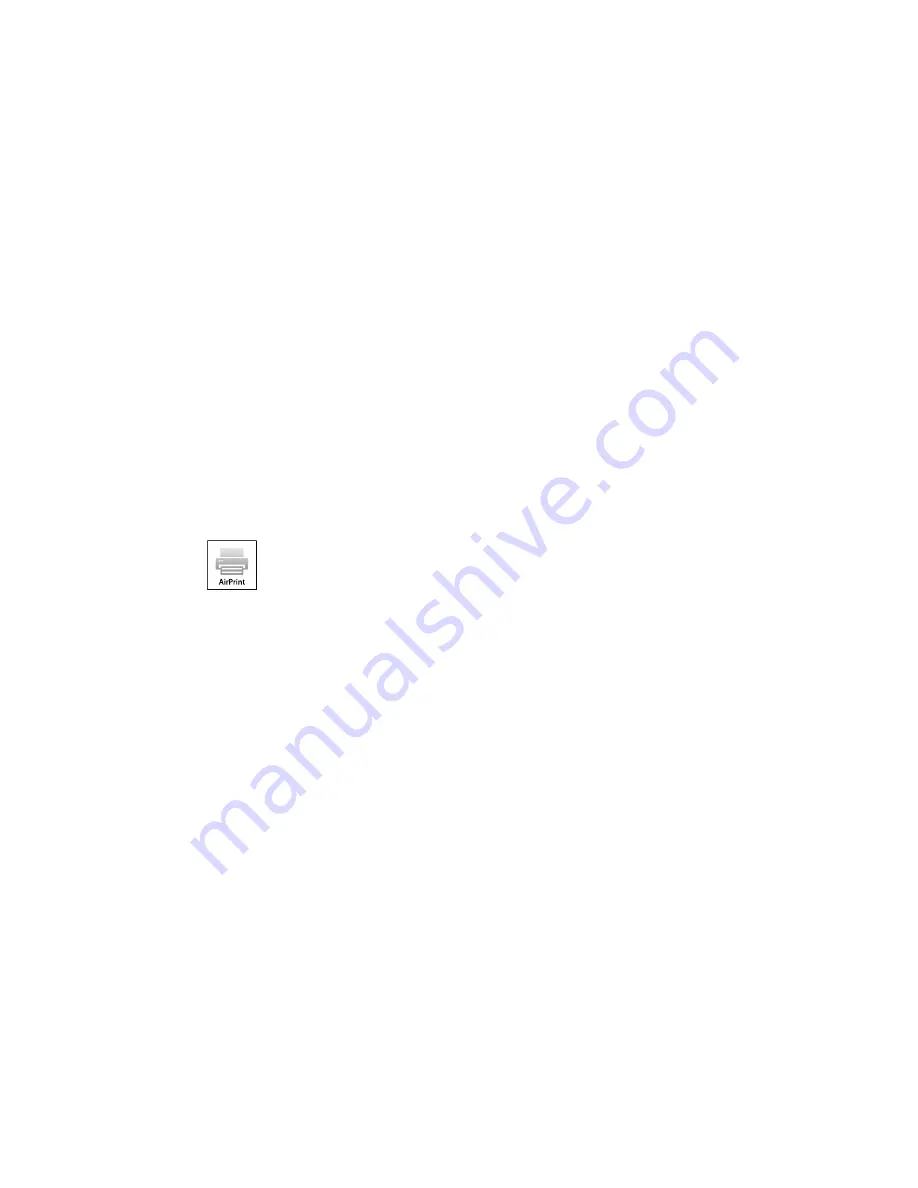
3.
After registering, sign in to the Epson Connect web page with the email address and password you
selected.
4.
Select
Destination List
for Scan to Cloud.
5.
Click
Add
, then follow the instructions on the screen to create your destination list.
6.
When you're ready to scan, select the setting for the Scan to Cloud service on your product control
panel.
Parent topic:
Epson Connect Solutions for Smartphones, Tablets, and More
Related topics
Wi-Fi or Wired Networking
Using AirPrint
AirPrint allows you to wirelessly print to your product from your Apple device running the latest version of
iOS, and from your Mac running OS X 10.7 or later.
1.
Set up your product for wireless printing. See the link below.
2.
Connect your Apple device to the same wireless network that your product is using.
3.
Print from your device to your product.
Note:
For details, see the AirPrint page on the Apple website.
Parent topic:
Product Basics
Related topics
Wi-Fi or Wired Networking
Using Google Cloud Print
With a Google Account, you can print from your Apple or Android device to your Epson product. You can
also print from Chromebooks and the Google Chrome browser without drivers or cables.
Set up your Epson product for network printing. See the link below.
36
Содержание WorkForce Pro WF-4630
Страница 1: ...WF 4630 WF 4640 User s Guide ...
Страница 2: ......
Страница 121: ...You see a window like this 2 Click the Scan icon 121 ...
Страница 136: ...You see this window 136 ...
Страница 164: ...2 Select Setup 3 Scroll down and select System Administration Enter the administrator password if necessary 164 ...
Страница 181: ...You see this window 3 Select Fax Settings for Printer Select your product if prompted 181 ...
Страница 243: ...Related concepts Purchase Epson Ink Cartridges and Maintenance Box 243 ...
Страница 282: ...2 Press the buttons on the sides of the rear cover and remove it 3 Carefully remove any jammed paper 282 ...






























