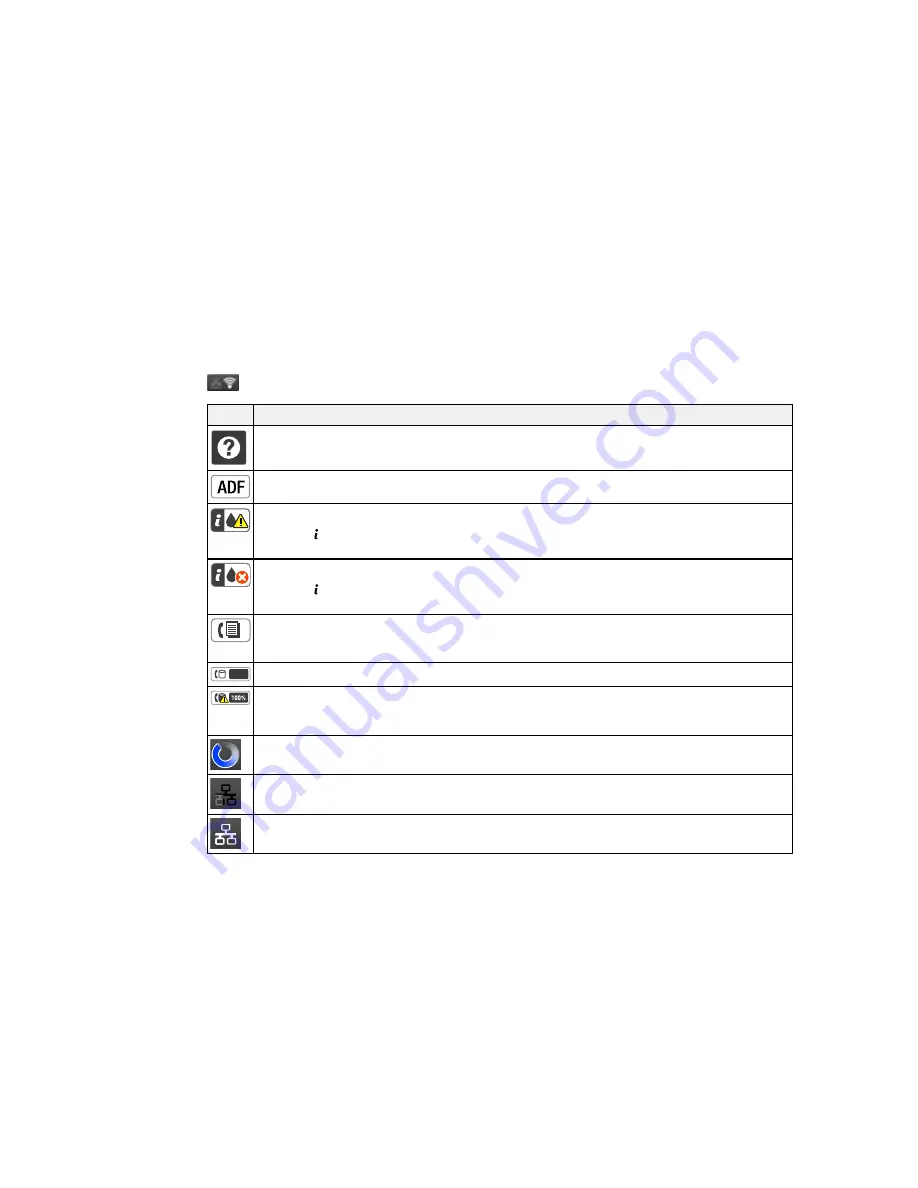
Status Button Information
Parent topic:
Using the Control Panel
Status Icon Information
Your product may display status icons on the LCD screen for certain product status conditions. Press
to view or change the current network settings.
Icons
Description
Displays additional information or instructions, such as on loading paper or placing a
document.
A document is in the Automatic Document Feeder (ADF).
One or more of the ink cartridges are running low on ink or the maintenance box is nearly full.
Press the
Status
button to open the Status Menu, select
Printer Information
, and check the
status of the consumables.
One or more of the ink cartridges are expended or the maintenance box is full.
Press the
Status
button to open the Status Menu, select
Printer Information
, and check the
status of the consumables.
Unread or unprinted fax data is stored in the product. If you have set up the product to save
received faxes on a computer or external storage device, this icon may also indicate that
received faxes have not been saved on the computer or storage device.
Fax memory usage.
Fax memory is full. Delete received faxes you have already read or printed. If you have set up
the product to save received faxes on a computer or external storage device, turn on the
computer or connect the storage device to the product.
A Wi-Fi or an Ethernet connection is being processed.
No Ethernet connection.
An Ethernet connection has been established.
16
Содержание WorkForce Pro WF-4630
Страница 1: ...WF 4630 WF 4640 User s Guide ...
Страница 2: ......
Страница 121: ...You see a window like this 2 Click the Scan icon 121 ...
Страница 136: ...You see this window 136 ...
Страница 164: ...2 Select Setup 3 Scroll down and select System Administration Enter the administrator password if necessary 164 ...
Страница 181: ...You see this window 3 Select Fax Settings for Printer Select your product if prompted 181 ...
Страница 243: ...Related concepts Purchase Epson Ink Cartridges and Maintenance Box 243 ...
Страница 282: ...2 Press the buttons on the sides of the rear cover and remove it 3 Carefully remove any jammed paper 282 ...






























