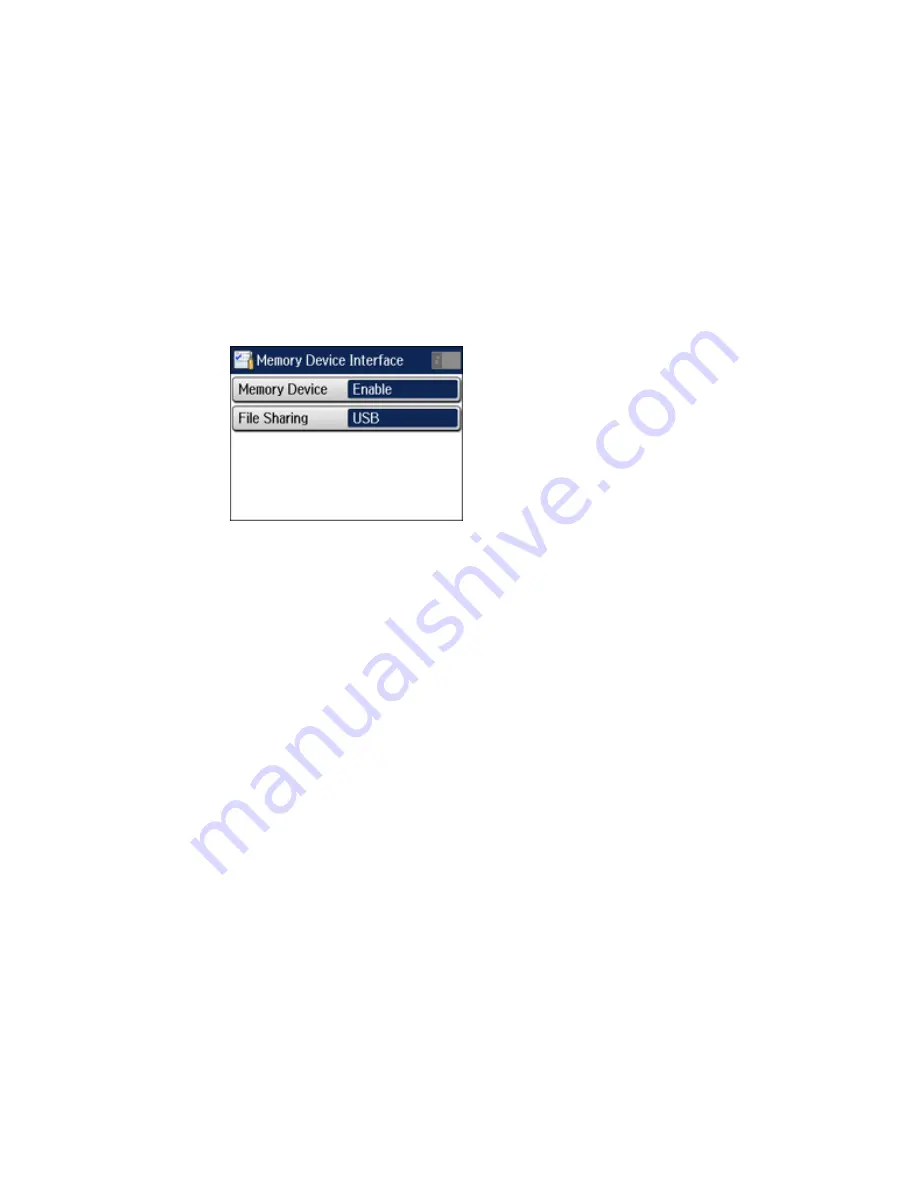
5.
Select
Memory Device Interface
.
You see a screen like this:
6.
Make sure
Memory Device
is set to
Enable
.
7.
Select
File Sharing
.
8.
Select the way your computer is connected to the product: either
USB
or
Wi-Fi/Network
.
Parent topic:
Transferring Files on a USB Flash Drive
Related tasks
Removing a USB Flash Drive
Transferring Files from a USB Flash Drive to Your Computer
You can transfer files to and from a USB flash drive inserted into the USB port on the front of your
product and a computer connected to your product.
Note:
Do not transfer files to and from a flash drive while you are printing from the flash drive.
1.
Make sure your product is connected to a computer.
2.
Insert a flash drive into the USB port on the front of your product.
3.
Do one of the following to access your flash drive files from your computer:
•
Windows
: Select the
Computer
or
My Computer
utility, then select the removable disk icon.
•
OS X with a USB connection
: Look for the removable disk icon on your desktop, then select it.
224
Содержание WorkForce Pro WF-4630
Страница 1: ...WF 4630 WF 4640 User s Guide ...
Страница 2: ......
Страница 121: ...You see a window like this 2 Click the Scan icon 121 ...
Страница 136: ...You see this window 136 ...
Страница 164: ...2 Select Setup 3 Scroll down and select System Administration Enter the administrator password if necessary 164 ...
Страница 181: ...You see this window 3 Select Fax Settings for Printer Select your product if prompted 181 ...
Страница 243: ...Related concepts Purchase Epson Ink Cartridges and Maintenance Box 243 ...
Страница 282: ...2 Press the buttons on the sides of the rear cover and remove it 3 Carefully remove any jammed paper 282 ...






























