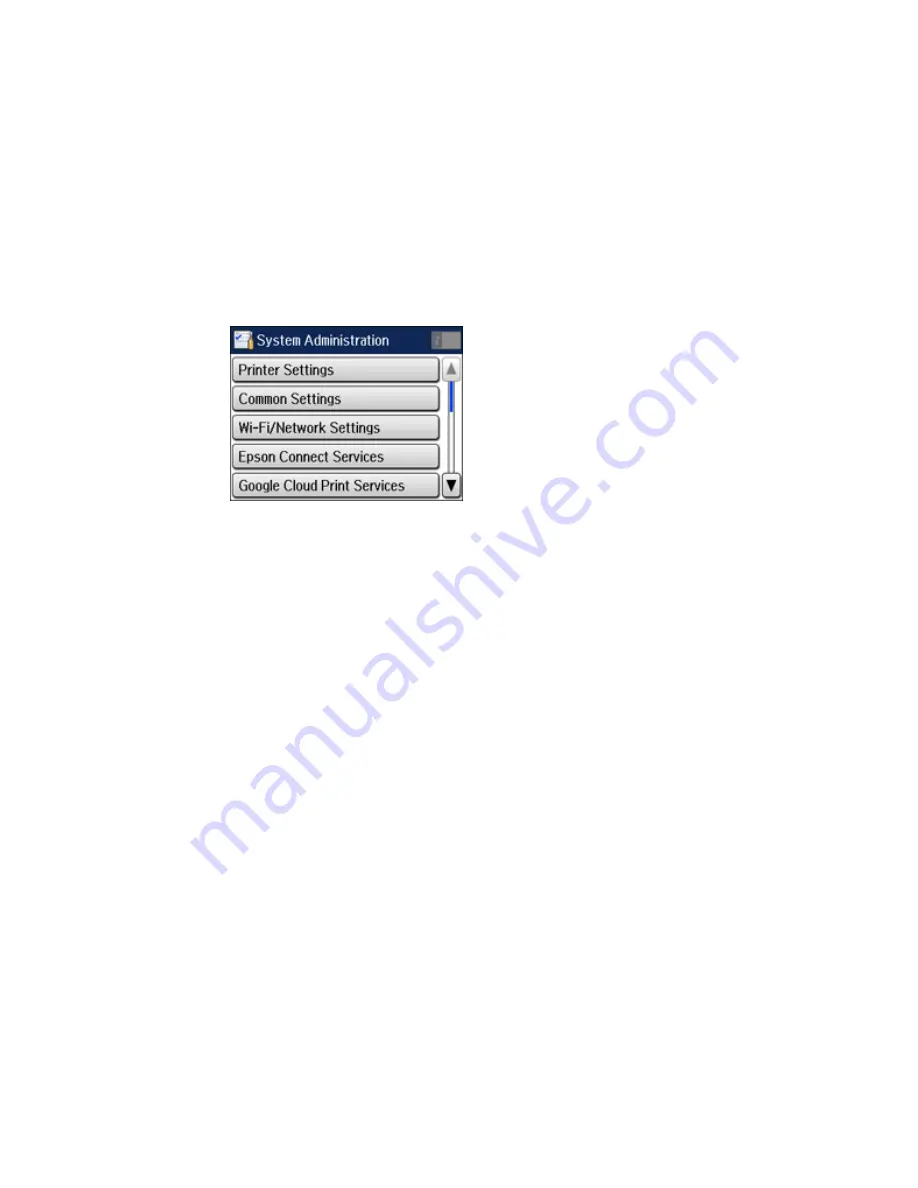
3.
Scroll down and select
System Administration
. Enter the administrator password, if necessary.
4.
Scroll down and select
Fax Settings
.
5.
Scroll down and select
Fax Setting Wizard
.
The Fax Setting Wizard screen appears.
6.
Select
Start
.
7.
On the Fax Header screen, use the displayed keypad to enter the sender name for your fax source,
such as your name or a business name. You can enter up to 40 characters.
8.
On the Your Phone Number screen, use the displayed keypad to enter your fax number, up to 20
characters.
Note:
The name and phone number in the fax header identifies the source of the faxes you send.
9.
On the Distinctive Ring Setting screen, do one of the following:
• If you have subscribed to a distinctive ring service from your telephone company, select
Proceed
.
Select the ring pattern to be used for incoming faxes or select
On
. Go to step 12.
• If you do not have a distinctive ring service, select
Skip
and go to the next step.
Note:
Distinctive ring services allows you to have several phone numbers on one phone line. Each
number is assigned a different ring pattern. You can use one number for voice calls and another for
fax calls. Select the ring pattern assigned to fax calls in the DRD Setting. If you select
On
or a ring
pattern other than
All
, Receive Mode is automatically set to
Auto
.
167
Содержание WorkForce Pro WF-4630
Страница 1: ...WF 4630 WF 4640 User s Guide ...
Страница 2: ......
Страница 121: ...You see a window like this 2 Click the Scan icon 121 ...
Страница 136: ...You see this window 136 ...
Страница 164: ...2 Select Setup 3 Scroll down and select System Administration Enter the administrator password if necessary 164 ...
Страница 181: ...You see this window 3 Select Fax Settings for Printer Select your product if prompted 181 ...
Страница 243: ...Related concepts Purchase Epson Ink Cartridges and Maintenance Box 243 ...
Страница 282: ...2 Press the buttons on the sides of the rear cover and remove it 3 Carefully remove any jammed paper 282 ...






























