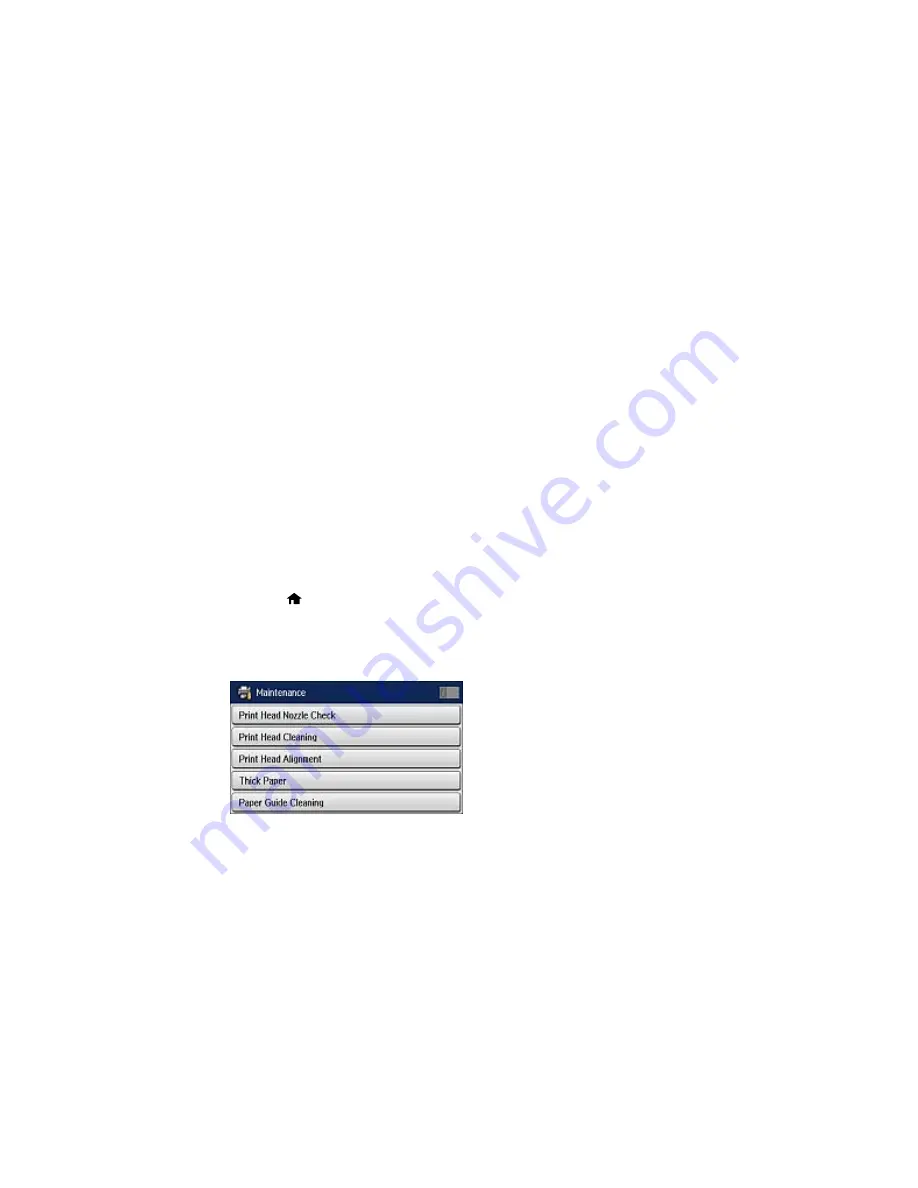
Parent topic:
Solving Problems
Related tasks
Connecting a Telephone or Answering Machine
Viewing a Fax on the LCD Screen
Selecting the Line Type
Selecting Advanced Fax Settings
Setting User Feature Restrictions (Access Control)
Entering a User ID and Password for Printing
Related topics
Sending Faxes
Wi-Fi or Wired Networking
Running a Product Check
Running a product check helps you determine if your product is operating properly.
1.
Disconnect any interface cables connected to your product.
2.
Load plain paper in the product.
3.
Press the
home button, if necessary.
4.
Select
Setup
.
5.
Select
Maintenance
.
You see a screen like this:
6.
Select
Print Head Nozzle Check
.
356
Содержание WF-R8590
Страница 1: ...WF R8590 User s Guide ...
Страница 2: ......
Страница 93: ...Note Secure the optional cassette to the cabinet as shown here 93 ...
Страница 219: ...You see this window 219 ...
Страница 242: ...4 Click OK Parent topic Scanning 242 ...
Страница 245: ...DSL connection 1 Telephone wall jack 2 DSL filter 3 DSL modem 245 ...
Страница 246: ...ISDN connection 1 ISDN wall jack 2 Terminal adapter or ISDN router 246 ...
Страница 268: ...You see this window 3 Select Fax Settings for Printer Select your product if prompted 268 ...
Страница 279: ...You see this window 3 Select Fax Settings for Printer Select your product if prompted 279 ...
Страница 280: ...You see this window 4 Select Speed Dial Group Dial List 280 ...
Страница 305: ...Parent topic Printing Fax Reports 305 ...
Страница 380: ...4 Carefully remove any jammed pages 380 ...
Страница 381: ...5 Close the ADF cover then raise the document cover 381 ...
Страница 382: ...6 Carefully remove any jammed pages 7 Lower the document cover 382 ...
















































