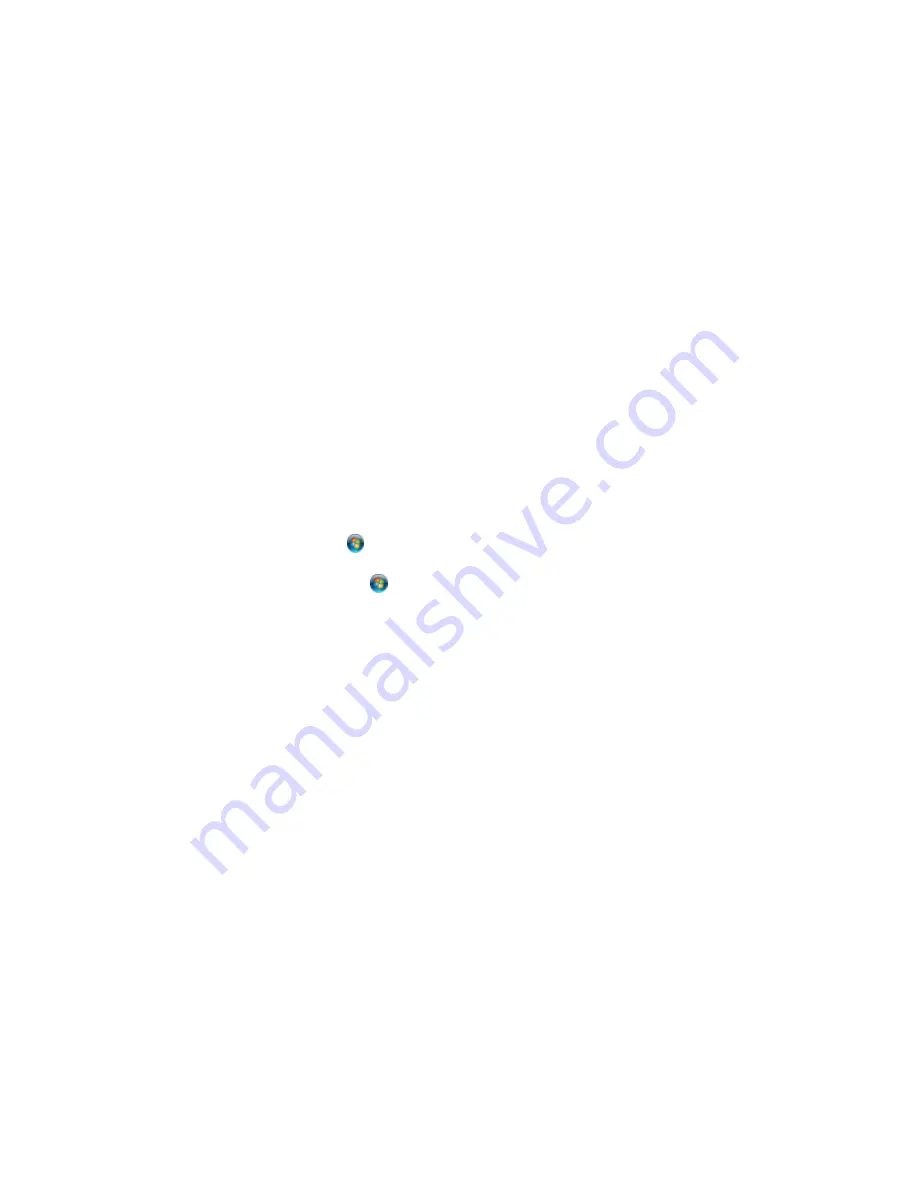
Locking Printer Settings - Epson Universal Print Driver - Windows
Administrators can lock some printer settings to prevent unauthorized changes. The following settings
can be locked:
• Watermark
• Header/footer
• Color printing
• 2-sided printing
• Multi-page printing
• All document settings
1.
Do one of the following:
•
Windows 8.x:
Navigate to the
Apps
screen and select
Control Panel
>
Hardware and Sound
>
Devices and Printers
. Right-click
EPSON Universal Print Driver
and select
Printer properties
.
•
Windows 7:
Click
and select
Devices and Printers
. Right-click
EPSON Universal Print
Driver
and select
Printer properties
.
•
Windows Vista:
Click
and select
Control Panel
. Click
Printer
under
Hardware and Sound
,
then right-click
EPSON Universal Print Driver
and select
Properties
.
•
Windows XP:
Click
Start
and select
Printers and Faxes
. Right-click
EPSON Universal Print
Driver
and select
Properties
.
2.
Click the
Optional Settings
tab.
166
Содержание WF-R8590
Страница 1: ...WF R8590 User s Guide ...
Страница 2: ......
Страница 93: ...Note Secure the optional cassette to the cabinet as shown here 93 ...
Страница 219: ...You see this window 219 ...
Страница 242: ...4 Click OK Parent topic Scanning 242 ...
Страница 245: ...DSL connection 1 Telephone wall jack 2 DSL filter 3 DSL modem 245 ...
Страница 246: ...ISDN connection 1 ISDN wall jack 2 Terminal adapter or ISDN router 246 ...
Страница 268: ...You see this window 3 Select Fax Settings for Printer Select your product if prompted 268 ...
Страница 279: ...You see this window 3 Select Fax Settings for Printer Select your product if prompted 279 ...
Страница 280: ...You see this window 4 Select Speed Dial Group Dial List 280 ...
Страница 305: ...Parent topic Printing Fax Reports 305 ...
Страница 380: ...4 Carefully remove any jammed pages 380 ...
Страница 381: ...5 Close the ADF cover then raise the document cover 381 ...
Страница 382: ...6 Carefully remove any jammed pages 7 Lower the document cover 382 ...
















































