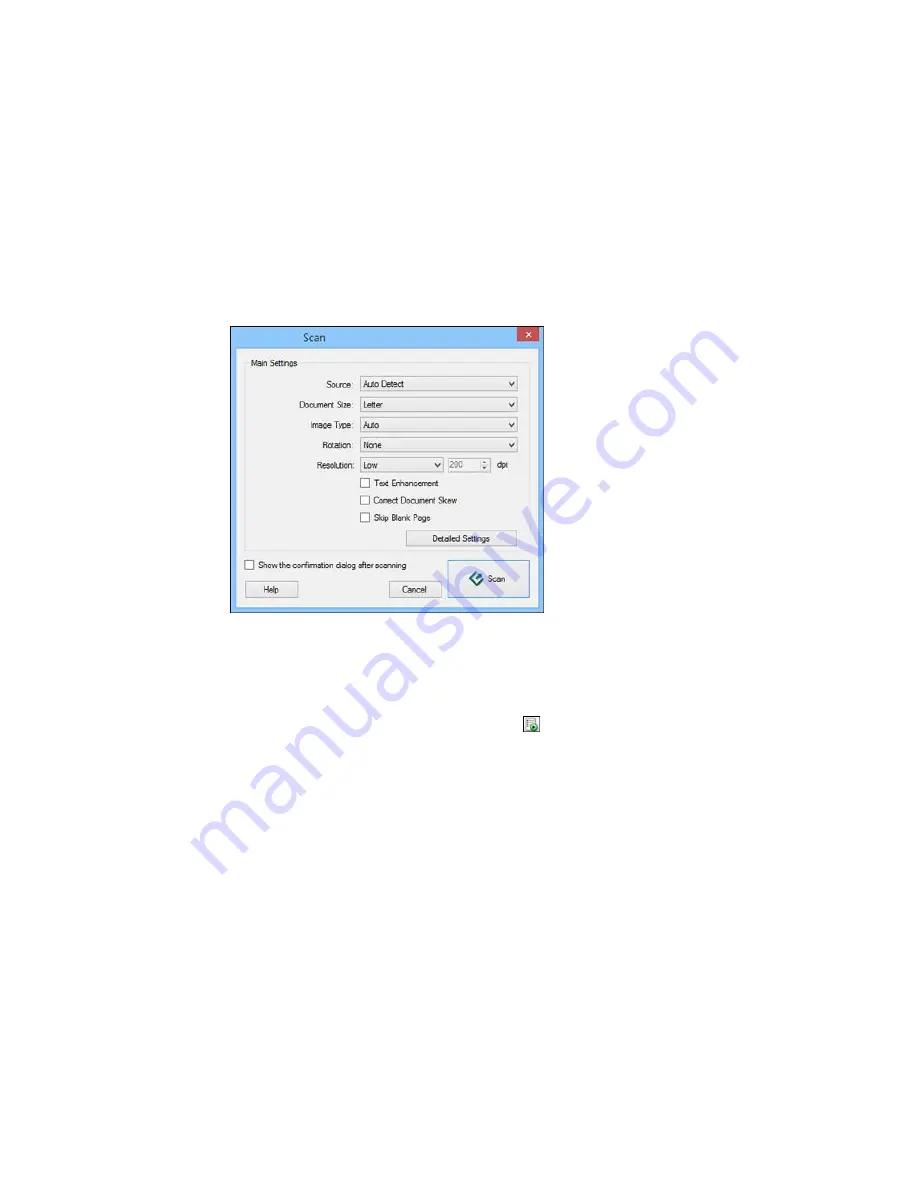
You see a window like this:
Note:
With OS X, you can download and install Epson Scan scanning software, which will provide
additional image adjustment features within Document Capture. To download Epson Scan, visit
Epson's driver download site (
U.S. downloads
or
Canadian downloads
).
3.
If you want to use a scan job that you created instead, select it from the Job list in the Document
Capture Pro or Document Capture window, click the
Start Job button, and skip the rest of these
steps.
4.
Select any displayed scan settings you want to use.
Note:
See the Help information in Document Capture Pro or Document Capture for details.
5.
If you want to select detailed scan settings, do one of the following:
•
Windows
: Click
Detailed Settings
. Select any displayed scan settings you want to use and click
OK
.
205
Содержание WF-R8590
Страница 1: ...WF R8590 User s Guide ...
Страница 2: ......
Страница 93: ...Note Secure the optional cassette to the cabinet as shown here 93 ...
Страница 219: ...You see this window 219 ...
Страница 242: ...4 Click OK Parent topic Scanning 242 ...
Страница 245: ...DSL connection 1 Telephone wall jack 2 DSL filter 3 DSL modem 245 ...
Страница 246: ...ISDN connection 1 ISDN wall jack 2 Terminal adapter or ISDN router 246 ...
Страница 268: ...You see this window 3 Select Fax Settings for Printer Select your product if prompted 268 ...
Страница 279: ...You see this window 3 Select Fax Settings for Printer Select your product if prompted 279 ...
Страница 280: ...You see this window 4 Select Speed Dial Group Dial List 280 ...
Страница 305: ...Parent topic Printing Fax Reports 305 ...
Страница 380: ...4 Carefully remove any jammed pages 380 ...
Страница 381: ...5 Close the ADF cover then raise the document cover 381 ...
Страница 382: ...6 Carefully remove any jammed pages 7 Lower the document cover 382 ...






























