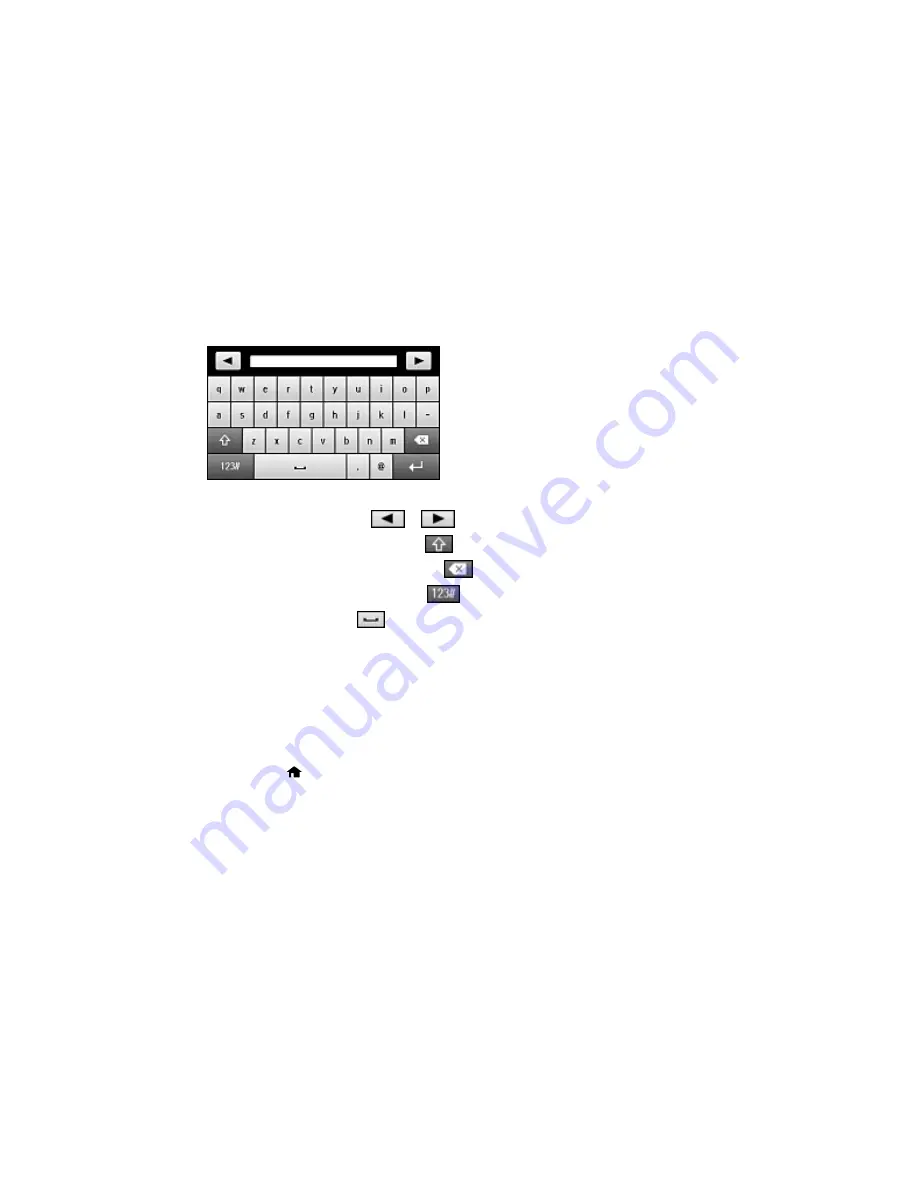
Entering Characters on the LCD Screen
Follow these guidelines to enter characters for passwords and other settings.
• To move the cursor, select
or
.
• To change the case of letters, select
.
• To delete the previous character, select
.
• To enter numbers or symbols, select
.
• To enter a space, select
.
Parent topic:
Setting a Password and Locking the Control Panel
Using Presets
You can save frequently used copy, fax, and scan settings as presets. This lets you easily reuse them
whenever necessary.
Note:
Presets can be locked by an administrator. If you cannot access or change presets, contact your
administrator for assistance.
1.
Press the
home button, if necessary.
2.
Select
Presets
. Enter the Administrator password, if necessary.
22
Содержание WF-R8590
Страница 1: ...WF R8590 User s Guide ...
Страница 2: ......
Страница 93: ...Note Secure the optional cassette to the cabinet as shown here 93 ...
Страница 219: ...You see this window 219 ...
Страница 242: ...4 Click OK Parent topic Scanning 242 ...
Страница 245: ...DSL connection 1 Telephone wall jack 2 DSL filter 3 DSL modem 245 ...
Страница 246: ...ISDN connection 1 ISDN wall jack 2 Terminal adapter or ISDN router 246 ...
Страница 268: ...You see this window 3 Select Fax Settings for Printer Select your product if prompted 268 ...
Страница 279: ...You see this window 3 Select Fax Settings for Printer Select your product if prompted 279 ...
Страница 280: ...You see this window 4 Select Speed Dial Group Dial List 280 ...
Страница 305: ...Parent topic Printing Fax Reports 305 ...
Страница 380: ...4 Carefully remove any jammed pages 380 ...
Страница 381: ...5 Close the ADF cover then raise the document cover 381 ...
Страница 382: ...6 Carefully remove any jammed pages 7 Lower the document cover 382 ...






























