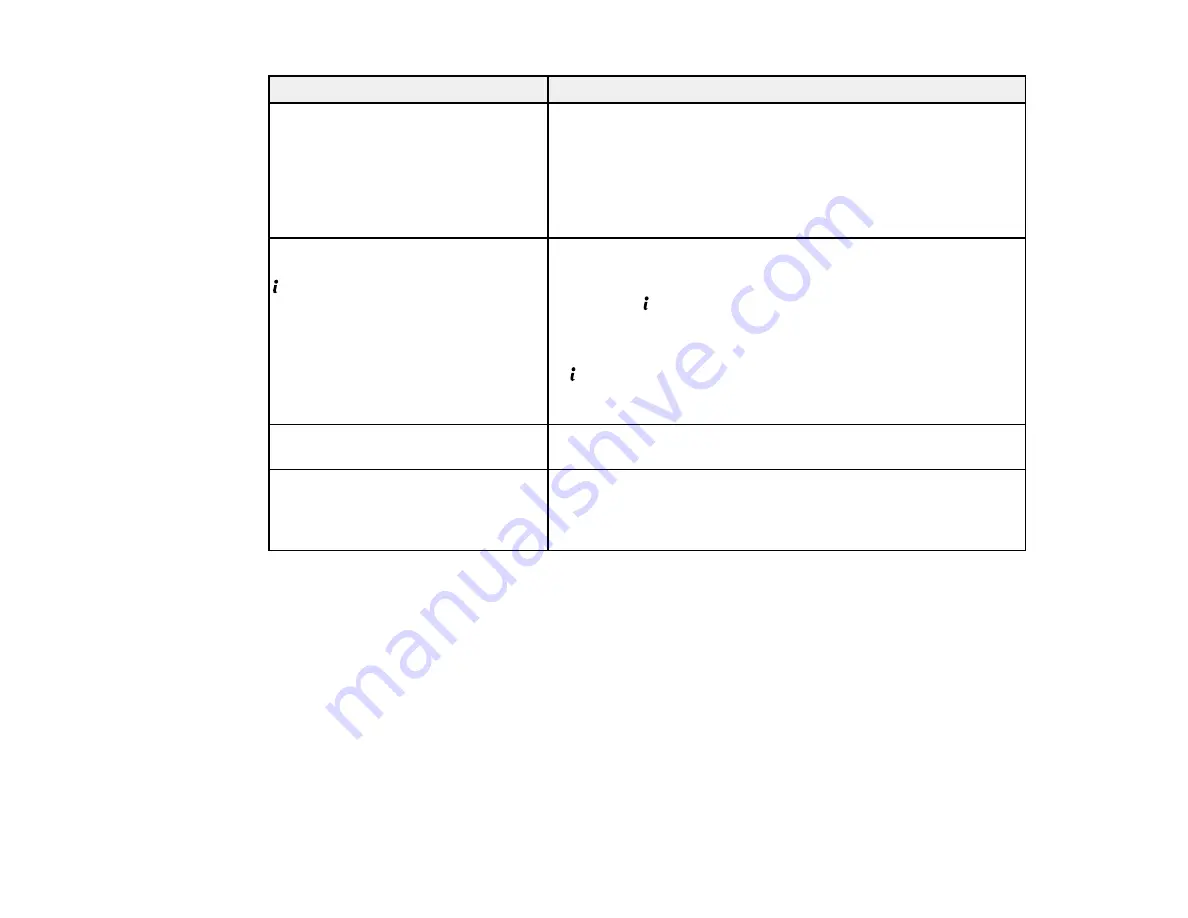
309
LCD screen message
Condition/solution
No dial tone detected.
Make sure the phone cable is connected correctly and the
phone line works. If you connected the product to a PBX (Private
Branch Exchange) phone line or Terminal Adapter, change the
Line Type
setting to
PBX
. If you still cannot send a fax, turn off
the
Dial Tone Detection
setting. (Turning off the Dial Tone
Detection setting may cause the product to drop the first digit of
a fax number.)
Failed to receive faxes because the
fax data capacity is full. Press
Status
Received faxes may not be processed. Check the following:
• Cannot print because of a printer error.
Press the
Status
button, then select
Printer Information
.
• Cannot save the fax in the computer or memory device.
Check whether the faxes have been saved by pressing the
Status
button, then select
Job Monitor
>
Communication
Job
. Make sure you computer is turn on or the memory device
is connected to the product.
Combination of IP address and
subnet mask is invalid.
There is a problem with the network connection to your product.
Recovery mode
An error has occurred during firmware updating. Connect your
product using a USB cable and try downloading the Firmware
Update from the Epson support site. If you still need help,
contact Epson for support.
Note:
The ink pads in the printer collect, distribute, and contain the ink that is not used on printed pages.
During the life of your product it may reach a condition where either satisfactory print quality cannot be
maintained or the ink pads have reached the end of their usable life. The Epson Status Monitor, your
LCD screen, or lights on the control panel will advise you when these parts need replacing. If this
happens during the standard warranty of the product, the exchange of the product or replacement of the
pads is covered under the standard warranty. If the product is out of warranty, the pads can be replaced
by any Epson authorized service provider. The waste ink pads are not a user-replaceable part.
Parent topic:
Содержание WF-M5694
Страница 1: ...WF M5694 User s Guide ...
Страница 2: ......
Страница 14: ......
Страница 32: ...32 Product Parts Inside 1 Ink cartridge slots 2 Front cover 3 Print head Parent topic Product Parts Locations ...
Страница 102: ...102 You see this window 3 Select the double sided printing options you want to use 4 Click OK to return to the Main tab ...
Страница 180: ...180 You see this window ...
Страница 227: ...227 You see this window 3 Select Fax Settings for Printer Select your product if prompted ...
Страница 238: ...238 You see this window 3 Select Fax Settings for Printer Select your product if prompted ...
Страница 239: ...239 You see this window 4 Select Speed Dial Group Dial List ...
Страница 291: ...291 You see a window like this 5 Click Print ...
Страница 325: ...325 2 Open the front cover 3 Remove any paper inside including torn pieces 4 Close the front cover ...
Страница 382: ...382 Parent topic Technical Specifications ...






























