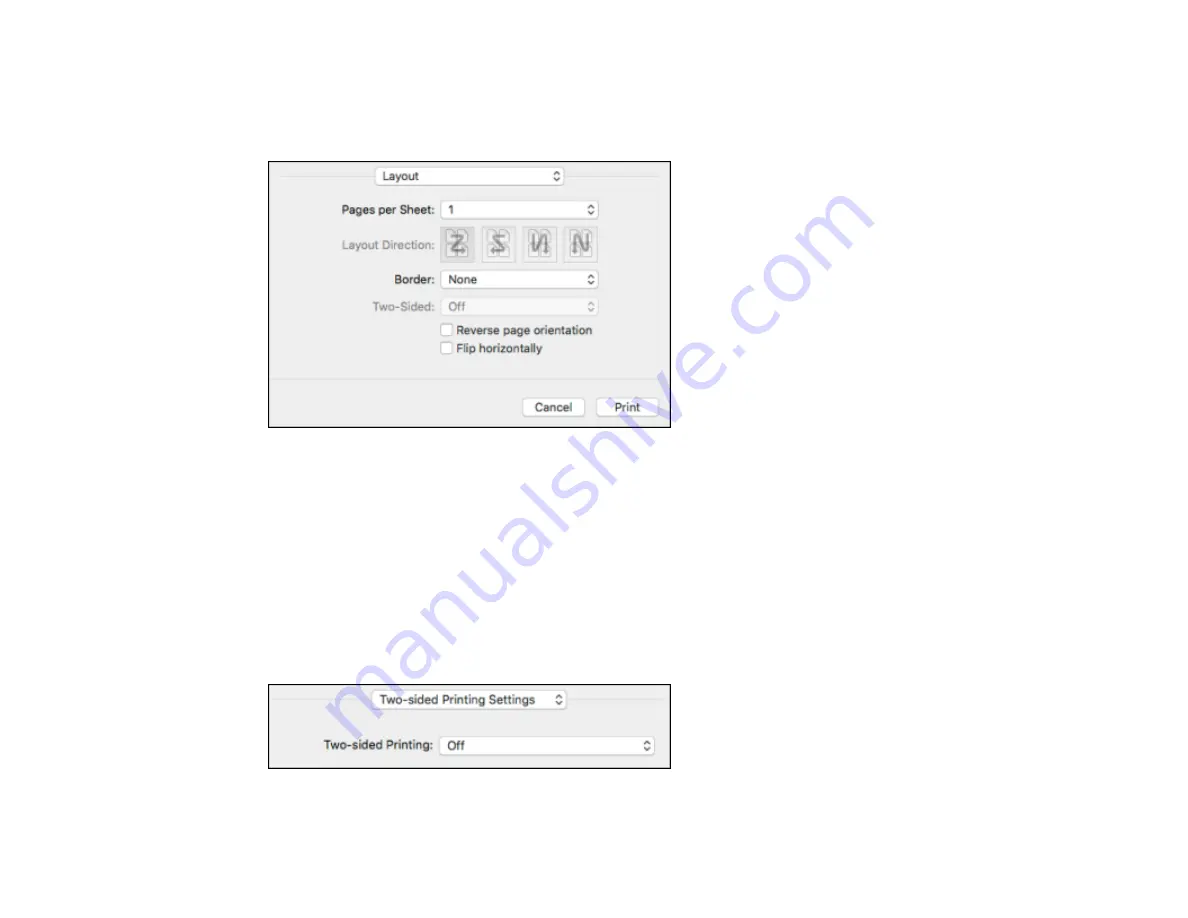
121
Selecting Print Layout Options - OS X
You can select a variety of layout options for your document or photo by selecting
Layout
from the pop-
up menu on the print window.
• To print multiple pages on one sheet of paper, select the number of pages in the
Pages per Sheet
pop-up menu. To arrange the print order of the pages, select a
Layout Direction
setting.
• To print borders around each page on the sheet, select a line setting from the
Border
pop-up menu.
• To invert or flip the printed image, select the
Reverse page orientation
or
Flip horizontally
settings.
Parent topic:
Selecting Double-sided Printing Settings - OS X
You can print on both sides of the paper by selecting
Two-sided Printing Settings
from the pop-up
menu on the print window.
Содержание WF-M5694
Страница 1: ...WF M5694 User s Guide ...
Страница 2: ......
Страница 14: ......
Страница 32: ...32 Product Parts Inside 1 Ink cartridge slots 2 Front cover 3 Print head Parent topic Product Parts Locations ...
Страница 102: ...102 You see this window 3 Select the double sided printing options you want to use 4 Click OK to return to the Main tab ...
Страница 180: ...180 You see this window ...
Страница 227: ...227 You see this window 3 Select Fax Settings for Printer Select your product if prompted ...
Страница 238: ...238 You see this window 3 Select Fax Settings for Printer Select your product if prompted ...
Страница 239: ...239 You see this window 4 Select Speed Dial Group Dial List ...
Страница 291: ...291 You see a window like this 5 Click Print ...
Страница 325: ...325 2 Open the front cover 3 Remove any paper inside including torn pieces 4 Close the front cover ...
Страница 382: ...382 Parent topic Technical Specifications ...






























