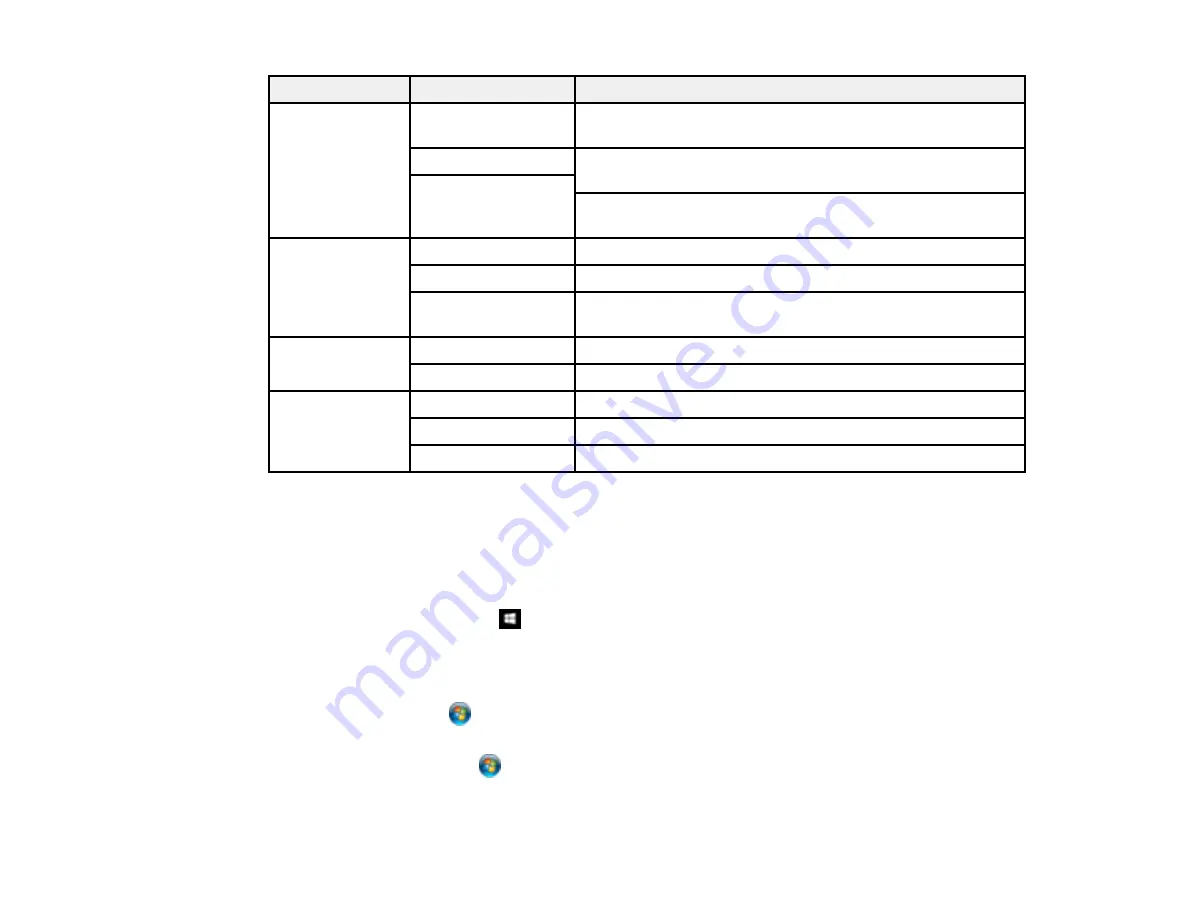
140
Setting
Options
Description
Watermark
Various text
watermarks
Lets you select the text for the watermark or prohibit
watermarks
Add/Delete
Lets you add or delete a customized text or image-based
watermark
Settings
Lets you select the size, position, color and other watermark
settings
Header/Footer
Off
Prohibits headers or footers
On
Allows headers and footers
Settings
Lets you select the text and position for printing headers and
footers
2-sided printing
Off
Allows printing on only one side of the paper
On
Allows printing on both sides of the paper
Multi-Page
Off
Prohibits multi-page settings
2-Up
Allows printing of 2 pages on one sheet of paper
4-Up
Allows printing of 4 pages on one sheet of paper
Parent topic:
Locking Printer Settings - Epson Universal Print Driver - Windows
Adding Network Printers - Epson Universal Print Driver - Windows
You can use the Epson Universal Print Driver to find and add network printers.
1.
Do one of the following:
•
Windows 10:
Right-click
and select
Control Panel
>
Hardware and Sound
>
Devices and
Printers
. Right-click
EPSON Universal Print Driver
and select
Printer properties
.
•
Windows 8.x:
Navigate to the
Apps
screen and select
Control Panel
>
Hardware and Sound
>
Devices and Printers
. Right-click
EPSON Universal Print Driver
and select
Printer properties
.
•
Windows 7:
Click
and select
Devices and Printers
. Right-click
EPSON Universal Print
Driver
and select
Printer properties
.
•
Windows Vista:
Click
and select
Control Panel
. Click
Printer
under
Hardware and Sound
,
then right-click
EPSON Universal Print Driver
and select
Properties
.
Содержание WF-M5694
Страница 1: ...WF M5694 User s Guide ...
Страница 2: ......
Страница 14: ......
Страница 32: ...32 Product Parts Inside 1 Ink cartridge slots 2 Front cover 3 Print head Parent topic Product Parts Locations ...
Страница 102: ...102 You see this window 3 Select the double sided printing options you want to use 4 Click OK to return to the Main tab ...
Страница 180: ...180 You see this window ...
Страница 227: ...227 You see this window 3 Select Fax Settings for Printer Select your product if prompted ...
Страница 238: ...238 You see this window 3 Select Fax Settings for Printer Select your product if prompted ...
Страница 239: ...239 You see this window 4 Select Speed Dial Group Dial List ...
Страница 291: ...291 You see a window like this 5 Click Print ...
Страница 325: ...325 2 Open the front cover 3 Remove any paper inside including torn pieces 4 Close the front cover ...
Страница 382: ...382 Parent topic Technical Specifications ...






























