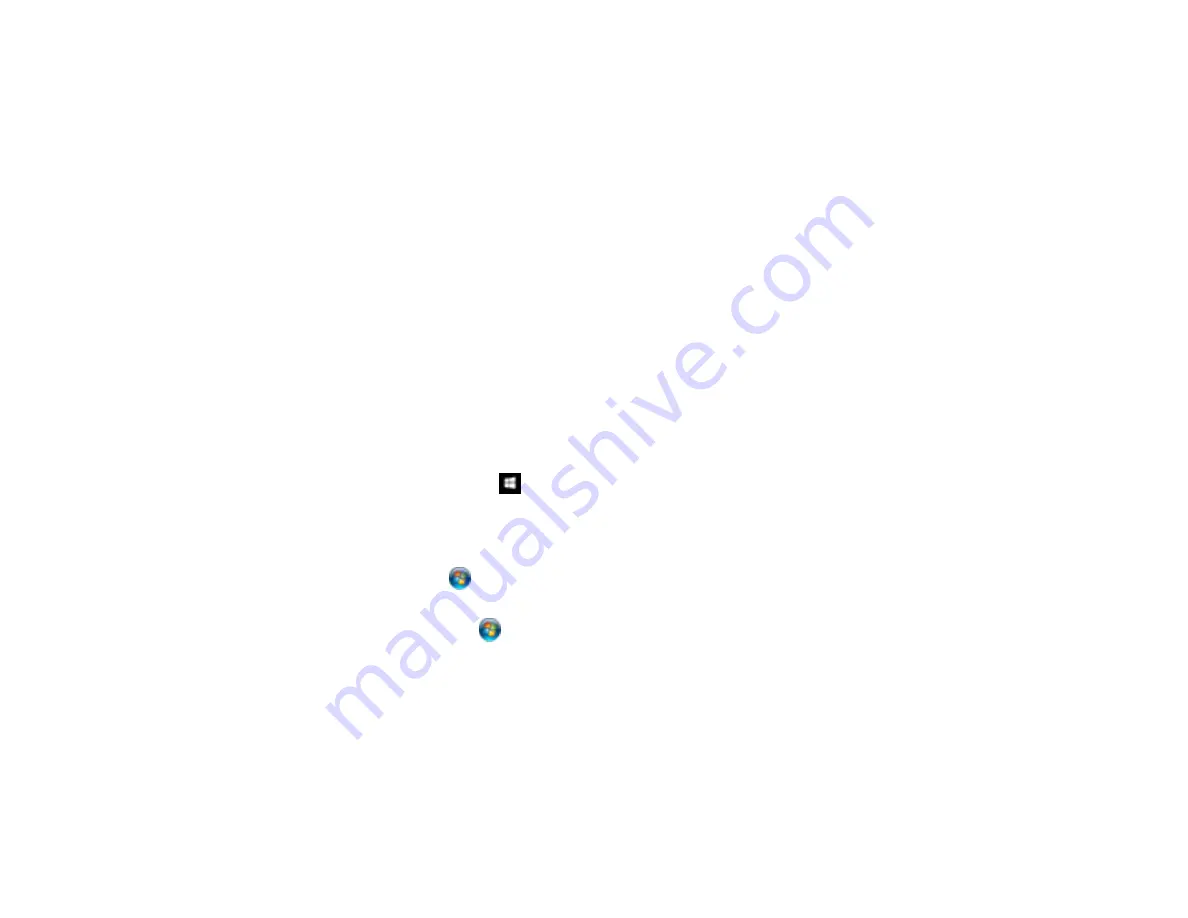
143
Printing with the PostScript (PS3) Printer Software - Windows
You can print with the PostScript (PS3) printer software using any Windows printing program, as
described in these sections.
Note:
The PostScript printer software supports products that are connected via Ethernet. If your product
is connected via USB, you will need to install the standard Epson printer software. To download the
standard Epson printer software, go to
epson.com/support/wfm5694downloads
Enabling the Optional Paper Cassette - PostScript Printer Software - Windows
Selecting Basic Print Settings - PostScript Printer Software - Windows
Selecting Additional Layout and Print Options - PostScript Printer Software - Windows
Selecting Default Print Settings - PostScript Printer Software - Windows
Parent topic:
Enabling the Optional Paper Cassette - PostScript Printer Software - Windows
If you installed the optional paper cassette unit, you need to enable it before you can use it with the PS3
printer software.
1.
Do one of the following:
•
Windows 10:
Right-click
and select
Control Panel
>
Hardware and Sound
>
Devices and
Printers
. Right-click your product name and select
Printer properties
.
•
Windows 8.x:
Navigate to the
Apps
screen and select
Control Panel
>
Hardware and Sound
>
Devices and Printers
. Right-click your product name and select
Printer properties
.
•
Windows 7:
Click
and select
Devices and Printers
. Right-click your product name and select
Printer Properties
.
•
Windows Vista:
Click
and select
Control Panel
. Click
Printer
under
Hardware and Sound
,
then right-click your product name, and select
Properties
.
•
Windows XP:
Click
Start
and select
Printers and Faxes
. Right-click your product name and
select
Properties
.
2.
Click the
Device Settings
tab.
Содержание WF-M5694
Страница 1: ...WF M5694 User s Guide ...
Страница 2: ......
Страница 14: ......
Страница 32: ...32 Product Parts Inside 1 Ink cartridge slots 2 Front cover 3 Print head Parent topic Product Parts Locations ...
Страница 102: ...102 You see this window 3 Select the double sided printing options you want to use 4 Click OK to return to the Main tab ...
Страница 180: ...180 You see this window ...
Страница 227: ...227 You see this window 3 Select Fax Settings for Printer Select your product if prompted ...
Страница 238: ...238 You see this window 3 Select Fax Settings for Printer Select your product if prompted ...
Страница 239: ...239 You see this window 4 Select Speed Dial Group Dial List ...
Страница 291: ...291 You see a window like this 5 Click Print ...
Страница 325: ...325 2 Open the front cover 3 Remove any paper inside including torn pieces 4 Close the front cover ...
Страница 382: ...382 Parent topic Technical Specifications ...






























