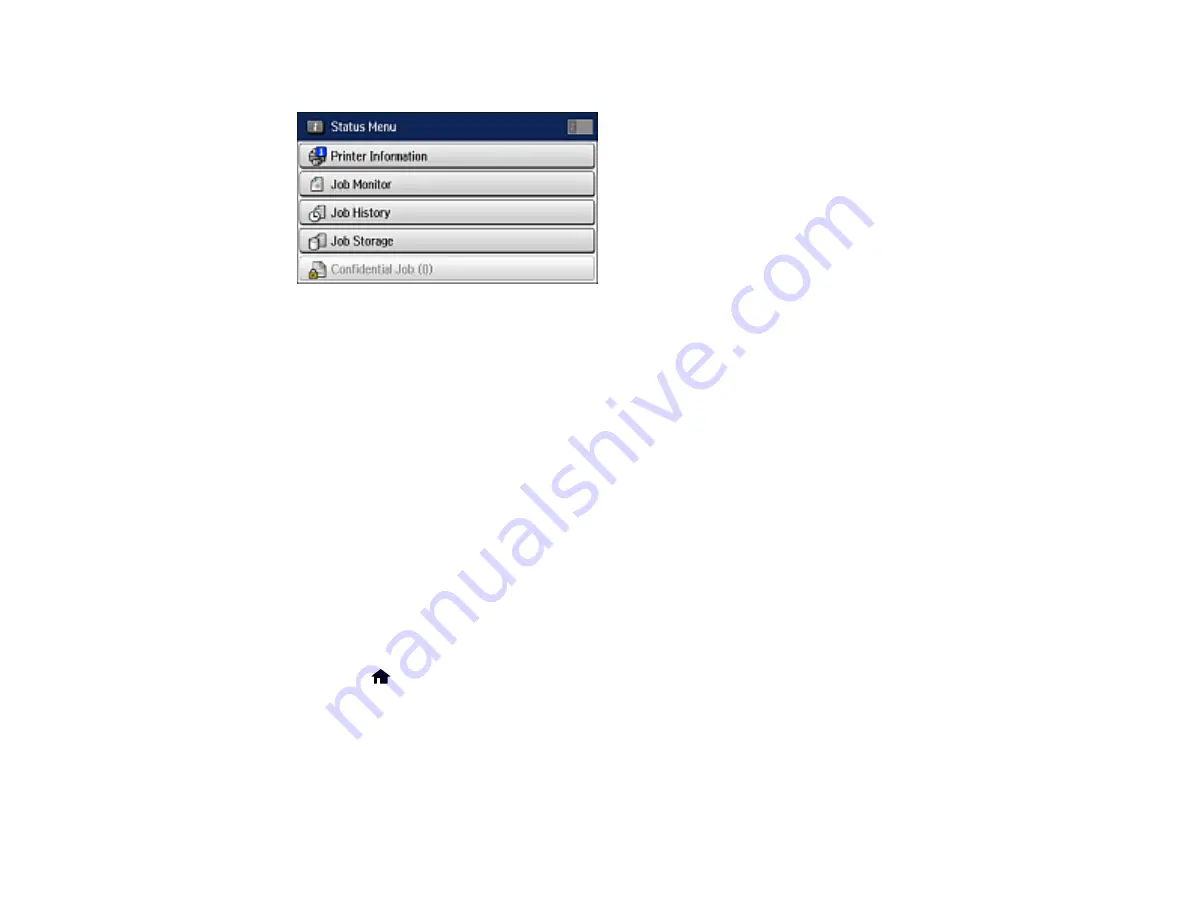
263
You see a screen like this:
2.
Do one of the following:
• To check the status of currrent fax jobs, select
Job Monitor
, select
Communication Job
, and
select the fax job you want to check.
• To check the history of faxes that have been sent or received, select
Job History
, select
Receive
Job
or
Send Job
, and select the job you want to check.
• To check received faxes that have been saved or temporarily saved in the product's memory,
select
Job Storage
and select
Inbox
.
Note:
If you see a numbered icon on top of the
Fax
icon on your product's LCD screen, received
faxes have been temporarily saved to the product's memory.
Parent topic:
Printing Fax Reports
You can select from several fax reports to print whenever necessary. You can also have the fax log
printed automatically by turning on
Fax Log Auto Print
.
1.
Press the
home button, if necessary.
2.
Select
Fax
.
Содержание WF-M5694
Страница 1: ...WF M5694 User s Guide ...
Страница 2: ......
Страница 14: ......
Страница 32: ...32 Product Parts Inside 1 Ink cartridge slots 2 Front cover 3 Print head Parent topic Product Parts Locations ...
Страница 102: ...102 You see this window 3 Select the double sided printing options you want to use 4 Click OK to return to the Main tab ...
Страница 180: ...180 You see this window ...
Страница 227: ...227 You see this window 3 Select Fax Settings for Printer Select your product if prompted ...
Страница 238: ...238 You see this window 3 Select Fax Settings for Printer Select your product if prompted ...
Страница 239: ...239 You see this window 4 Select Speed Dial Group Dial List ...
Страница 291: ...291 You see a window like this 5 Click Print ...
Страница 325: ...325 2 Open the front cover 3 Remove any paper inside including torn pieces 4 Close the front cover ...
Страница 382: ...382 Parent topic Technical Specifications ...






























