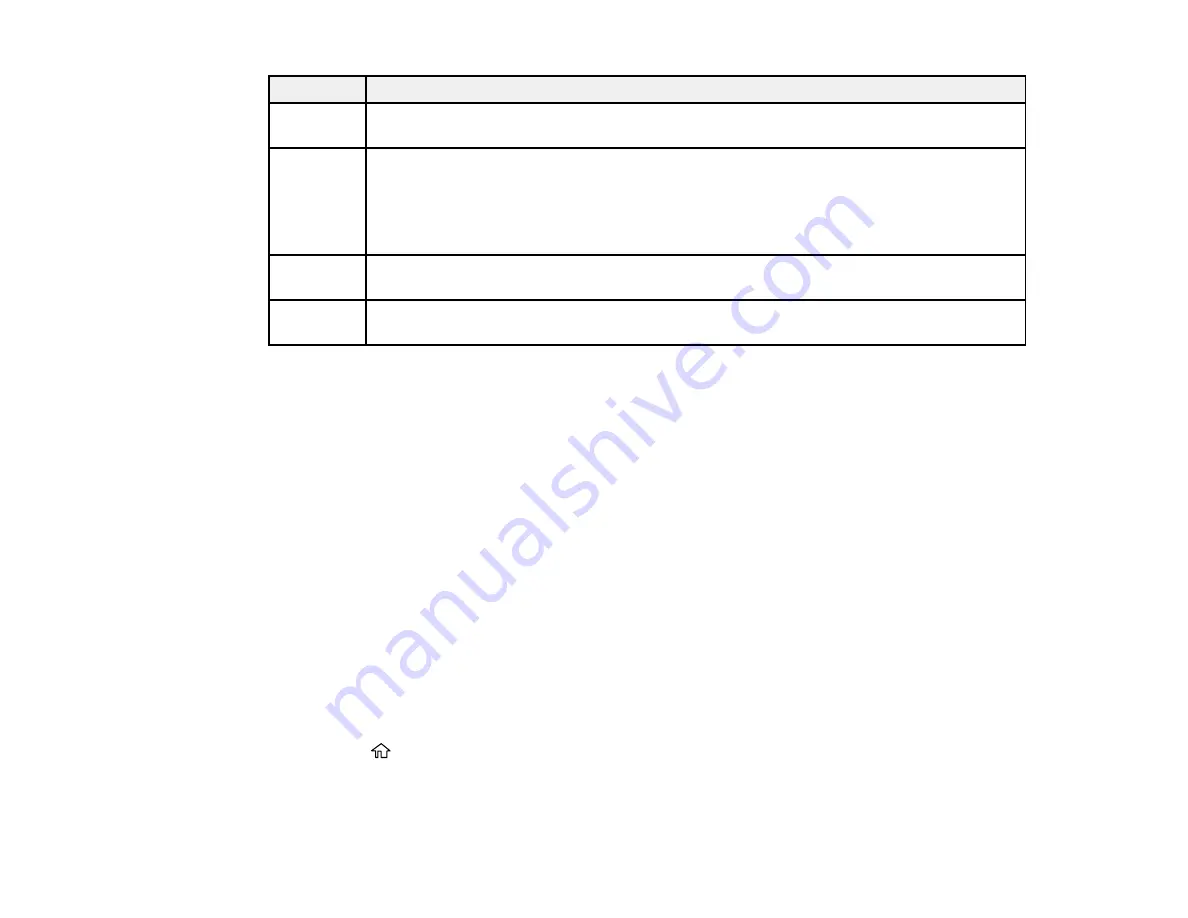
369
Code
Condition/solution
422
An authentication error has occurred. Make sure the settings are correct for the folder
selected in
Save/Forward Settings
in the
Settings
menu.
423
A communication error has occurred. It is also possible that a file with the same name is
open or the file is a read-only file.
Check the network connection, make sure the settings are correct for the folder selected
in the in
Save/Forward Settings
in the
Settings
menu, close the duplicate file, or disable
read-only protection.
425
There is not enough storage space available in the forwarding destination folder. Increase
the storage space in the destination folder.
428
The destination was wrong or the destination does not exist. Make sure the settings are
correct for the folder selected in
Save/Forward Settings
in the
Settings
menu.
Parent topic:
Related tasks
Connecting a Telephone or Answering Machine
Viewing a Fax on the LCD Screen (Using the Fax Box)
Selecting the Line Type
Selecting Advanced Fax Settings
Setting User Feature Restrictions (Access Control)
Entering a User ID and Password for Printing
Related topics
Sending Faxes
Wi-Fi or Wired Networking
Running a Product Check
Running a product check helps you determine if your product is operating properly.
1.
Disconnect any interface cables connected to your product.
2.
Load plain paper in the product.
3.
Press the
home button, if necessary.
4.
Select
Settings
.
5.
Select
Maintenance
.
Содержание WF-C869R
Страница 1: ...WF C869R User s Guide ...
Страница 2: ......
Страница 20: ...20 8 Attach the front cover to the stands 9 Remove the output tray from the product ...
Страница 25: ...25 5 Remove the output tray 6 Remove paper cassette 2 from the product ...
Страница 29: ...29 11 Insert a label into the holder indicating the paper size to be loaded in each of the paper cassettes ...
Страница 37: ...37 2 Select Settings 3 Select General Settings 4 Select Basic Settings 5 Select Date Time Settings ...
Страница 56: ...56 8 Optional cabinet 1 Rear paper feed edge guides 2 Paper support and extension ...
Страница 74: ...74 Parent topic Product Basics Related topics Wi Fi or Wired Networking ...
Страница 142: ...142 You see this window 3 Select the double sided printing options you want to use 4 Click OK to return to the Main tab ...
Страница 223: ...223 You see an Epson Scan 2 window like this ...
Страница 225: ...225 You see an Epson Scan 2 window like this ...
Страница 230: ...230 You see this window ...
Страница 246: ...246 DSL connection 1 Telephone wall jack 2 DSL filter 3 DSL modem ...
Страница 247: ...247 ISDN connection 1 ISDN wall jack 2 Terminal adapter or ISDN router ...
Страница 255: ...255 3 Select General Settings 4 Scroll down and select Fax Settings 5 Select Basic Settings 6 Select Rings to Answer ...
Страница 329: ...329 6 Pull out rear cover 2 D2 7 Remove the roller cover inside the printer ...
Страница 334: ...334 5 Open the rear cover E that matches with the paper cassette you removed ...
Страница 343: ...343 You see a window like this 4 Click Print ...
Страница 354: ...354 Parent topic Adjusting Print Quality Related topics Loading Paper ...
Страница 388: ...388 3 Carefully remove any jammed paper 4 Pull out rear cover 2 D2 ...
Страница 390: ...390 2 Open rear cover E on the optional paper cassette unit with the jammed paper ...
Страница 393: ...393 4 Carefully remove any jammed pages ...
Страница 394: ...394 5 Close the ADF cover then raise the document cover ...
Страница 395: ...395 6 Carefully remove any jammed pages 7 Lower the document cover ...






























