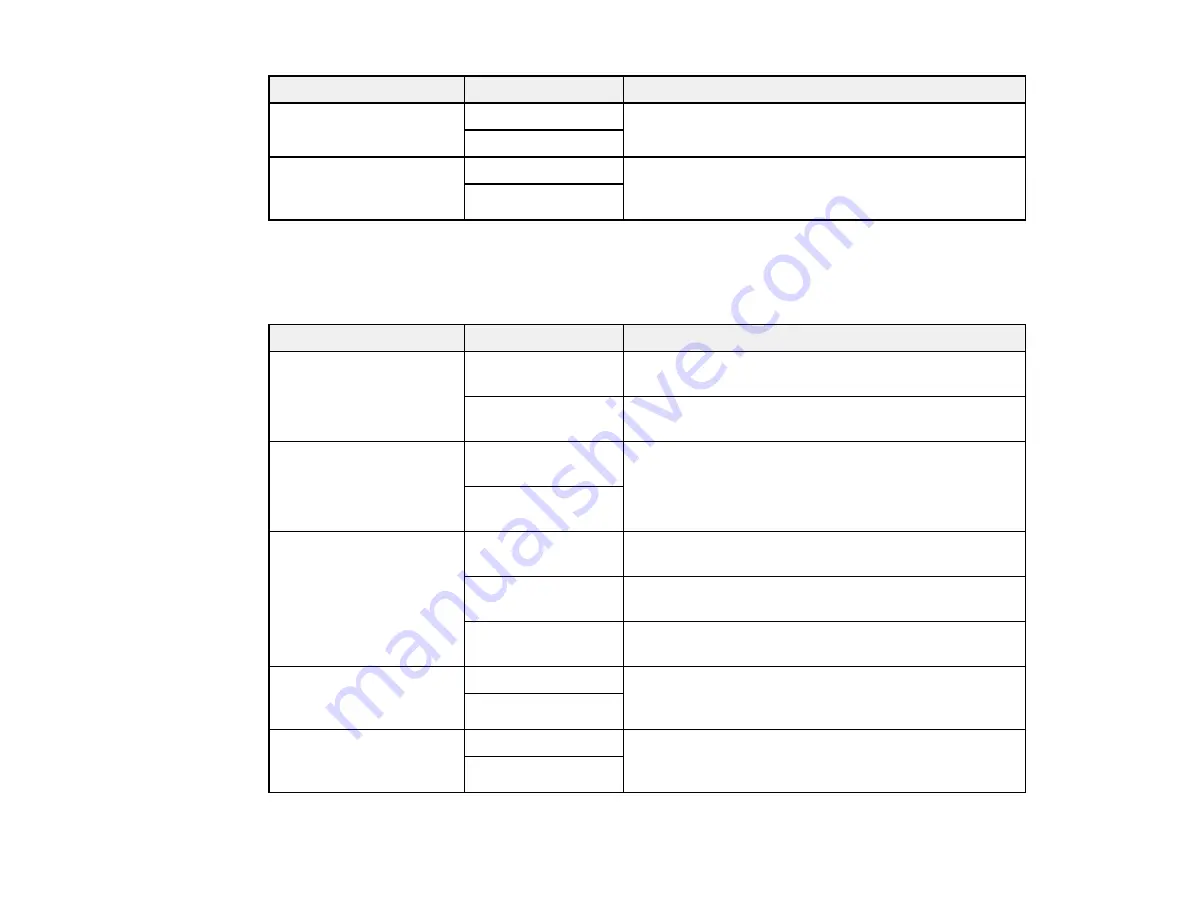
258
Setting
Options
Description
Batch Send
Off
Sorts outgoing faxes by recipient in the product's
memory, and then sends them as a batch.
On
Save Failure Data
Off
Saves faxes that failed to be sent in the product’s
memory. You can resend the faxes from the product's
Status Menu.
On
Parent topic:
Selecting Advanced Fax Settings
Print Settings - Fax
Set the print options you want to use for incoming faxes in the
Receive Settings
>
Print Settings
menu.
Setting
Options
Description
Auto Reduction
On
Select to reduce the size of large received faxes to fit
on the paper size in the selected paper source.
Off
Select to print large incoming faxes at their original
size on multiple sheets, if necessary.
Split Page Settings
Delete Print Data
After Split
Select how to split large incoming faxes across
multiple sheets when using the
Auto Reduction
option.
Overlap When
Split
Acting Print
On (Split to Pages)
Select to split large incoming faxes across multiple
sheets.
On (Reduce to Fit)
Select to reduce the size of large received faxes to fit
on the paper size in the selected paper source.
Off
Select to print large incoming faxes at their original
size on multiple sheets, if necessary.
Auto Rotation
On
If you have loaded A5-size paper, select
On
to rotate
landscape-oriented incoming faxes so that they print
correctly on the paper.
Off
Add Reception
Information
On
Select
On
to include the date, time, the sender's
information, and a page number in the header of your
incoming faxes.
Off
Содержание WF-C869R
Страница 1: ...WF C869R User s Guide ...
Страница 2: ......
Страница 20: ...20 8 Attach the front cover to the stands 9 Remove the output tray from the product ...
Страница 25: ...25 5 Remove the output tray 6 Remove paper cassette 2 from the product ...
Страница 29: ...29 11 Insert a label into the holder indicating the paper size to be loaded in each of the paper cassettes ...
Страница 37: ...37 2 Select Settings 3 Select General Settings 4 Select Basic Settings 5 Select Date Time Settings ...
Страница 56: ...56 8 Optional cabinet 1 Rear paper feed edge guides 2 Paper support and extension ...
Страница 74: ...74 Parent topic Product Basics Related topics Wi Fi or Wired Networking ...
Страница 142: ...142 You see this window 3 Select the double sided printing options you want to use 4 Click OK to return to the Main tab ...
Страница 223: ...223 You see an Epson Scan 2 window like this ...
Страница 225: ...225 You see an Epson Scan 2 window like this ...
Страница 230: ...230 You see this window ...
Страница 246: ...246 DSL connection 1 Telephone wall jack 2 DSL filter 3 DSL modem ...
Страница 247: ...247 ISDN connection 1 ISDN wall jack 2 Terminal adapter or ISDN router ...
Страница 255: ...255 3 Select General Settings 4 Scroll down and select Fax Settings 5 Select Basic Settings 6 Select Rings to Answer ...
Страница 329: ...329 6 Pull out rear cover 2 D2 7 Remove the roller cover inside the printer ...
Страница 334: ...334 5 Open the rear cover E that matches with the paper cassette you removed ...
Страница 343: ...343 You see a window like this 4 Click Print ...
Страница 354: ...354 Parent topic Adjusting Print Quality Related topics Loading Paper ...
Страница 388: ...388 3 Carefully remove any jammed paper 4 Pull out rear cover 2 D2 ...
Страница 390: ...390 2 Open rear cover E on the optional paper cassette unit with the jammed paper ...
Страница 393: ...393 4 Carefully remove any jammed pages ...
Страница 394: ...394 5 Close the ADF cover then raise the document cover ...
Страница 395: ...395 6 Carefully remove any jammed pages 7 Lower the document cover ...






























