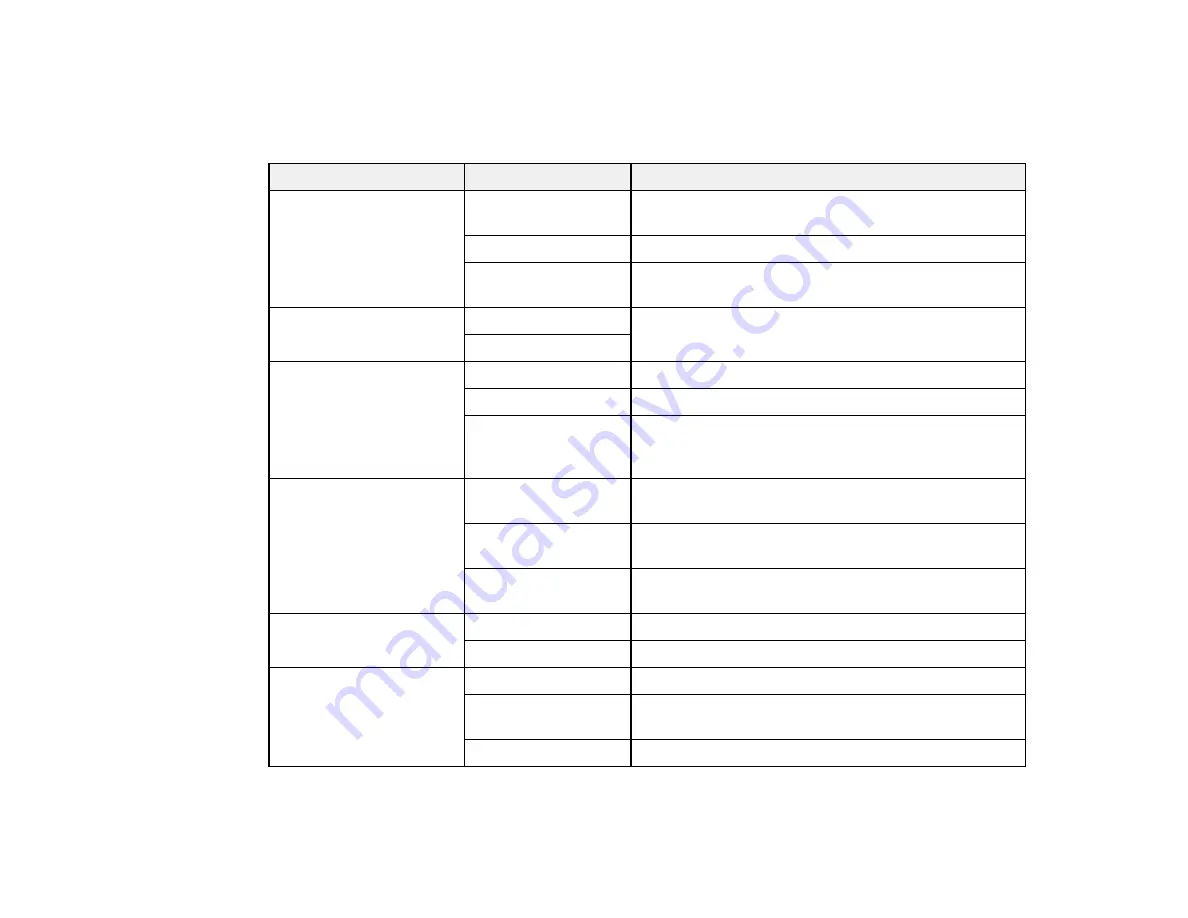
177
Parent topic:
Selecting Advanced Fax Settings
Report Settings - Fax
Select the options you want to use for fax reports.
Setting
Options
Description
Forwarding Report
Print on Error
Prints a report after forwarding a received document
only if an error occurs
Prints a report after forwarding a received document
Do Not Print
Does not print a report after forwarding a received
document
Back Up Error Report
On
Select
On
to print a report when a backup error for
sending faxes occurs
Off
Fax Log Auto Print
Off
Does not print a fax log
On(Every 30)
Prints a fax log after every 30 fax jobs are completed
On(Time)
Prints a fax log at a specified time. If the number of
completed fax jobs exceeds 30, the fax log prints
before the specified time.
Attach Fax Image to
Report
Off
Does not include an image on the Transmission
Report
On(Large Image)
Prints a Transmission Report that includes the upper
part of the first page of the sent document
On(Small Image)
Prints a Transmission Report that includes a reduced
size of the entire first page of the sent document
Report Format
Simple
Prints a simple fax report
Detail
Prints a fax report that includes error codes
Output Method
Prints fax reports
Save to Memory
Device
Saves fax reports to a memory device
Forward
Forwards fax reports to a specified destination
Parent topic:
Содержание WF-7710 series
Страница 1: ...WF 7710 WF 7720 User s Guide ...
Страница 2: ......
Страница 61: ...61 2 Pull out the paper cassette and remove the paper cassette cover 3 Slide the edge guides outward ...
Страница 67: ...67 3 Slide the edge guides outward 4 Slide the edge guide to your paper size ...
Страница 76: ...76 3 Open the rear paper feed slot and push it back 4 Slide out the edge guides ...
Страница 94: ...94 4 Slide the ADF edge guide against the originals but not too tightly ...
Страница 125: ...125 10 Select the Layout tab 11 Select the orientation of your document as the Orientation setting ...
Страница 152: ...152 You see an Epson Scan 2 window like this ...
Страница 154: ...154 You see an Epson Scan 2 window like this ...
Страница 156: ...156 1 Start Epson Scan 2 You see this window ...
Страница 167: ...167 DSL connection 1 Telephone wall jack 2 DSL filter 3 DSL modem ...
Страница 168: ...168 ISDN connection 1 ISDN wall jack 2 Terminal adapter or ISDN router ...
Страница 248: ...248 You see a window like this 5 Click Print ...
Страница 260: ...260 2 Lift up the scanner unit 3 Make sure the print head is in the home position on the right ...
Страница 286: ...286 Front 6 Open the duplexer ...
Страница 287: ...287 7 Carefully remove any jammed paper stuck inside 8 Reinstall the duplexer ...






























